Loading ...
Loading ...
Loading ...
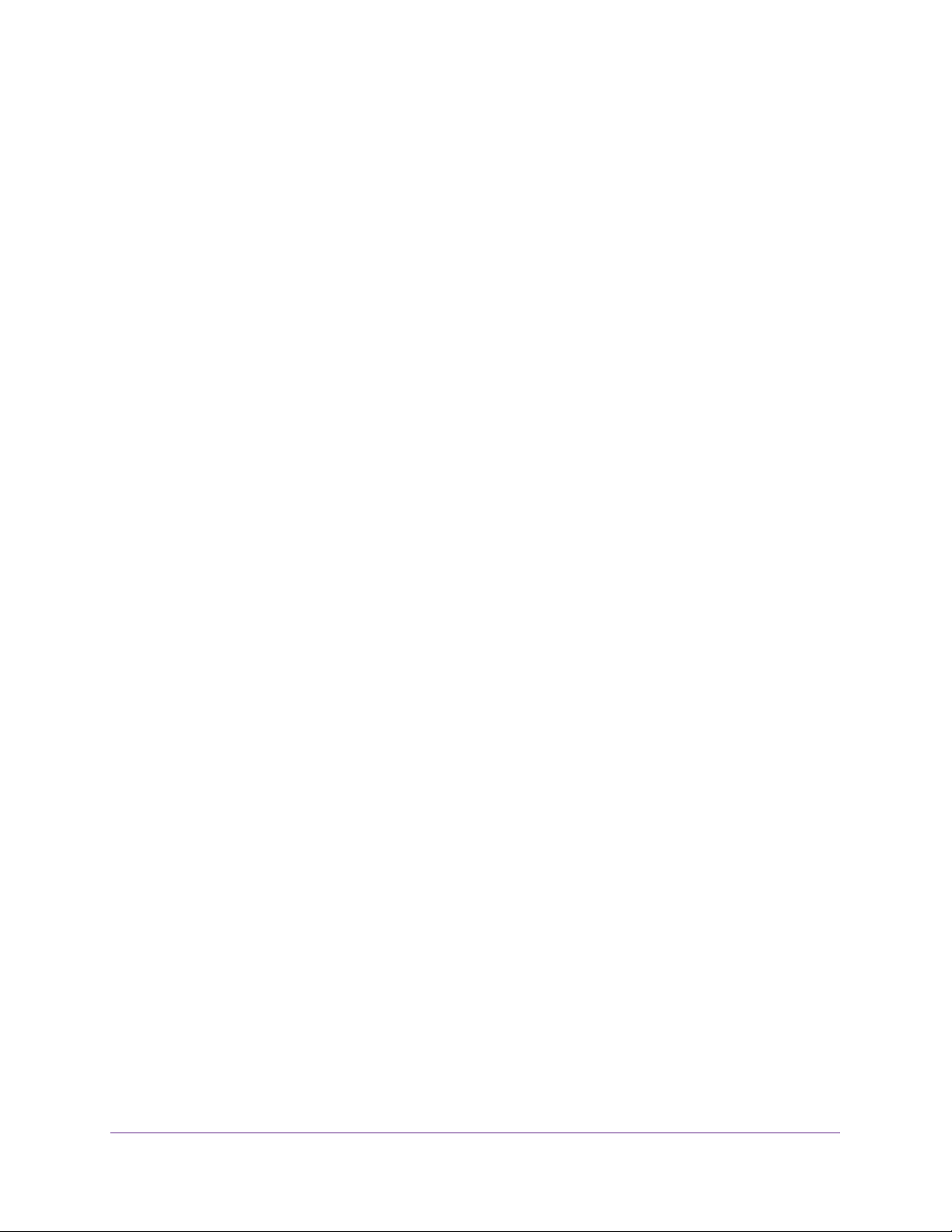
Manage Device Security
266
Insight Managed 28-Port and 52-Port Gigabit Ethernet Smart Cloud Switches
Configure Management Access
You can configure HTTP and secure HTTP access to the switch management interface. You
can also configure access control profiles and access rules.
Configure HTTP Settings
You can configure the settings for HTTP access to the switch.
To configure the HTTP server settings:
1. Connect your computer to the same network as the switch.
You can use a WiFi or wired connection to connect your computer to the network, or
connect directly to a switch that is off-network using an Ethernet cable.
2. Launch a web browser.
3. In the address field of your web browser, enter the IP address of the switch.
If you do not know the IP address of the switch, see Access the Switch on page 13.
The login window opens.
4. Enter the switch’s password in the password field.
The default password is password. If you added the switch to a network on the Insight
app before and you did not yet change the password through the local browser interface,
enter your Insight network password.
The System Information page displays.
5. Select Security > Access > HTTP > HTTP Configuration.
The HTTP Configuration page displays.
6. In the HTTP Session Soft Timeout field, specify the number of minutes an HTTP session
can be idle before a time-out occurs.
The value must be in the range of 0–60 minutes. The default value is 5 minutes. The
currently configured value is shown when the web page is displayed.
After the session is inactive for the configured time, you are automatically logged out and
must reenter the password to access the management interface. A value of zero means
that the session does not time out.
7. In the HTTP Session Hard Timeout field, specify the hard time-out for HTTP sessions.
This time-out is unaffected by the activity level of the session. The value must be in the
range of 0–168 hours. value of zero means that the session does not time out. The
default value is 24 hours.
8. In the Maximum Number of HTTP Sessions field, specify the maximum number of HTTP
sessions that can exist at the same time.
Loading ...
Loading ...
Loading ...