Loading ...
Loading ...
Loading ...
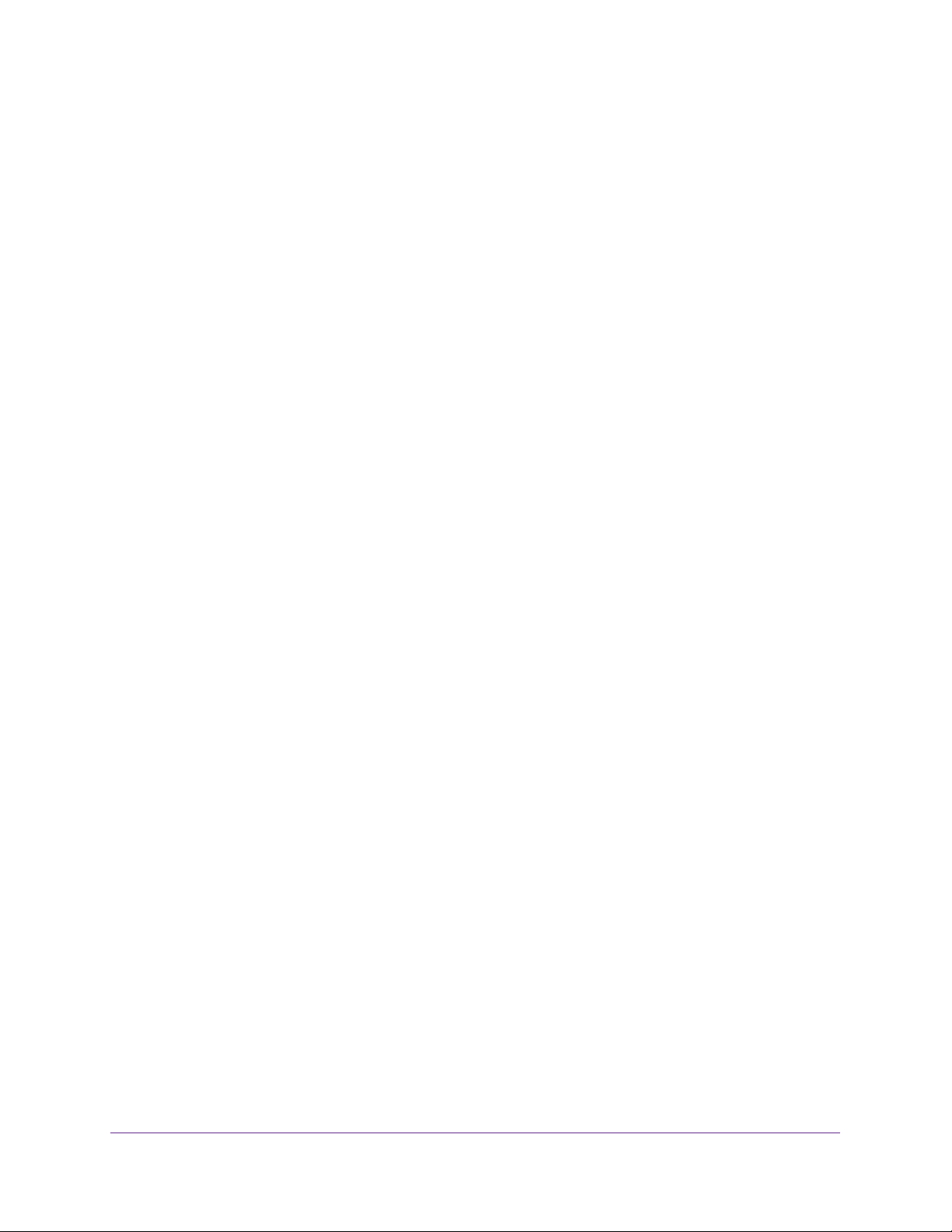
Configure Quality of Service
241
Insight Managed 28-Port and 52-Port Gigabit Ethernet Smart Cloud Switches
10. From the Assign Queue menu, select the queue to which packets of this policy class must
be assigned.
This is an integer value in the range 0 to 7.
11. Configure the policy attributes:
• Drop. Select this radio button to require each inbound packet to be dropped.
• Mark VLAN CoS. Select this radio button to specify the VLAN priority, which you must
select from the menu. The VLAN priority is expressed as an integer value in the range
from 0 to 7.
• Mark IP Precedence. Select this radio button to require packets to be marked with an
IP precedence value before being forwarded. You must select an IP precedence
value from 0 to 7 from the menu.
• Mirror. Select this radio button to require packets to be mirrored to an interface or
LAG, one of which you must select from the menu.
• Redirect. Select this radio button to require packets to be redirected to an interface or
LAG, one of which you must select from the menu.
• Mark IP DSCP. Select this radio button to require packet to be marked with an IP
DSCP keyword code, which you must select from the menu. The menu includes
Other as a selection, which lets you enter an IP DSCP value from 0 to 63. The DSCP
value is defined as the high-order 6 bits of the Service Type octet in the IP header.
• Simple Policy. Select this radio button to define the traffic policing style for the class.
A simple policy uses a single data rate and burst size, resulting in one of two
outcomes: conform or violate. You must define the policy as described in the next
step.
12. If you select the Simple Policy radio button, you can specify the traffic policing style for the
class:
• Color Mode. From the menu, select one of the following options:
- Color Blind. This is the default selection. Color classes do not apply.
- Color Aware. Requires you to select a color class that is valid for use with this
policy instance. After you select Color Aware from the Color Mode menu, the
Color Conform Class menu displays. From this menu you must select a color
class that you already created (see Configure a DiffServ Class on page 228) and
selected as a member class for this policy instance (see Step 7).
Note: A valid color class contains a single, non-excluded match criterion for
the CoS, IP DSCP, or IP Precedence option. The configured option
must not conflict with the classifier of the policy instance itself.
• Committed Rate. Enter the committed rate that is applied to conforming packets by
specifying a value in the range from 1 to 4294967295 Kbps.
• Committed Burst Size. Enter the committed burst size that is applied to conforming
packets by specifying a value in the range from 1 to 128 Kbps.
13. Select the conforming and violating actions.
Loading ...
Loading ...
Loading ...