Loading ...
Loading ...
Loading ...
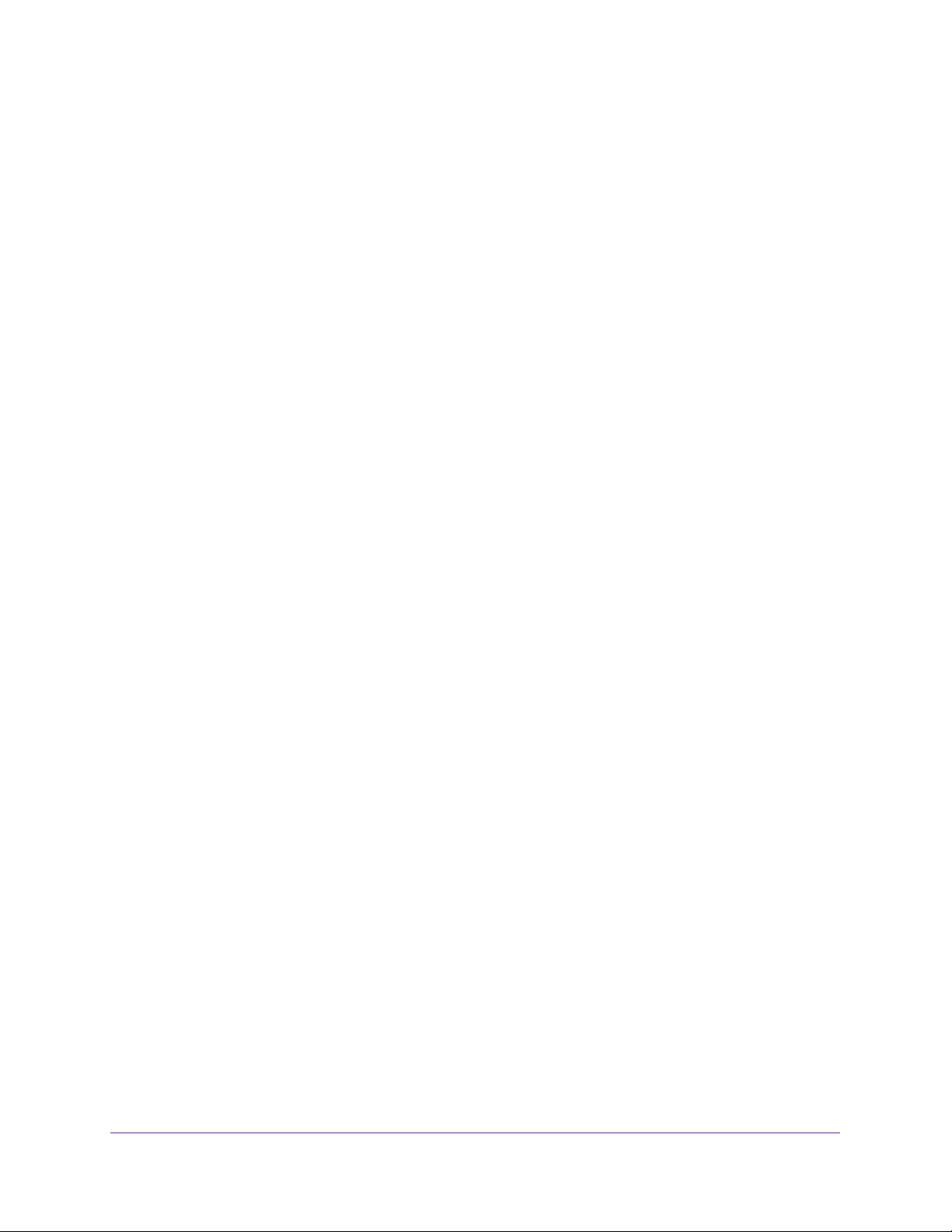
Configure Switching
108
Insight Managed 28-Port and 52-Port Gigabit Ethernet Smart Cloud Switches
A LAG interface can be either static or dynamic, but not both. All members of a LAG must
participate in the same protocols. A static port channel interface does not require a partner
system to be able to aggregate its member ports.
The switch supports static LAGs. When a port is added to a LAG as a static member, the port
neither transmits nor receives LACPDUs.
Configure LAG Settings
You can group one or more full-duplex Ethernet links to be aggregated together to form a link
aggregation group, which is also known as a port channel. The switch treats the LAG as if it
were a single link.
To configure LAG settings:
1. Connect your computer to the same network as the switch.
You can use a WiFi or wired connection to connect your computer to the network, or
connect directly to a switch that is off-network using an Ethernet cable.
2. Launch a web browser.
3. In the address field of your web browser, enter the IP address of the switch.
If you do not know the IP address of the switch, see Access the Switch on page 13.
The login window opens.
4. Enter the switch’s password in the password field.
The default password is password. If you added the switch to a network on the Insight
app before and you did not yet change the password through the local browser interface,
enter your Insight network password.
The System Information page displays.
5. Select Switching> LAG > Basic > LAG Configuration.
The LAG Configuration page displays.
6. In the LAG Name field, enter a name for the LAG.
You can enter any string of up to 15 alphanumeric characters. A valid name must be
specified for you to create the LAG.
7. In the Description field, enter the description string to be attached to a LAG.
The description can be up to 64 characters in length.
8. From the Admin Mode menu, select Enable or Disable.
When the LAG is disabled, no traffic flows and LACPDUs are dropped, but the links that
form the LAG are not released. The default is Enable.
9. From the Hash Mode menu, select the load-balancing mode for a port channel (LAG):
• 1 Src MAC, VLAN, EType, incoming port. This mode uses the source MAC
address, VLAN, EtherType, and incoming port that are associated with the packet.
Loading ...
Loading ...
Loading ...