Loading ...
Loading ...
Loading ...
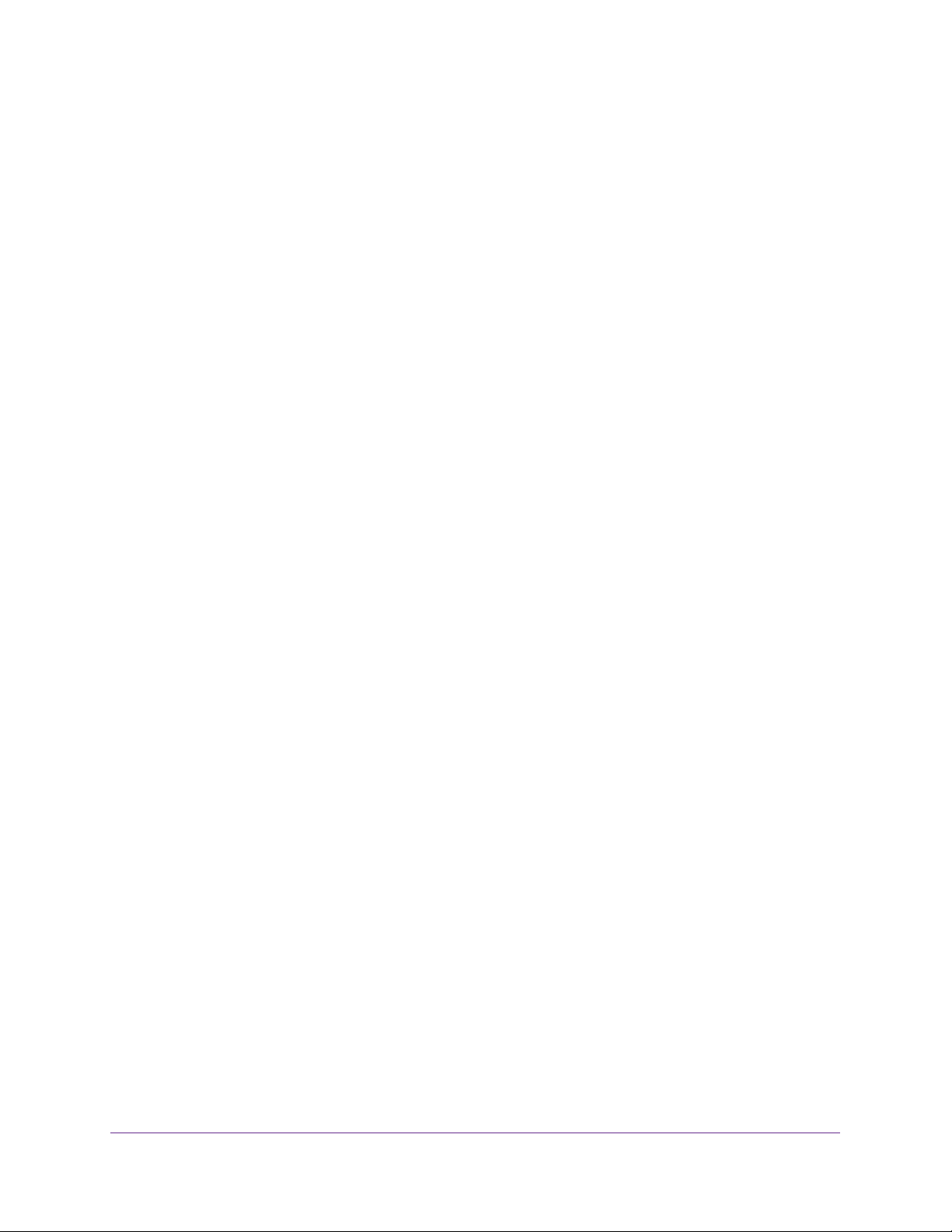
Manage Power over Ethernet
373
Insight Managed 28-Port and 52-Port Gigabit Ethernet Smart Cloud Switches
Specify the Settings for an Absolute PoE Timer Schedule
An absolute timer schedule applies to specific dates and times. The schedule is executed
once only.
To specify the settings for a PoE timer schedule that uses specific dates and times:
1. Connect your computer to the same network as the switch.
You can use a WiFi or wired connection to connect your computer to the network, or
connect directly to a switch that is off-network using an Ethernet cable.
2. Launch a web browser.
3. In the address field of your web browser, enter the IP address of the switch.
If you do not know the IP address of the switch, see Access the Switch on page 13.
The login window opens.
4. Enter the switch’s password in the password field.
The default password is password. If you added the switch to a network on the Insight
app before and you did not yet change the password through the local browser interface,
enter your Insight network password.
The System Information page displays.
5. Select System> Timer Schedule > Advanced > Timer Schedule Configuration.
The Timer Schedule Configuration page displays.
6. In the Timer Schedule Selection section, make your selections from the following menus:
a. Timer Schedule Name. Select the name of the timer schedule that you want to
configure.
You can select only names of schedules that you created (see Create a PoE Timer
Schedule on page 372).
b. Timer Schedule Type. Select Absolute.
The fields in the Timer Schedule Configuration section might adjust to let you configure
a timer schedule for specific dates and times.
c. Timer Schedule Entry. To add a new entry, select new.
Selecting an existing entry lets you make changes to that entry.
7. In the Timer Schedule Configuration section, specify the times and dates:
a. In the Time Start field, enter the time of day in the HH:MM format to specify when the
timer schedule must start.
b. In the Time End field, enter the time of day in the HH:MM format to specify when the
timer schedule must stop.
c. Next to the Date Start field, click the calendar icon and use the menus in the pop-up
window to enter the date in the DD-Mon-YYYY format to specify when the timer
schedule must start.
Loading ...
Loading ...
Loading ...