Loading ...
Loading ...
Loading ...
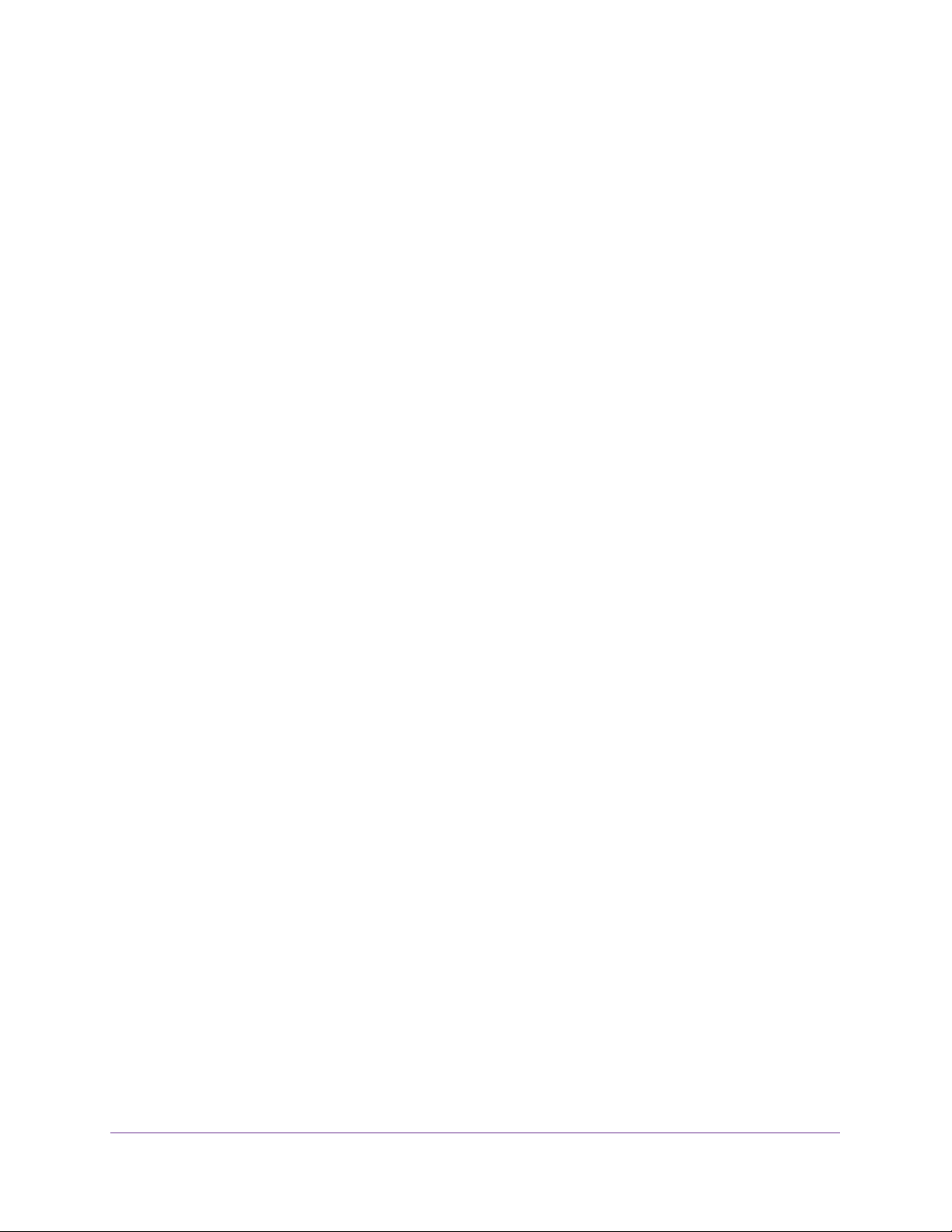
Getting Started
13
Insight Managed 28-Port and 52-Port Gigabit Ethernet Smart Cloud Switches
Access the Switch
When you use the local browser interface, for easiest access, we recommend that you cable
the switch to a network with a router or DHCP server that assigns IP addresses, power on the
switch, and then use a computer that is connected to the same network as the switch
(on-network, see Access the Switch On-Network on page 13).
It is also possible to configure the switch connected directly only to the computer that you are
using to configure it, and not connected to the network (off-network, see Access the Switch
Off-Network on page 19).
Access the Switch On-Network
The DHCP client on the switch is enabled by default, allowing a DHCP server on the network
(or router that functions as a DHCP server) to assign an IP address to the switch.
If the switch is connected to a network, you can use one of the following methods to
determine the IP address of the switch and access the switch:
• Use a Windows-based computer. See Access the Switch On-Network from a
Windows-Based Computer on page 13.
• Use a Mac. See Access the Switch On-Network from a Mac Using Bonjour on page 14.
• Use the NETGEAR Insight app. See Determine the Switch IP Address Using the
NETGEAR Insight App and Access the Switch On-Network on page 17.
• Access the DHCP server. See Determine the Switch IP Address From the DHCP Server
and Access the Switch On-Network on page 15.
• Use an IP scanner utility. See Determine the Switch IP Address Through an IP Scanner
and Access the Switch On-Network on page 18.
Access the Switch On-Network from a Windows-Based Computer
To use a Windows-based computer and web browser to access the switch that is
connected to a network:
1. Cable the switch to a network with a router or DHCP server that manages IP addresses.
2. Power on the switch.
The DHCP server assigns the switch an IP address.
3. Connect your computer to the same network as the switch.
You can use a WiFi or wired network connection.
4. Open Windows Explorer.
5. Click the Network link.
6. If prompted, enable the Network Discovery feature.
7. Under Network Infrastructure, locate the switch model number.
The model number can be GC728X, GC728XP, GC752X, or GC752XP.
Loading ...
Loading ...
Loading ...