Loading ...
Loading ...
Loading ...
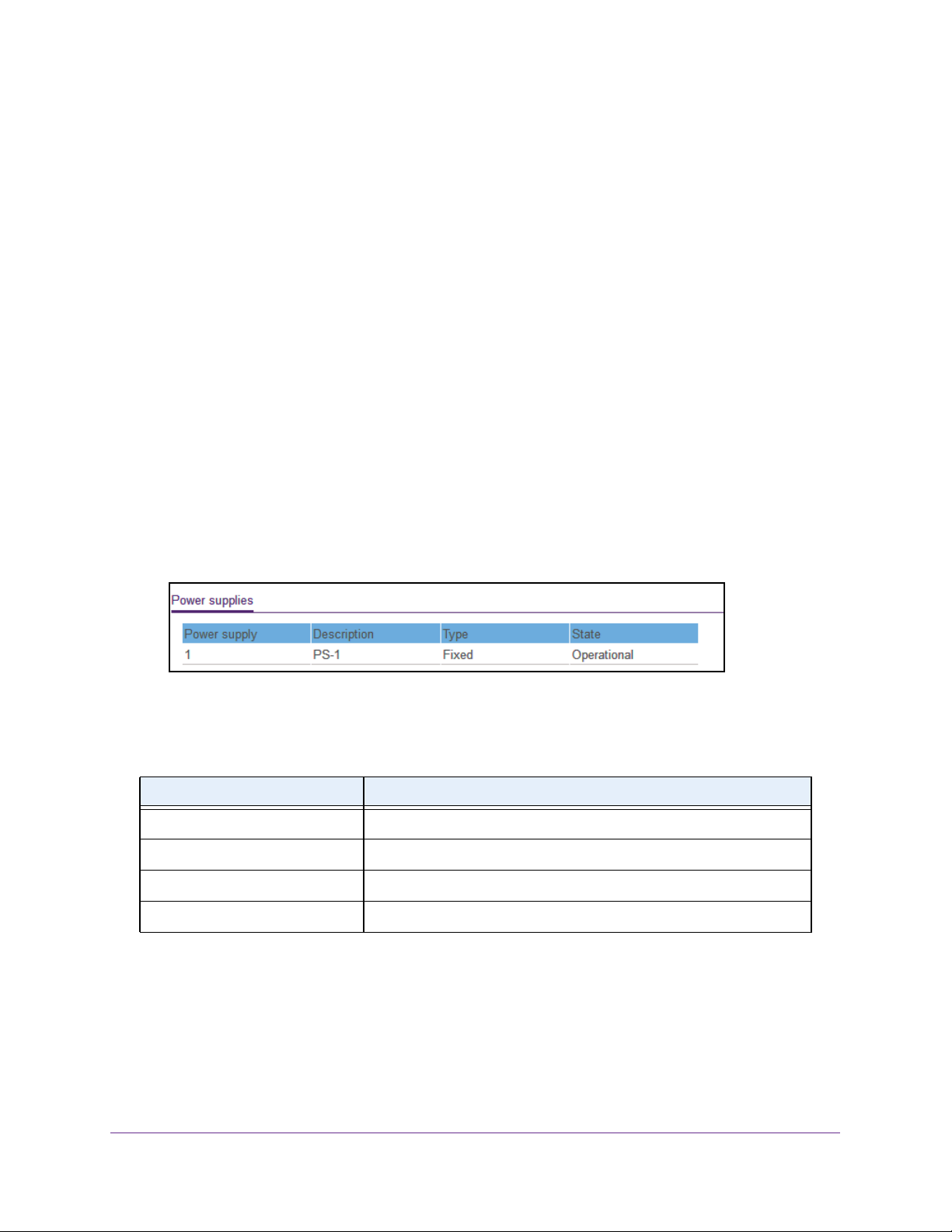
Configure System Information
33
Insight Managed 28-Port and 52-Port Gigabit Ethernet Smart Cloud Switches
View the Power Supplies
You can view s the status of the power supplies.
To view the power supplies status:
1. Connect your computer to the same network as the switch.
You can use a WiFi or wired network connection, or connect directly to a switch that is
off-network using an Ethernet cable.
2. Launch a web browser.
3. In the address field of your web browser, enter the IP address of the switch.
If you do not know the IP address of the switch, see Access the Switch on page 13.
The login window opens.
4. Enter the switch’s password in the password field.
The default password is password. If you added the switch to a network on the Insight
app before and you did not yet change the password through the local browser interface,
enter your Insight network password.
The System Information page displays.
5. Scroll down to the Power supplies section.
6. To refresh the page, click the Refresh button.
The following table describes the nonconfigurable Power supplies information.
Table 6. Power supplies status
Field Description
Power supply The power supply index used for the switch.
Description The description of the power supply.
Type Specifies whether the power module is fixed or removable.
State Specifies the state of the power module.
Loading ...
Loading ...
Loading ...