Loading ...
Loading ...
Loading ...
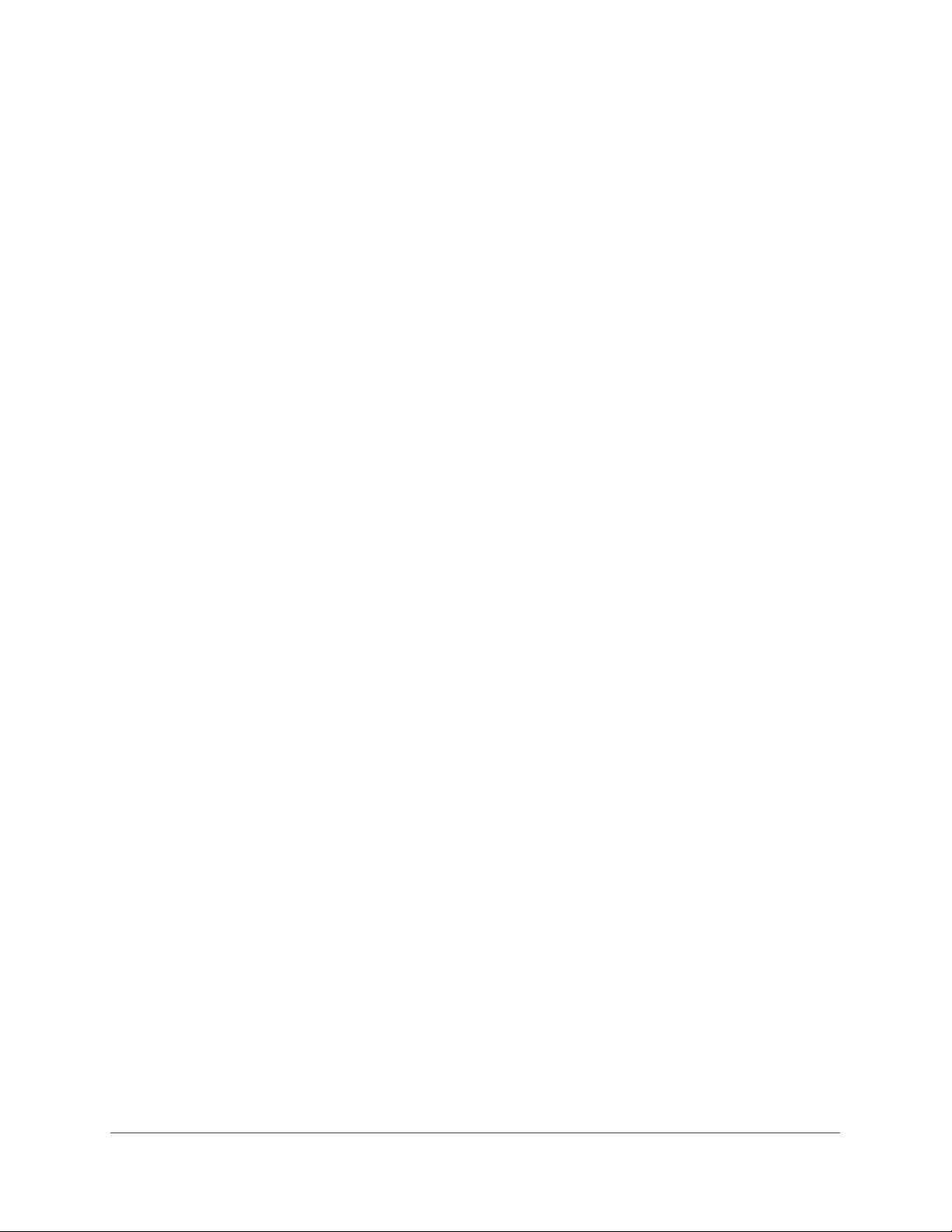
Manage Device Security
250
Insight Managed 28-Port and 52-Port Gigabit Ethernet Smart Cloud Switches
Management Security Settings
You can configure the login password, Remote Authorization Dial-In User Service (RADIUS)
settings, Terminal Access Controller Access Control System (TACACS) settings, and
authentication lists.
Change the Password
You can change the login password.
To change the login password for the management interface:
1. Connect your computer to the same network as the switch.
You can use a WiFi or wired connection to connect your computer to the network, or
connect directly to a switch that is off-network using an Ethernet cable.
2. Launch a web browser.
3. In the address field of your web browser, enter the IP address of the switch.
If you do not know the IP address of the switch, see Access the Switch on page 13.
The login window opens.
4. Enter the switch’s password in the password field.
The default password is password. If you added the switch to a network on the Insight
app before and you did not yet change the password through the local browser interface,
enter your Insight network password.
The System Information page displays.
5. Select Security> Management Security > User Configuration > Change Password.
The Change Password page displays.
6. In the Old Password field, specify the current password for the account created by the user.
The entered password is displayed in dots. Passwords are up to 20 alphanumeric
characters in length, and are case sensitive.
7. In the New Password field, specify the optional new or changed password for the account.
The entered password is displayed in dots. Passwords are up to 20 alphanumeric
characters in length, and are case sensitive.
8. In the Confirm Password field, enter the password again to confirm that you entered it
correctly.
The entered password is displayed in dots.
9. Click the Apply button.
Your settings are saved.
Loading ...
Loading ...
Loading ...