Loading ...
Loading ...
Loading ...
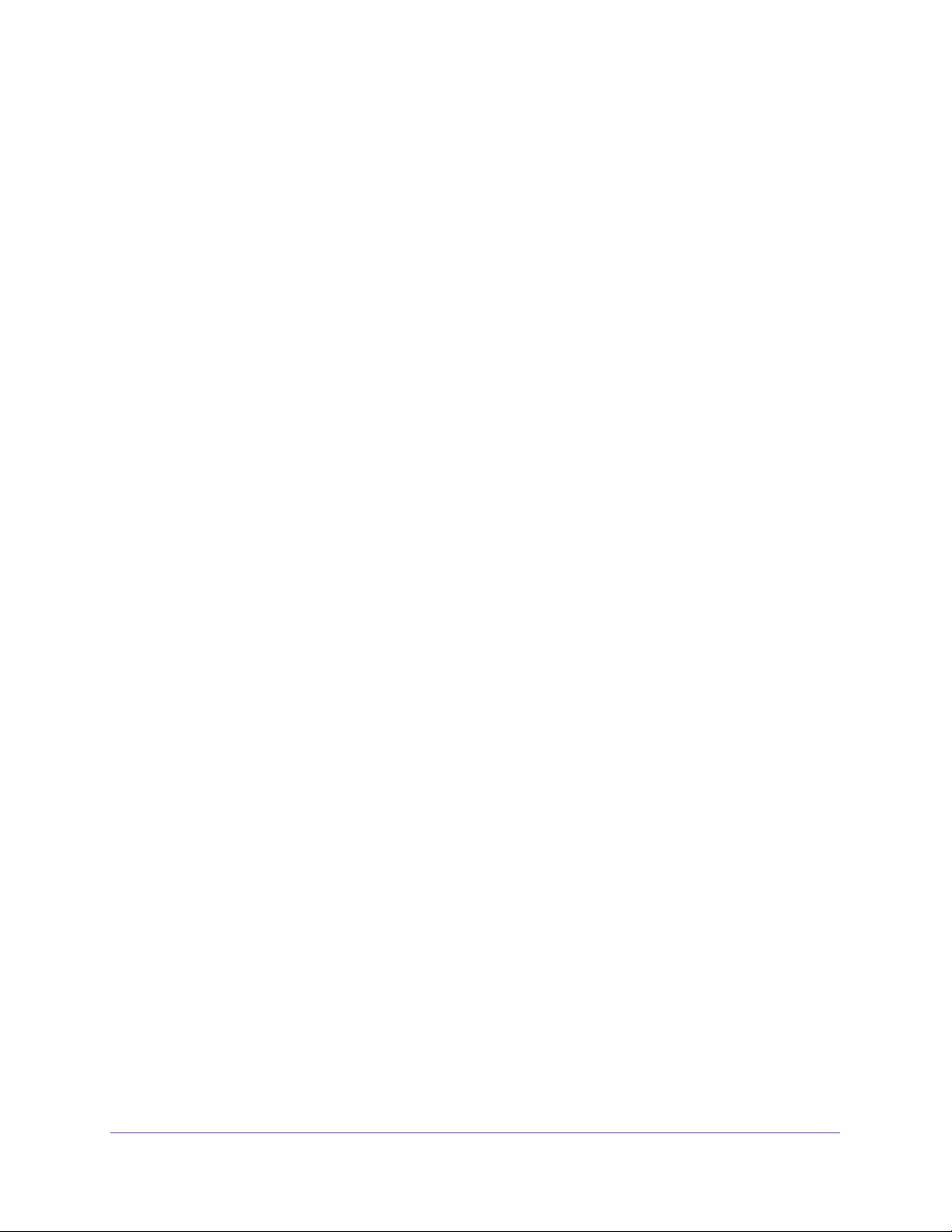
Manage Device Security
257
Insight Managed 28-Port and 52-Port Gigabit Ethernet Smart Cloud Switches
5. Select Security > Management Security > RADIUS > Server Configuration.
The Server Configuration page displays.
6. Select the check box next to the IP address of the server to remove.
7. Click the Delete button.
The RADIUS server is removed.
8. Click the Apply button.
Your settings are saved.
Configure a RADIUS Accounting Server
Use the Accounting Server Configuration page to view and configure various settings for a
RADIUS accounting servers on the network.
Add a RADIUS Accounting Server to the Switch
To add a RADIUS accounting server to the switch and view the RADIUS accounting
server statistics:
1. Connect your computer to the same network as the switch.
You can use a WiFi or wired connection to connect your computer to the network, or
connect directly to a switch that is off-network using an Ethernet cable.
2. Launch a web browser.
3. In the address field of your web browser, enter the IP address of the switch.
If you do not know the IP address of the switch, see Access the Switch on page 13.
The login window opens.
4. Enter the switch’s password in the password field.
The default password is password. If you added the switch to a network on the Insight
app before and you did not yet change the password through the local browser interface,
enter your Insight network password.
The System Information page displays.
5. Select Security > Management Security > RADIUS > Accounting Server Configuration.
The Accounting Server Configuration page displays.
6. In the Accounting Server Address field, specify the IP address of the RADIUS accounting
server to add.
7. In the Port field, specify the UDP port number the server uses to verify the RADIUS
accounting server authentication. The default UDP port number is 1813.
8. From the Secret Configured menu, select Yes to add a RADIUS secret in the next field.
You must select Yes before you can configure the RADIUS secret. After you add the
RADIUS accounting server, this field indicates whether the shared secret for this server
was configured.
Loading ...
Loading ...
Loading ...