Loading ...
Loading ...
Loading ...
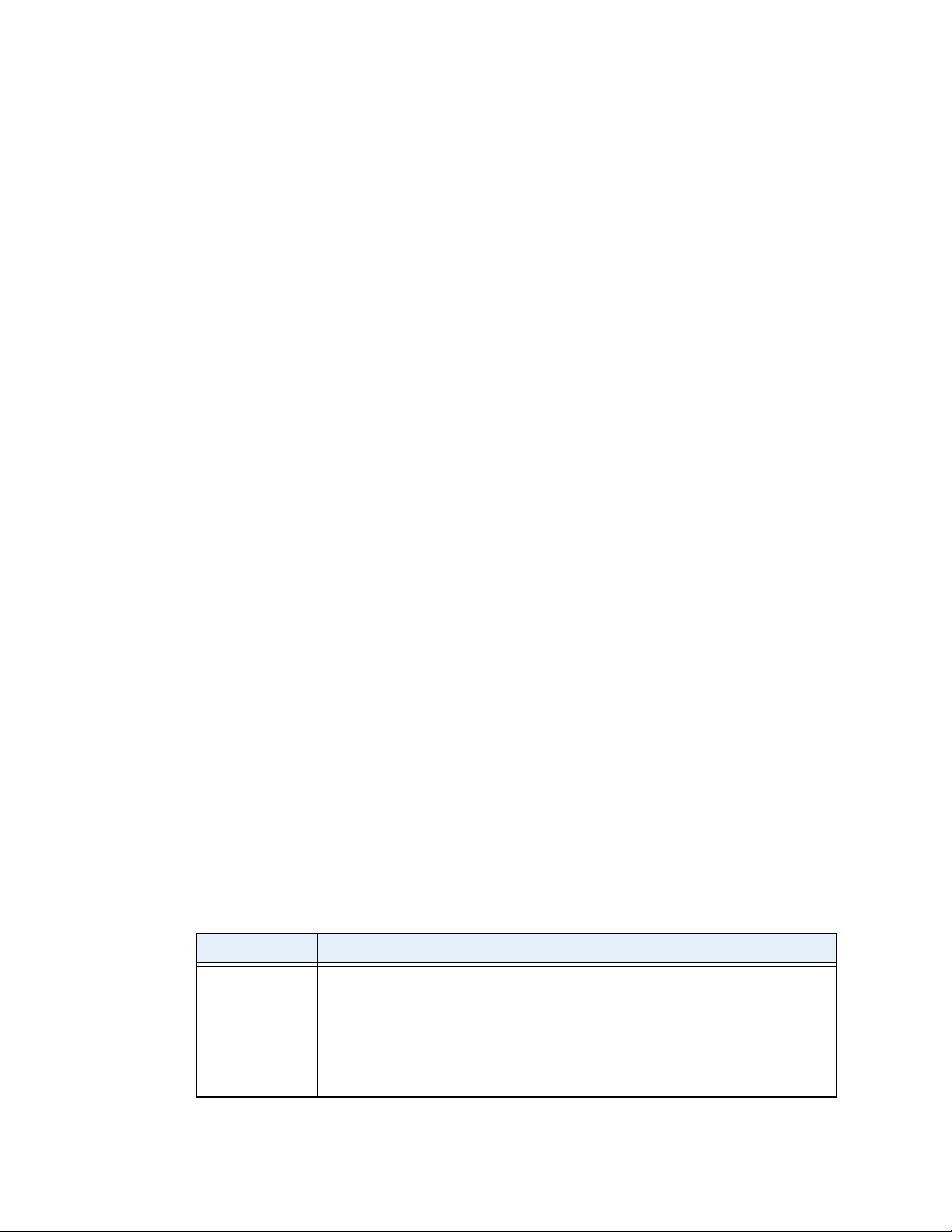
Configure System Information
52
Insight Managed 28-Port and 52-Port Gigabit Ethernet Smart Cloud Switches
To configure the daylight saving time settings:
1. Connect your computer to the same network as the switch.
You can use a WiFi or wired connection to connect your computer to the network, or
connect directly to a switch that is off-network using an Ethernet cable.
2. Launch a web browser.
3. In the address field of your web browser, enter the IP address of the switch.
If you do not know the IP address of the switch, see Access the Switch on page 13.
The login window opens.
4. Enter the switch’s password in the password field.
The default password is password. If you added the switch to a network on the Insight
app before and you did not yet change the password through the local browser interface,
enter your Insight network password.
The System Information page displays.
5. Select System > Management > Time > DayLight Saving Configuration.
The DayLight Saving (DST) Configuration page displays.
6. Select a Daylight Saving (DST) radio button:
• Disable. Disable daylight saving time.
• Recurring. Daylight saving time occurs at the same time every year. The start and
end times and dates for the time shift must be manually configured.
• Recurring EU. The system clock uses the standard recurring summer time settings
used in countries in the European Union. When this option is selected, the rest of the
applicable fields on the page are automatically populated and cannot be edited.
• Recurring USA. The system clock uses the standard recurring daylight saving time
settings used in the United States. When this option is selected, the rest of the
applicable fields on the page are automatically populated and cannot be edited.
• Non Recurring. Daylight saving time settings are in effect only between the start date
and end date of the specified year. When this option is selected, the summer time
settings do not repeat on an annual basis.
7. Configure the settings for the selected daylight saving method by doing the following:
• If you select the DayLight Saving (DST) Recurring, Recurring EU, or Recurring
USA radio button, configure the settings that are shown in the following table.
Field Description
Begins At These fields are used to configure the start values of the date and time.
• Week. Configure the start week.
• Day. Configure the start day.
• Month. Configure the start month.
• Hours. Configure the start hour.
• Minutes. Configure the start minutes.
Loading ...
Loading ...
Loading ...