Loading ...
Loading ...
Loading ...
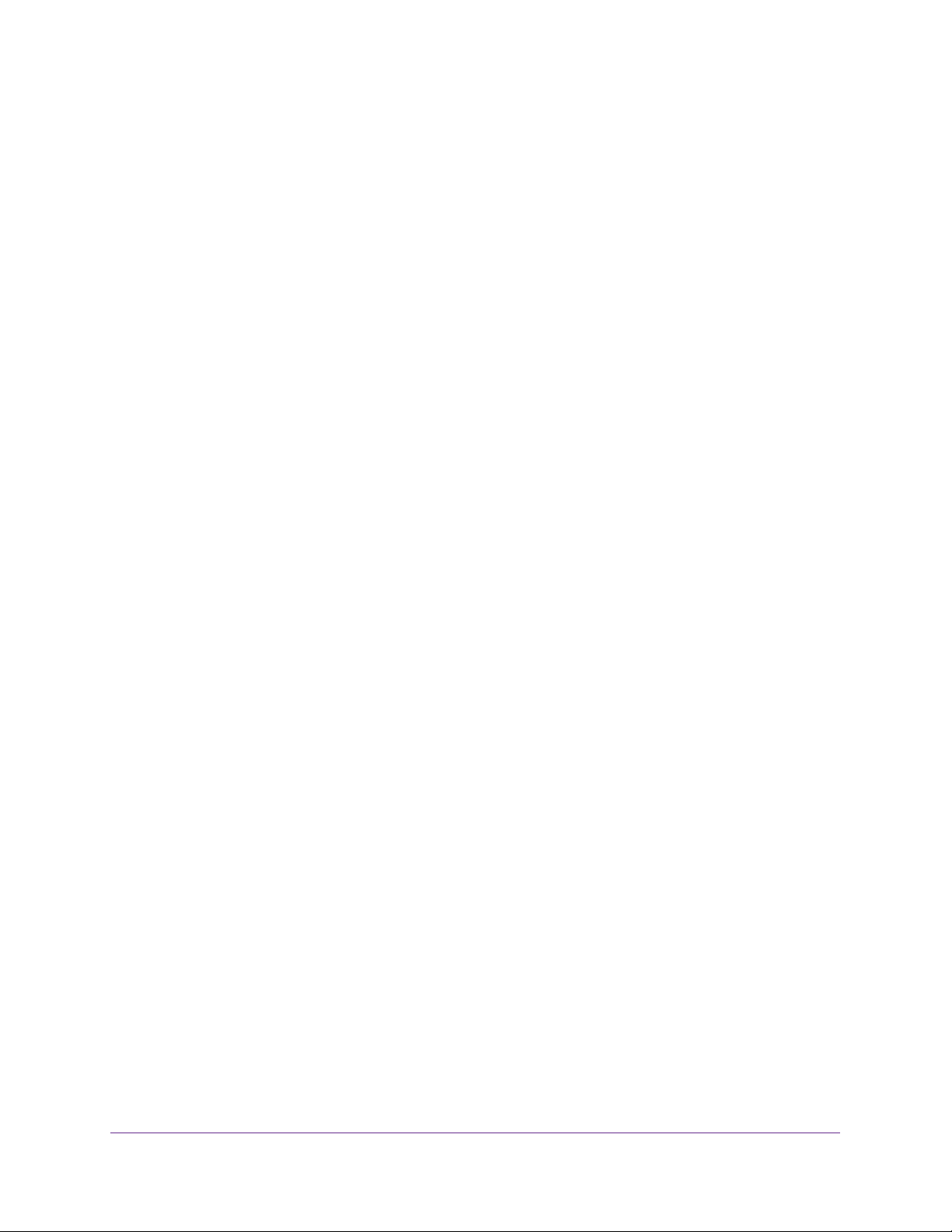
Configure System Information
37
Insight Managed 28-Port and 52-Port Gigabit Ethernet Smart Cloud Switches
Configure the IPv4 Address for the Network Interface and
Management VLAN
You can configure network information for the network interface, which is the logical interface
used for in-band connectivity with the switch through any of the switch’s ports. You also use
the IPv4 address of the network interface to connect to the switch through the local browser
interface. The configuration parameters that is associated with the switch’s network interface
do not affect the configuration of the ports through which traffic is switched.
To configure the IPv4 address for the network interface and the management VLAN:
1. Connect your computer to the same network as the switch.
You can use a WiFi or wired connection to connect your computer to the network, or
connect directly to a switch that is off-network using an Ethernet cable.
2. Launch a web browser.
3. In the address field of your web browser, enter the IP address of the switch.
If you do not know the IP address of the switch, see Access the Switch on page 13.
The login window opens.
4. Enter the switch’s password in the password field.
The default password is password. If you added the switch to a network on the Insight
app before and you did not yet change the password through the local browser interface,
enter your Insight network password.
The System Information page displays.
5. Select System > Management > IP Configuration.
The IP Configuration page displays.
6. Select a radio button to specify how the network information for the switch management
interface must be configured:
• Static IP Address. Specifies that the IP address, subnet mask, and default gateway
must be manually configured. Enter this information in the fields below this radio
button.
• Dynamic IP Address (BOOTP). Specifies that the switch must obtain the IP address
through a BootP server.
• Dynamic IP Address. Specifies that the switch must obtain the IP address through a
DHCP server. This is the default setting. By default, the DHCP client is enabled.
7. If you select the Static IP Address radio button, configure the following network information:
• IP Address. The IP address of the network interface. The default is 192.168.0.239.
Each part of the IP address must start with a number other than zero. For example, IP
addresses 001.100.192.6 and 192.001.10.3 are not valid.
• Subnet Mask. The IP subnet mask for the interface. The default value is
255.255.255.0.
Loading ...
Loading ...
Loading ...