Loading ...
Loading ...
Loading ...
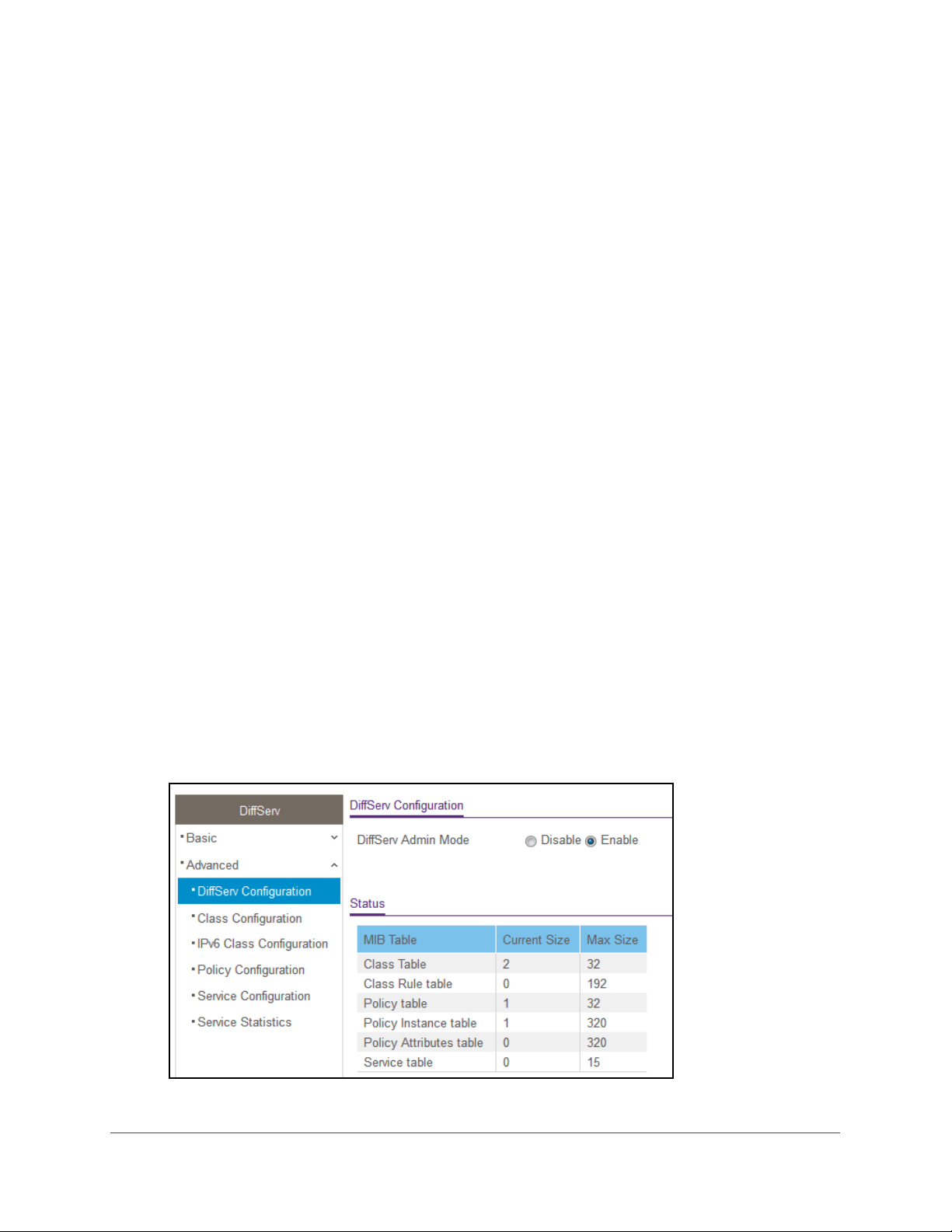
Configure Quality of Service
227
Insight Managed 28-Port and 52-Port Gigabit Ethernet Smart Cloud Switches
Packet processing begins by testing the match criteria for a packet. The All class type option
specifies that each match criteria within a class must evaluate to true for a packet to match
that class. The Any class type option specifies that at least one match criteria must evaluate
to true for a packet to match that class. Classes are tested in the order in which they were
added to the policy. A policy is applied to a packet when a class match within that policy is
found.
Configure the Global DiffServ Mode
You can display DiffServ general status group information, which includes the current
administrative mode setting as well as the current and maximum number of rows in each of
the main DiffServ private MIB tables.
To configure the global DiffServ mode:
1. Connect your computer to the same network as the switch.
You can use a WiFi or wired connection to connect your computer to the network, or
connect directly to a switch that is off-network using an Ethernet cable.
2. Launch a web browser.
3. In the address field of your web browser, enter the IP address of the switch.
If you do not know the IP address of the switch, see Access the Switch on page 13.
The login window opens.
4. Enter the switch’s password in the password field.
The default password is password. If you added the switch to a network on the Insight
app before and you did not yet change the password through the local browser interface,
enter your Insight network password.
The System Information page displays.
5. Select QoS > DiffServ > Advanced > DiffServ Configuration.
Loading ...
Loading ...
Loading ...