Loading ...
Loading ...
Loading ...
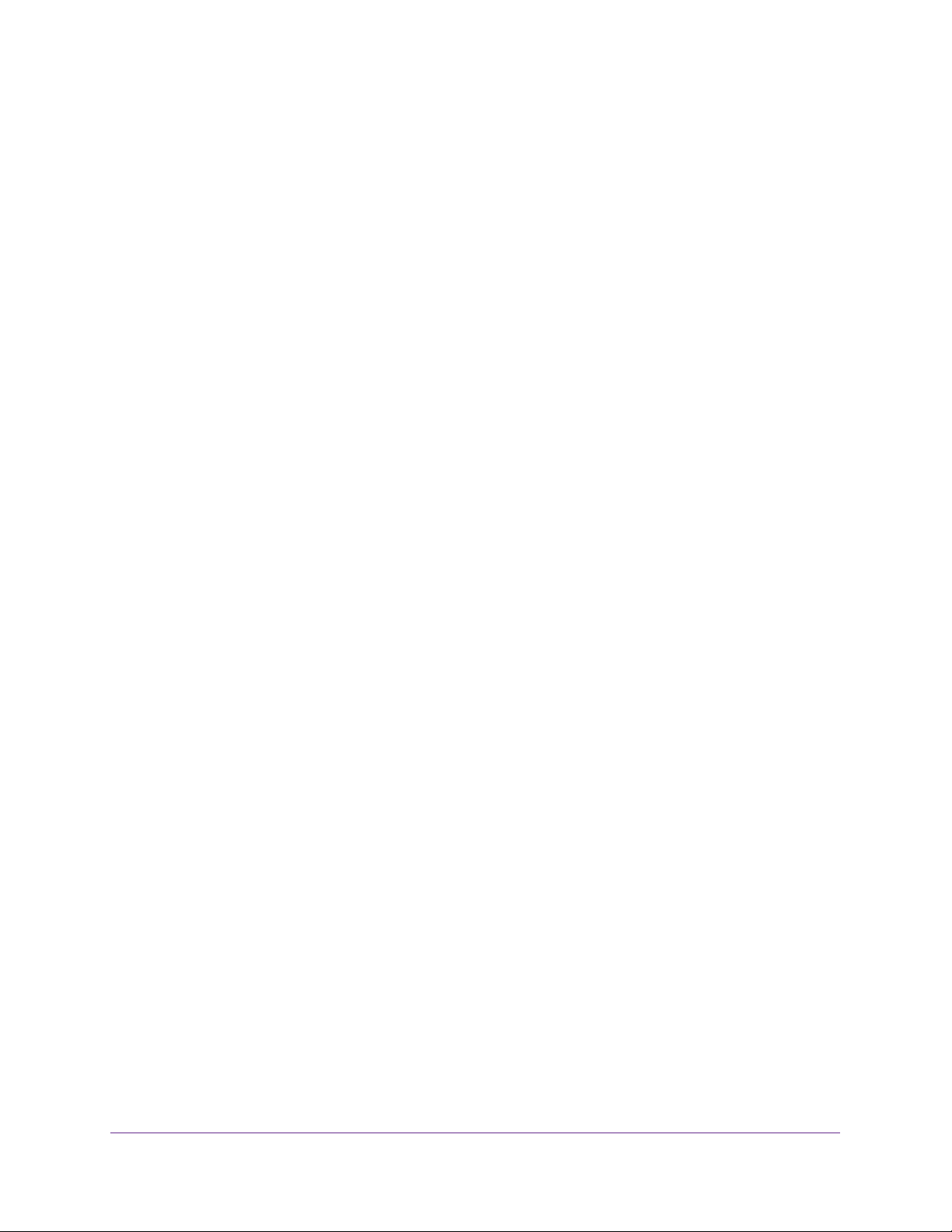
Manage Power over Ethernet
377
Insight Managed 28-Port and 52-Port Gigabit Ethernet Smart Cloud Switches
The System Information page displays.
5. Select System > Timer Schedule > Advanced > Timer Schedule Configuration.
The Timer Schedule Configuration page displays.
6. From the Timer Schedule Name menu, select the schedule name.
7. From the Timer Schedule Type menu, select the schedule type.
8. From the Timer Schedule Entry menu, select the schedule entry.
9. Click the Delete button.
The entry is deleted.
Delete a PoE Timer Schedule
You can delete a PoE timer schedule that you no longer need. All entries that are part of the
PoE timer schedule are also deleted.
To delete a PoE timer schedule:
1. Connect your computer to the same network as the switch.
You can use a WiFi or wired connection to connect your computer to the network, or
connect directly to a switch that is off-network using an Ethernet cable.
2. Launch a web browser.
3. In the address field of your web browser, enter the IP address of the switch.
If you do not know the IP address of the switch, see Access the Switch on page 13.
The login window opens.
4. Enter the switch’s password in the password field.
The default password is password. If you added the switch to a network on the Insight
app before and you did not yet change the password through the local browser interface,
enter your Insight network password.
The System Information page displays.
5. Select System > Timer Schedule > Basic > Global Configuration.
The Timer Schedule Name page displays.
6. Select the check box for the schedule that you want to delete.
7. Click the Delete button.
The schedule is deleted.
Loading ...
Loading ...
Loading ...