Loading ...
Loading ...
Loading ...
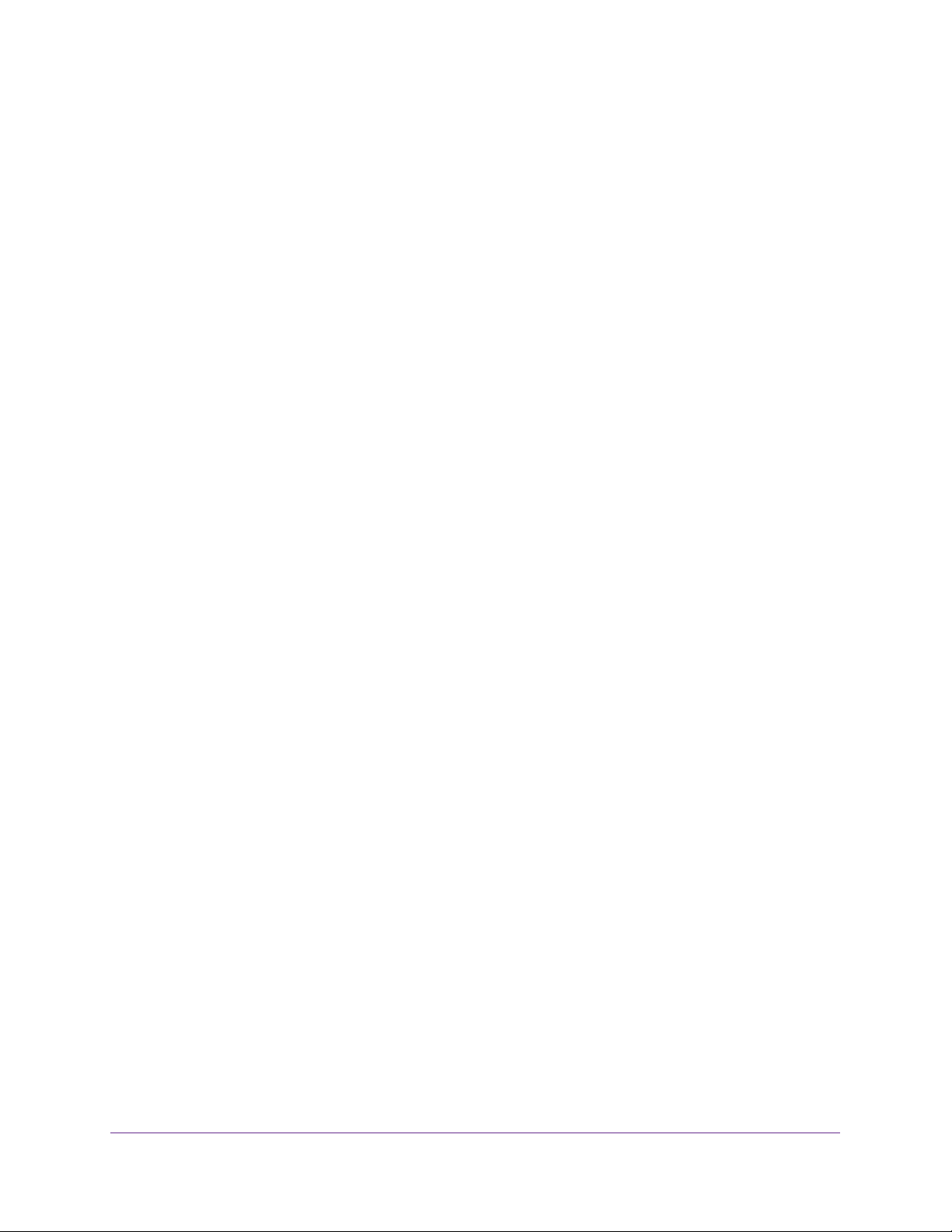
Manage Device Security
315
Insight Managed 28-Port and 52-Port Gigabit Ethernet Smart Cloud Switches
• Mirror Interface. From the Mirror Interface menu, select the specific egress
interface to which the matching traffic stream must be copied, in addition to being
forwarded normally by the switch.
This field cannot be set if a redirect interface is already configured for the IP ACL rule.
This field is visible for a Permit action.
• Redirect Interface. From the Redirect Interface menu, select the egress interface to
which the matching traffic stream must be redirected, bypassing any forwarding
decision normally performed by the switch.
This field cannot be set if a mirror interface is already configured for the IP ACL rule.
• Src IP Address. Enter an IP address using dotted-decimal notation to be compared
to a packet’s source IP address as a match criterion for the selected IP ACL rule.
• Src IP Mask. Specify the IP mask in dotted-decimal notation to be used with the
source IP address value.
Wildcard masks determine which bits are used and which bits are ignored. A wildcard
masking for an ACL functions differently from a subnet mask. A wildcard mask is in
essence the inverse of a subnet mask. For example, to apply the rule to all hosts in
the 192.168.1.0/24 subnet, enter 0.0.0.255 in the Source IP Mask field. A wildcard
mask of 255.255.255.255 indicates that no bit is important. A wildcard mask of 0.0.0.0
indicates that all of the bits are important.
9. Click the Apply button.
Your settings are saved.
Modify the Match Criteria for a Basic IP ACL Rule
To modify the match criteria for a basic IP ACL rule:
1. Connect your computer to the same network as the switch.
You can use a WiFi or wired connection to connect your computer to the network, or
connect directly to a switch that is off-network using an Ethernet cable.
2. Launch a web browser.
3. In the address field of your web browser, enter the IP address of the switch.
If you do not know the IP address of the switch, see Access the Switch on page 13.
The login window opens.
4. Enter the switch’s password in the password field.
The default password is password. If you added the switch to a network on the Insight
app before and you did not yet change the password through the local browser interface,
enter your Insight network password.
The System Information page displays.
5. Select Security > ACL > Advanced > IP Rules.
The IP Rules page displays.
Loading ...
Loading ...
Loading ...