Loading ...
Loading ...
Loading ...
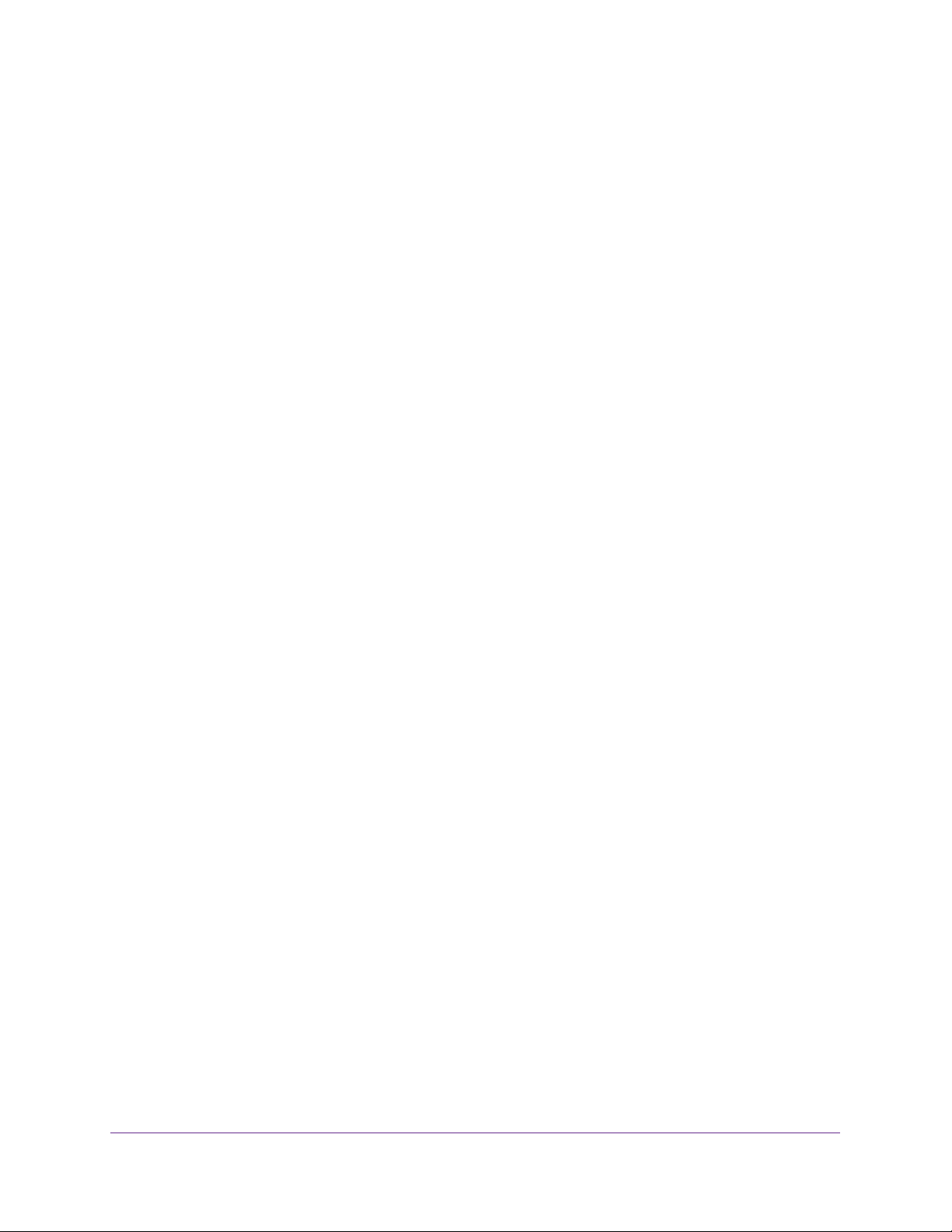
Configure Switching
105
Insight Managed 28-Port and 52-Port Gigabit Ethernet Smart Cloud Switches
Configure Port Settings
You can view, configure, and monitor the physical port information for the ports (that is, the
physical interfaces) on the switch.
To configure port settings:
1. Connect your computer to the same network as the switch.
You can use a WiFi or wired connection to connect your computer to the network, or
connect directly to a switch that is off-network using an Ethernet cable.
2. Launch a web browser.
3. In the address field of your web browser, enter the IP address of the switch.
If you do not know the IP address of the switch, see Access the Switch on page 13.
The login window opens.
4. Enter the switch’s password in the password field.
The default password is password. If you added the switch to a network on the Insight
app before and you did not yet change the password through the local browser interface,
enter your Insight network password.
The System Information page displays.
5. Select Switching > Ports > Port Configuration.
The Port Configuration page displays.
6. To display information for all ports and LAGs, click the All link.
7. Select one or more interfaces (ports, LAGs, or both) by taking one of the following actions:
• To configure a single interface, select the check box associated with the port, or type
the port number in the Go To Interface field and click the Go button.
• To configure multiple interfaces with the same settings, select the check box
associated with each interface.
• To configure all interfaces with the same settings, select the check box in the heading
row.
8. In the Description field, enter the description string to be attached to a port.
The string can be up to 64 characters in length.
9. From the Admin Mode menu, select Enable or Disable.
This sets the port control administrative mode. You must select Enable in order for the
port to participate in the network. The default is Enable.
10. From the Auto-negotiation menu, select Enable or Disable.
This specifies the autonegotiation mode for this port. The default is Enable.
Note: After you change the autonegotiation mode, the switch might be
inaccessible for a number of seconds while the new settings take effect.
Loading ...
Loading ...
Loading ...