Loading ...
Loading ...
Loading ...
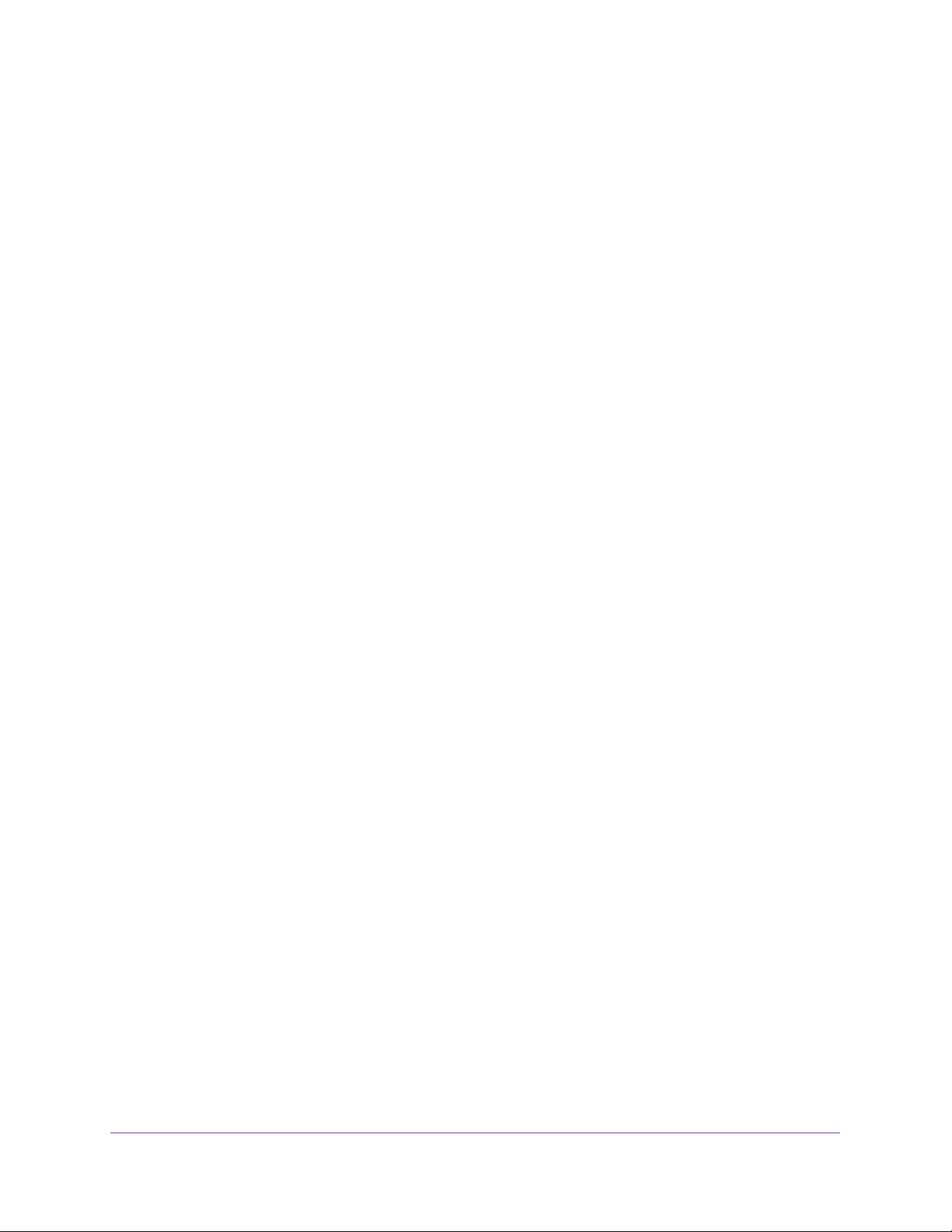
Manage Power over Ethernet
375
Insight Managed 28-Port and 52-Port Gigabit Ethernet Smart Cloud Switches
Selecting an existing entry lets you make changes to that entry.
7. In the Timer Schedule Configuration section, specify the recurrence pattern:
a. In the Time Start field, enter the time of day in the HH:MM format to specify when the
timer schedule must start.
b. In the Time End field, enter the time of day in the HH:MM format to specify when the
timer schedule must stop.
c. Next to the Date Start field, click the calendar icon and use the menus in the pop-up
window to enter the date in the DD-Mon-YYYY format to specify when the timer
schedule must start.
d. Either select the No End Date radio button or select the End Date radio button, and
next to the End Date field, click the calendar icon and use the menus in the pop-up
window to enter the date in the DD-Mon-YYYY format to specify when the timer
schedule must stop.
e. From the Recurrence Pattern menu, select the pattern:
• Daily. The timer schedule works with daily recurrence. The fields adjust.
Either select the Every Weekday radio button to let the schedule operate from
Monday through Friday or select the Every Day(s) radio button and enter a
number from 1 to 255 in the field.
In the latter case, the schedule is triggered every specified number of days.
• Weekly. The timer schedule works with weekly recurrence. The fields adjust.
In the Every Week(s) field, enter a number from 1 to 255 to specify that the
schedule must be triggered every specified number of weeks.
Select a single Week Day check box, multiple check boxes, or all check boxes to
specify the day or days of the week that the schedule must operate.
• Monthly. The timer schedule works with monthly recurrence. The fields adjust.
In the Day field, enter a number from 1 to 31 to specify the day of the month when
the schedule must be triggered.
In the Every Month(s) field, enter a number from 1 to 255 to specify that the
schedule must be triggered every specified number of months.
8. Click the Add button.
The entry for the timer schedule is added.
Change the Settings for a Recurring PoE Timer Schedule Entry
You can change the settings for an existing recurring PoE timer schedule entry. (You cannot
do this for an existing absolute PoE timer schedule.)
To change the settings for an existing recurring PoE timer schedule entry:
1. Connect your computer to the same network as the switch.
You can use a WiFi or wired connection to connect your computer to the network, or
connect directly to a switch that is off-network using an Ethernet cable.
Loading ...
Loading ...
Loading ...