Loading ...
Loading ...
Loading ...
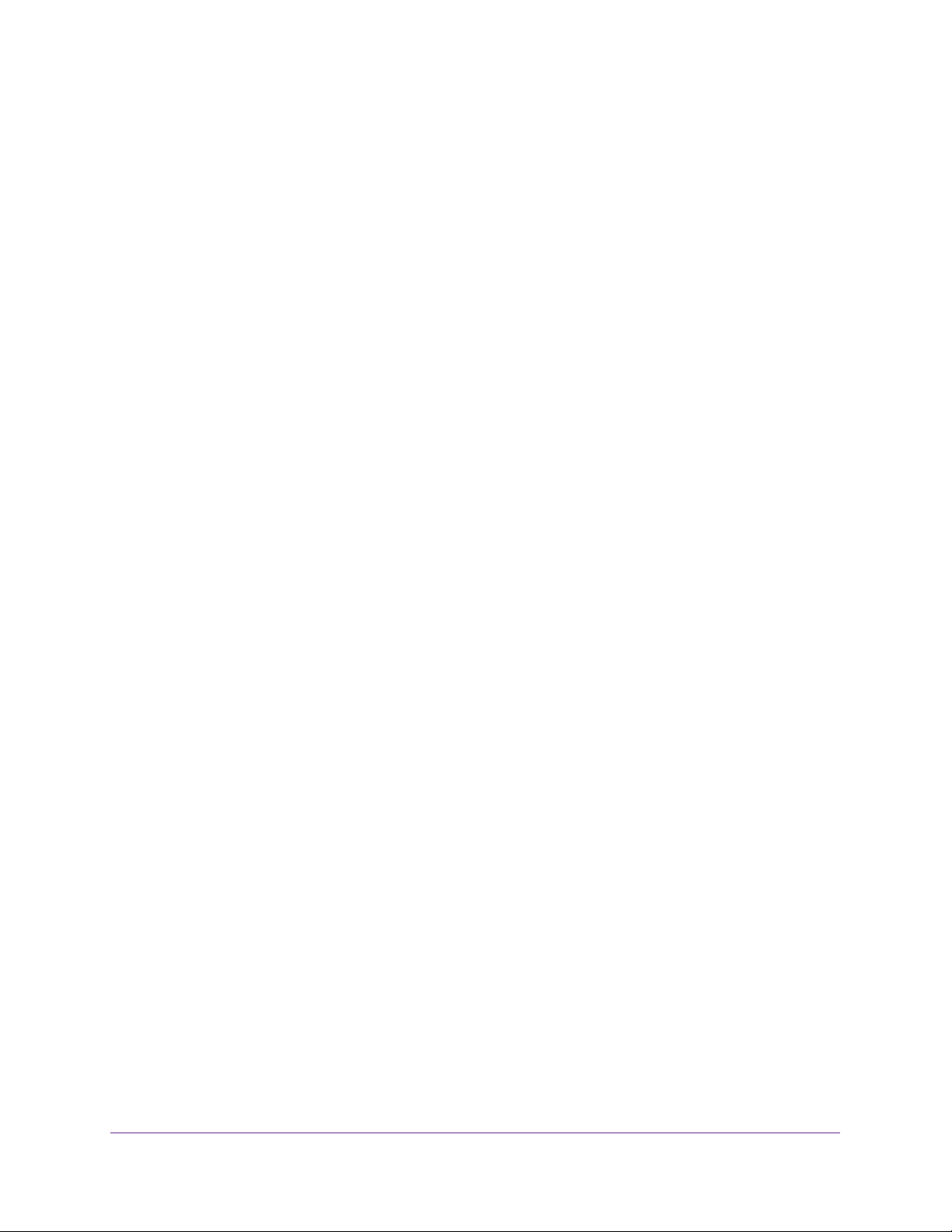
Configuration Examples
408
Insight Managed 28-Port and 52-Port Gigabit Ethernet Smart Cloud Switches
• Match Every. False
• CoS. 0
• Destination MAC. 01:02:1A:BC:DE:EF
• Destination MAC Mask. 00:00:00:00:FF:FF
• EtherType. User Value.
• Source MAC. 02:02:1A:BC:DE:EF
• Source MAC Mask. 00:00:00:00:FF:FF
• VLAN ID. 2
3. On the MAC Binding Configuration page (see Configure MAC Bindings on page 308),
assign the Sales_ACL to ports 6, 7, and 8, and then click the Apply button.
You can assign an optional sequence number to indicate the order of this access list
relative to other access lists if any are already assigned to this interface and direction.
4. The MAC Binding Table (see View or Delete MAC ACL Bindings in the MAC Binding
Table on page 310) displays the interface and MAC ACL binding information.
The ACL named Sales_ACL looks for Ethernet frames with destination and source MAC
addresses and MAC masks defined in the rule. Also, the frame must be tagged with VLAN
ID 2, which is the Sales department VLAN. The CoS value of the frame must be 0, which is
the default value for Ethernet frames. Frames that match this criteria are permitted on
interfaces 6, 7, and 8 and are assigned to the hardware egress queue 0, which is the default
queue. All other traffic is explicitly denied on these interfaces. To allow additional traffic to
enter these ports, you must add a new Permit rule with the desired match criteria and bind
the rule to interfaces 6, 7, and 8.
Standard IP ACL Sample Configuration
The following example shows how to create an IP-based ACL that prevents any IP traffic
from the Finance department from being allowed on the ports that are associated with other
departments. Traffic from the Finance department is identified by each packet’s network IP
address.
1. On the IP ACL page (see Configure an IP ACL on page 311), create a new IP ACL with
an IP ACL ID of 1.
2. On the IP Rules page (see Configure Rules for a Basic IP ACL on page 313), create a rule
for IP ACL 1 with the following settings:
• Sequence Number. 1
• Action. Deny
• Assign Queue ID. 0 (optional: 0 is the default value)
• Match Every. False
• Source IP Address. 192.168.187.0
• Source IP Mask. 255.255.0
3. Click the Add button.
Loading ...
Loading ...
Loading ...
