Loading ...
Loading ...
Loading ...
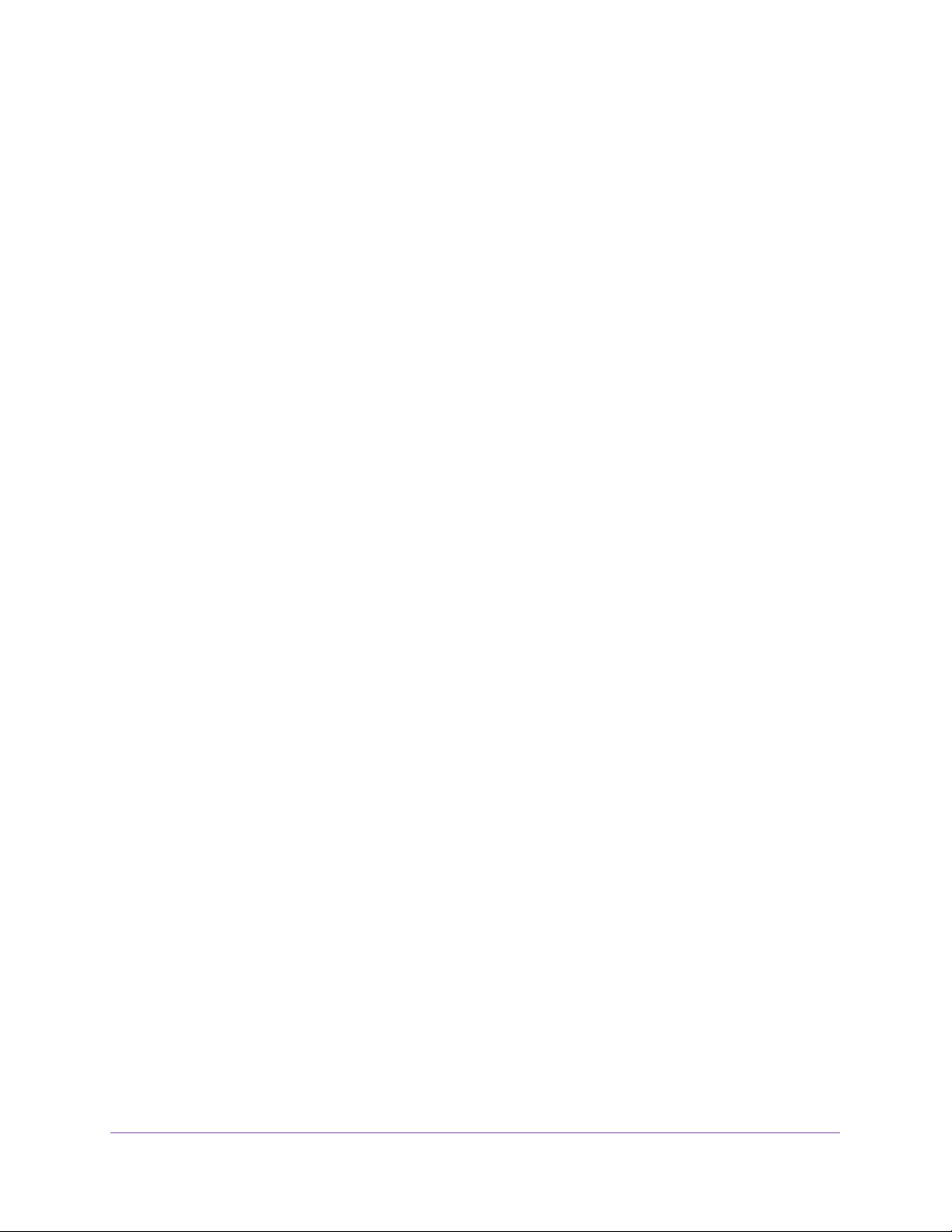
Configure Switching
156
Insight Managed 28-Port and 52-Port Gigabit Ethernet Smart Cloud Switches
The IGMP Snooping VLAN Configuration page displays.
6. To enable IGMP snooping on a VLAN, in the VLAN ID field, enter the VLAN ID.
7. Configure the IGMP snooping values:
• Admin Mode. Enable or disable IGMP snooping for the specified VLAN ID. The
default is Disable.
• Fast Leave Mode. Enable or disable the IGMP snooping fast leave mode for the
specified VLAN ID. The default is Disable.
• Host Timeout. Set the value for group membership interval of IGMP snooping for the
specified VLAN ID. The valid range is Maximum Response Time + 1 to 3600 seconds.
• Maximum Response Time. Set the value for the maximum response time of IGMP
snooping for the specified VLAN ID. The valid range is 1 to Group Membership
Interval –1. This value must be greater than group membership interval value.
• MRouter Timeout. Set the value for multicast router expiry time of IGMP snooping for
the specified VLAN ID. The valid range is 0 to 3600 seconds.
• Report Suppression Mode. Enable or disable IGMP snooping report suppression
mode for the specified VLAN ID. IGMP snooping report suppression allows the
suppression of the IGMP reports sent by the multicast hosts by building a Layer 3
membership table. The results is that only the most essential reports are sent to the
IGMP routers so that the routers can continue to receive the multicast traffic.The
default is Disable.
• Querier Mode. Enable or disable the IGMP querier mode. If proxy querier mode is
disabled, then an IGMP proxy query with source IP 0.0.0.0 is not sent in response to
an IGMP leave packet. The default is Disable.
• Query Interval. Set the IGMP query interval for the specified VLAN ID. The valid
range is 1 to 1800 seconds. The default is 60 seconds.
8. Click the Apply button.
Your settings are saved.
Modify IGMP Snooping Settings for a VLAN
To modify IGMP snooping settings for a VLAN:
1. Connect your computer to the same network as the switch.
You can use a WiFi or wired connection to connect your computer to the network, or
connect directly to a switch that is off-network using an Ethernet cable.
2. Launch a web browser.
3. In the address field of your web browser, enter the IP address of the switch.
If you do not know the IP address of the switch, see Access the Switch on page 13.
The login window opens.
4. Enter the switch’s password in the password field.
Loading ...
Loading ...
Loading ...