Loading ...
Loading ...
Loading ...
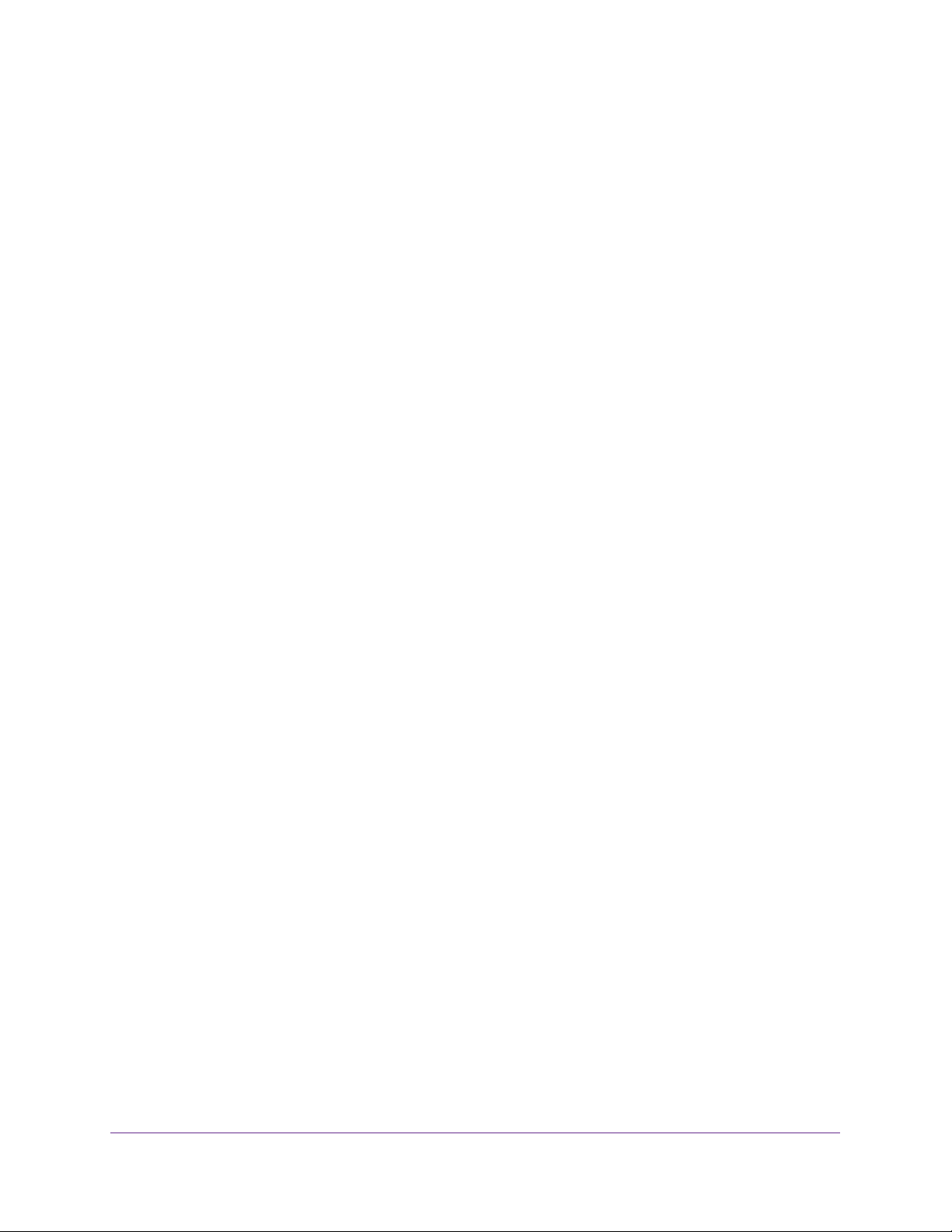
Manage Device Security
282
Insight Managed 28-Port and 52-Port Gigabit Ethernet Smart Cloud Switches
Set Up Traffic Control
You can configure MAC filters, storm control, port security, protected port, and private VLAN
settings.
Manage MAC Filtering
You can create MAC filters that limit the traffic allowed into and out of specified ports on the
switch.
Create a MAC Filter
To create a MAC filter:
1. Connect your computer to the same network as the switch.
You can use a WiFi or wired connection to connect your computer to the network, or
connect directly to a switch that is off-network using an Ethernet cable.
2. Launch a web browser.
3. In the address field of your web browser, enter the IP address of the switch.
If you do not know the IP address of the switch, see Access the Switch on page 13.
The login window opens.
4. Enter the switch’s password in the password field.
The default password is password. If you added the switch to a network on the Insight
app before and you did not yet change the password through the local browser interface,
enter your Insight network password.
The System Information page displays.
5. Select Security > Traffic Control > MAC Filter > MAC Filter Configuration.
The MAC Filter Configuration page displays.
6. From the MAC Filter menu, select Create Filter.
If you did not configure any filters, this is the only option available.
7. From the VLAN ID menu, select the VLAN that must be used with the MAC address.
8. In the MAC Address field, specify the MAC address of the filter in the format
XX:XX:XX:XX:XX:XX.
You cannot define filters for the following MAC addresses:
• 00:00:00:00:00:00
• 01:80:C2:00:00:00 to 01:80:C2:00:00:0F
• 01:80:C2:00:00:20 to 01:80:C2:00:00:21
• FF:FF:FF:FF:FF:FF
Loading ...
Loading ...
Loading ...