Loading ...
Loading ...
Loading ...
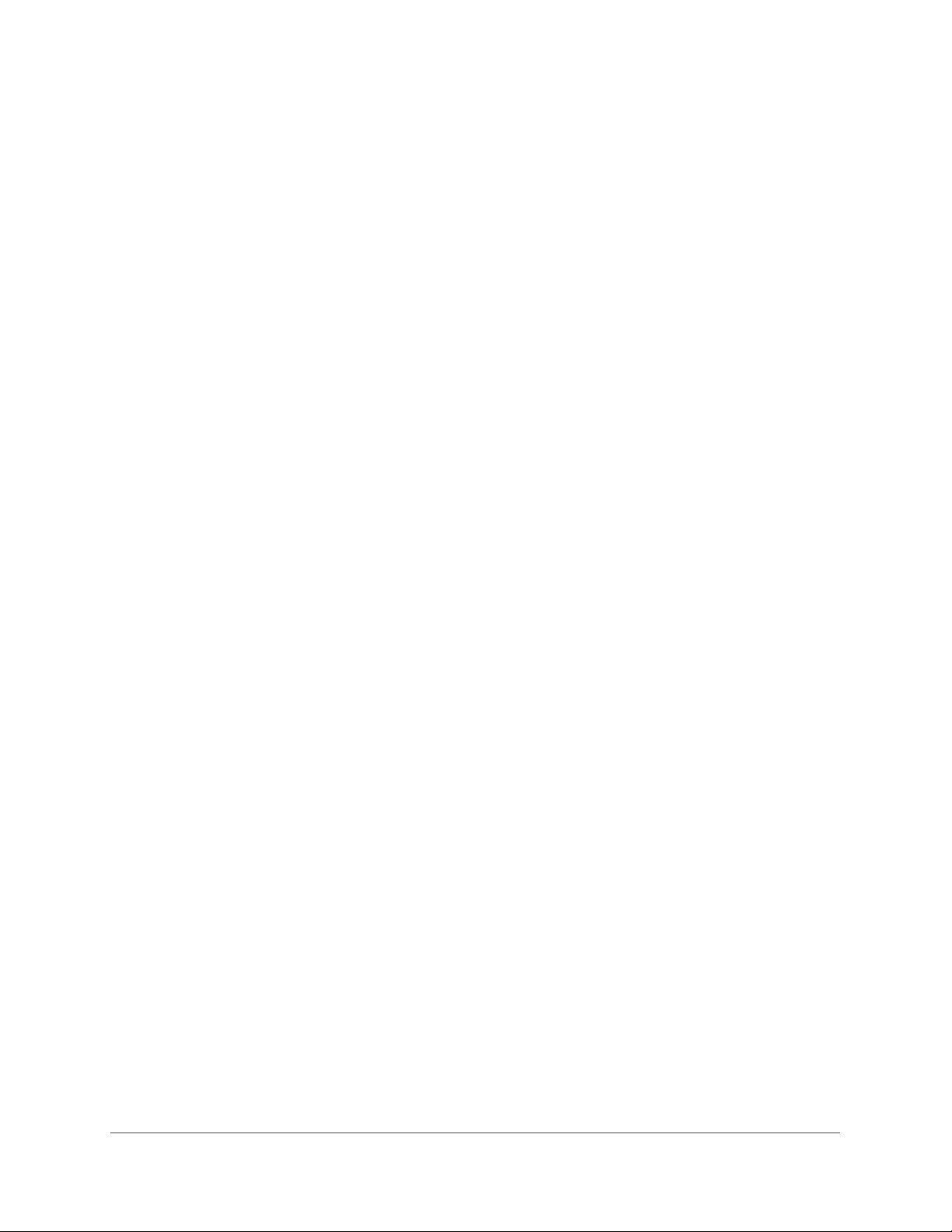
Manage Device Security
291
Insight Managed 28-Port and 52-Port Gigabit Ethernet Smart Cloud Switches
Configure a Private VLAN
A private VLAN contains switch ports that cannot communicate with each other, but can
access another network. These ports are called private ports. Each private VLAN contains
one or more private ports and a single uplink port or uplink aggregation group. Note that all
traffic between private ports is blocked at all layers, not just Layer 2 traffic, but also traffic
such as FTP, HTTP, and Telnet.
To configure a private VLAN type:
1. Connect your computer to the same network as the switch.
You can use a WiFi or wired connection to connect your computer to the network, or
connect directly to a switch that is off-network using an Ethernet cable.
2. Launch a web browser.
3. In the address field of your web browser, enter the IP address of the switch.
If you do not know the IP address of the switch, see Access the Switch on page 13.
The login window opens.
4. Enter the switch’s password in the password field.
The default password is password. If you added the switch to a network on the Insight
app before and you did not yet change the password through the local browser interface,
enter your Insight network password.
The System Information page displays.
5. Select Security > Traffic Control > Private VLAN > Private Vlan Type Configuration.
The Private VLAN Type Configuration page displays.
6. Select the check box that is associated with the VLAN ID that you want to configure.
7. From the Private VLAN Type menu, select the type of private VLAN. Possible values are as
follows:
• Primary. Sets the private VLAN type as primary.
• Isolated. Sets the private VLAN type as isolated.
• Community. Sets the private VLAN type as community.
• Unconfigured. Sets the private VLAN type as unconfigured. The default is
Unconfigured.
8. Click the Apply button.
Your settings are saved.
Loading ...
Loading ...
Loading ...