Loading ...
Loading ...
Loading ...
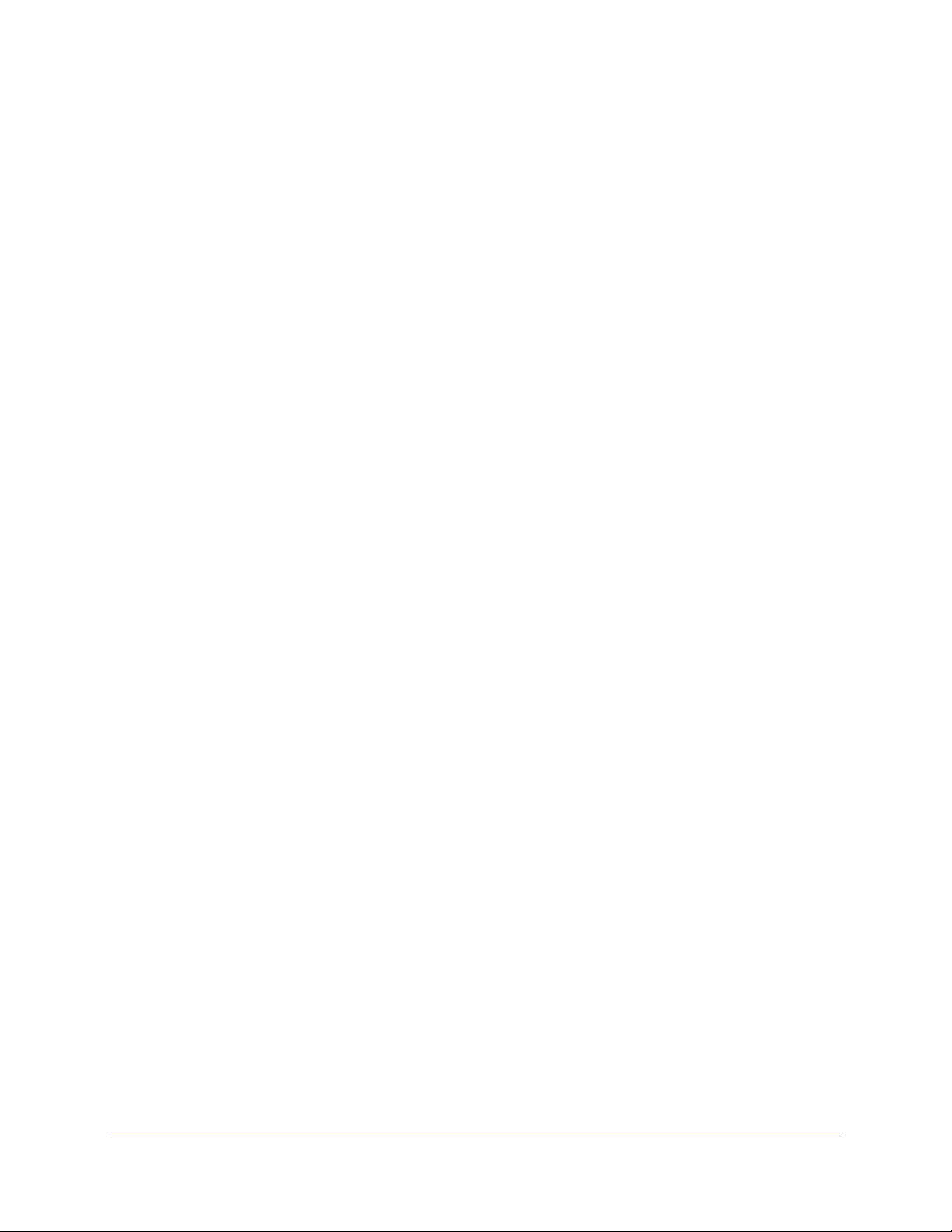
Configure System Information
81
Insight Managed 28-Port and 52-Port Gigabit Ethernet Smart Cloud Switches
6. To configure nondefault values for the following LLDP properties, specify the following
options:
• TLV Advertised Interval. The number of seconds between transmissions of LLDP
advertisements.
• Hold Multiplier. The transmit interval multiplier value, in which the transmit hold
multiplier multiplied by the transmit interval is the time to live (TTL) value that the
switch advertises to its neighbors.
• Reinitializing Delay. The number of seconds that the switch waits before attempting
to reinitialize LLDP on a port after the LLDP operating mode on the port changes.
• Transmit Delay. The number of seconds that the switch waits between transmissions
of remote data change notifications to one or more SNMP trap receivers configured
on the switch.
7. To configure a nondefault value for LLDP-MED, enter a value in the Fast Start Duration
field.
This value sets the number of LLDP packets sent when the LLDP-MED fast start
mechanism is initialized, which occurs when a new endpoint device links with the
LLDP-MED network connectivity device.
8. Click the Apply button.
Your settings are saved.
Configure LLDP Port Settings
You can specify per-interface LLDP settings.
To configure the LLDP interface:
1. Connect your computer to the same network as the switch.
You can use a WiFi or wired connection to connect your computer to the network, or
connect directly to a switch that is off-network using an Ethernet cable.
2. Launch a web browser.
3. In the address field of your web browser, enter the IP address of the switch.
If you do not know the IP address of the switch, see Access the Switch on page 13.
The login window opens.
4. Enter the switch’s password in the password field.
The default password is password. If you added the switch to a network on the Insight
app before and you did not yet change the password through the local browser interface,
enter your Insight network password.
The System Information page displays.
5. Select System > LLDP > Advanced > LLDP Port Settings.
The LLDP Port Settings page displays.
Loading ...
Loading ...
Loading ...