Loading ...
Loading ...
Loading ...
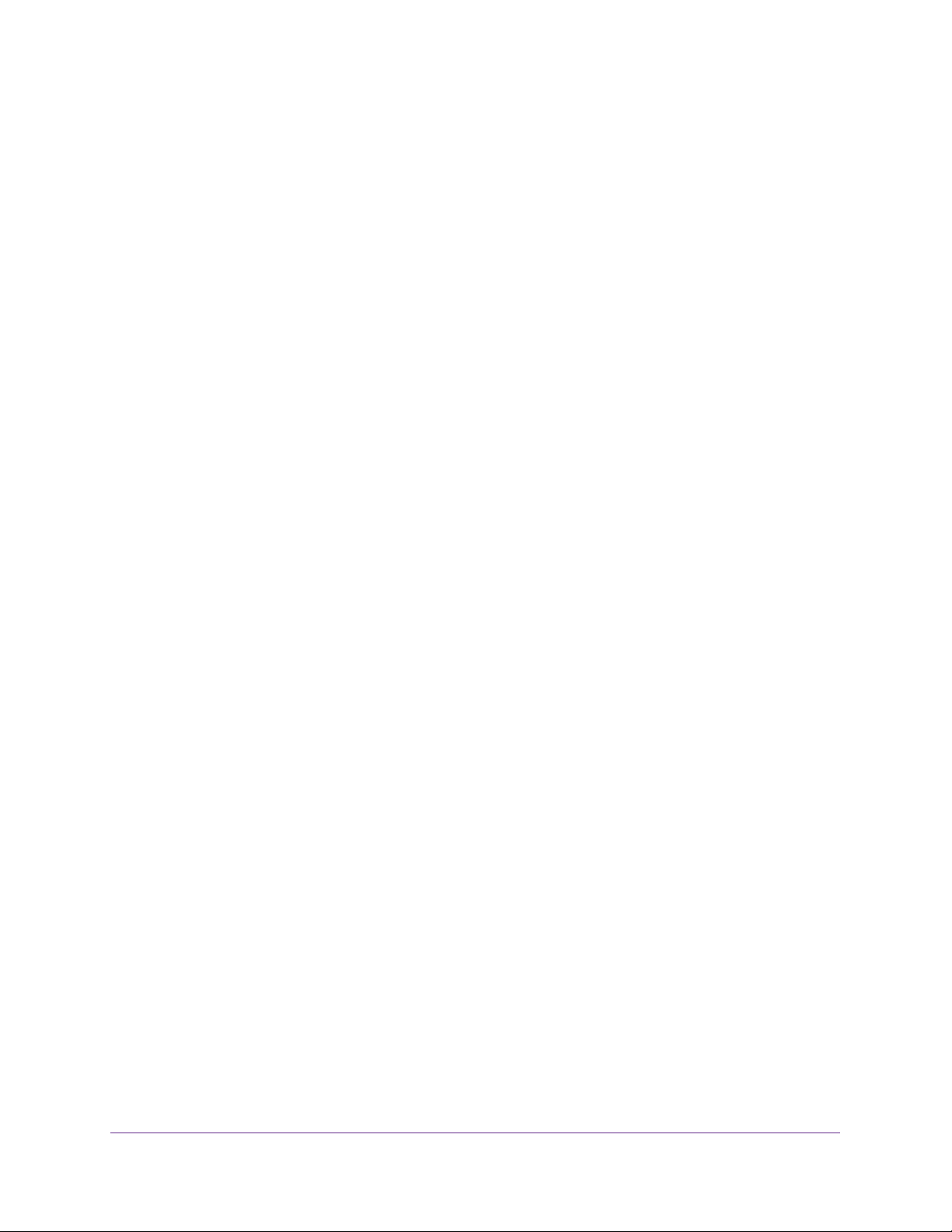
Getting Started
17
Insight Managed 28-Port and 52-Port Gigabit Ethernet Smart Cloud Switches
Determine the Switch IP Address Using the NETGEAR Insight App and Access
the Switch On-Network
To use the NETGEAR Insight app and a web browser to access the switch that is
connected to a network:
1. On your iOS or Android mobile device, go to the app store, search for NETGEAR
Insight, and download the app.
2. If the switch is directly connected to a WiFi router or access point, connect your mobile
device to the WiFi network of the router or access point.
3. Open the NETGEAR Insight app.
4. Select LOG IN to log in to your existing NETGEAR account or tap the CREATE NETGEAR
ACCOUNT button to create a new account.
5. After you log in to your account, name your network and specify a device admin password
that applies to all devices that you add to this network.
When you are done, tap the NEXT button.
6. You can now add the switch. Choose one of the following options:
• Tap Switch as the device type and follow the prompts to scan the network.
• Scan the QR code.
• Scan the serial number bar code.
• Type in the serial number.
Note: Screens might display and suggest that you connect the switch to
power and to an uplink. Since the switch is already connected to your
network, on these screens, tap the NEXT button.
7. If the switch is not yet connected to the same WiFi network as your mobile device, connect
it now to the same WiFi network, wait two minutes, and then tap the NEXT button.
The IP address of the switch displays in the device list.
8. Write down the IP address for future use.
9. Launch a web browser.
10. In the address field of your web browser, enter the IP address of the switch.
The login window opens.
11. When prompted, enter the password.
The default password is password. Because you added the switch to a network on the
Insight app before and you did not yet change the password through the local browser
interface, enter your Insight network password.
12. Click the Login button.
A notification displays.
13. Click the OK button to close the notification.
Loading ...
Loading ...
Loading ...