Loading ...
Loading ...
Loading ...
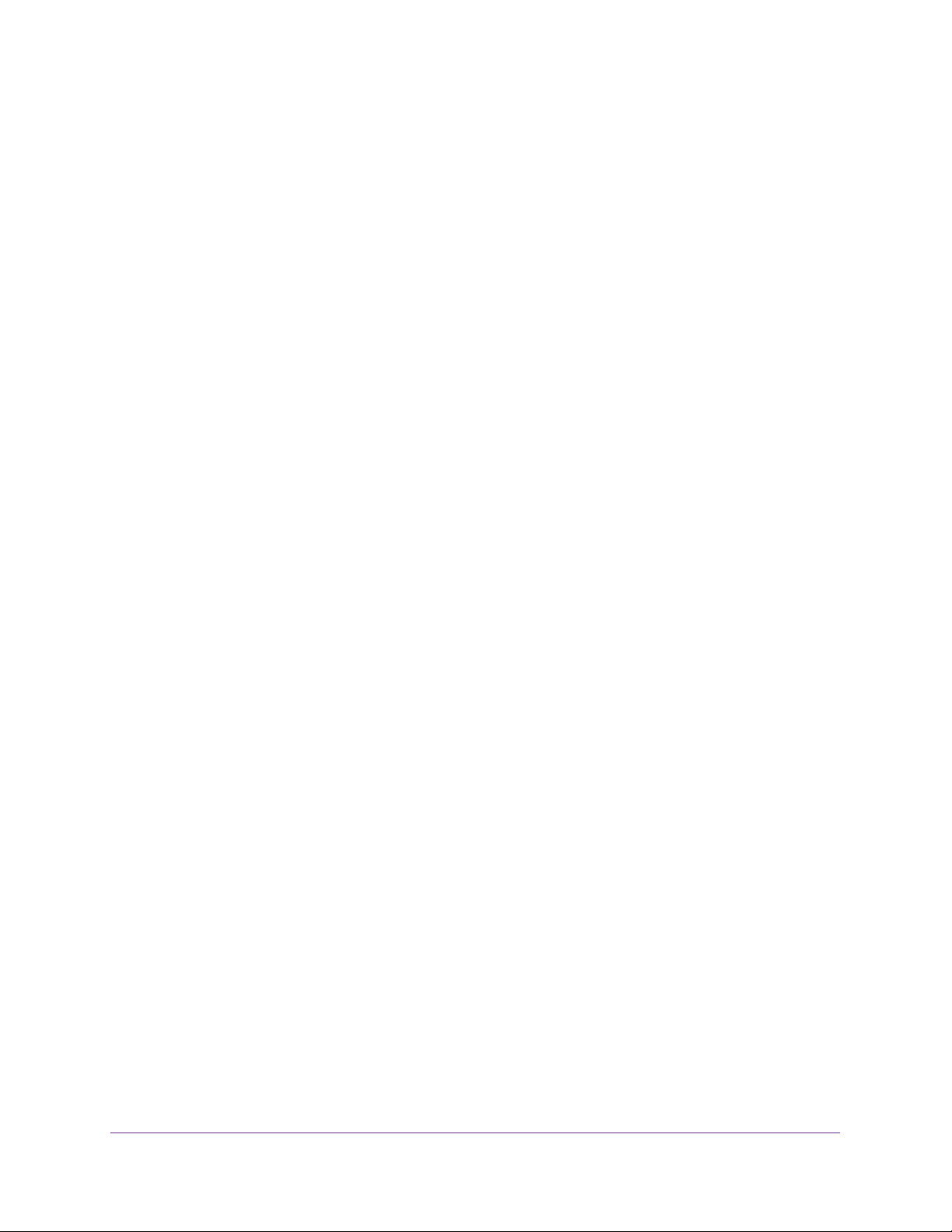
Configuring Routing
210
Insight Managed 28-Port and 52-Port Gigabit Ethernet Smart Cloud Switches
11. In the Advertise Lifetime field, specify the value (in seconds) to be used as the lifetime field
in router advertisements sent from the interface.
This is the maximum length of time that the advertised addresses are to be considered as
valid router addresses by hosts. The default is 1800 seconds.
12. In the Preference Level field, specify the preference level of the router as a default router
relative to other routers on the same subnet.
Higher numbered addresses are preferred. The default is 0.
13. Click the Apply button.
Your settings are saved.
Configure Routes and View Routes
You can configure static and default routes and view the routes that the switch learned.
To configure a static or default route:
1. Connect your computer to the same network as the switch.
You can use a WiFi or wired connection to connect your computer to the network, or
connect directly to a switch that is off-network using an Ethernet cable.
2. Launch a web browser.
3. In the address field of your web browser, enter the IP address of the switch.
If you do not know the IP address of the switch, see Access the Switch on page 13.
The login window opens.
4. Enter the switch’s password in the password field.
The default password is password. If you added the switch to a network on the Insight
app before and you did not yet change the password through the local browser interface,
enter your Insight network password.
The System Information page displays.
5. Select Routing > Routing Table > Route Configuration.
The Configure Routes page displays. The page also shows the Route Status section.
6. From the Route Type menu, select one of the following types of routes:
• Static. For a static route, you must specify all fields.
• DefaultRoute. For a default route, you cannot specify the Network Address and
Subnet Mask fields.
7. For a static route only, in the Network Address field, specify the IP route prefix for the
destination.
To create a route, a valid routing interface must exist, and the next hop IP Address must
be on the same network as the routing interface.
Loading ...
Loading ...
Loading ...