Loading ...
Loading ...
Loading ...
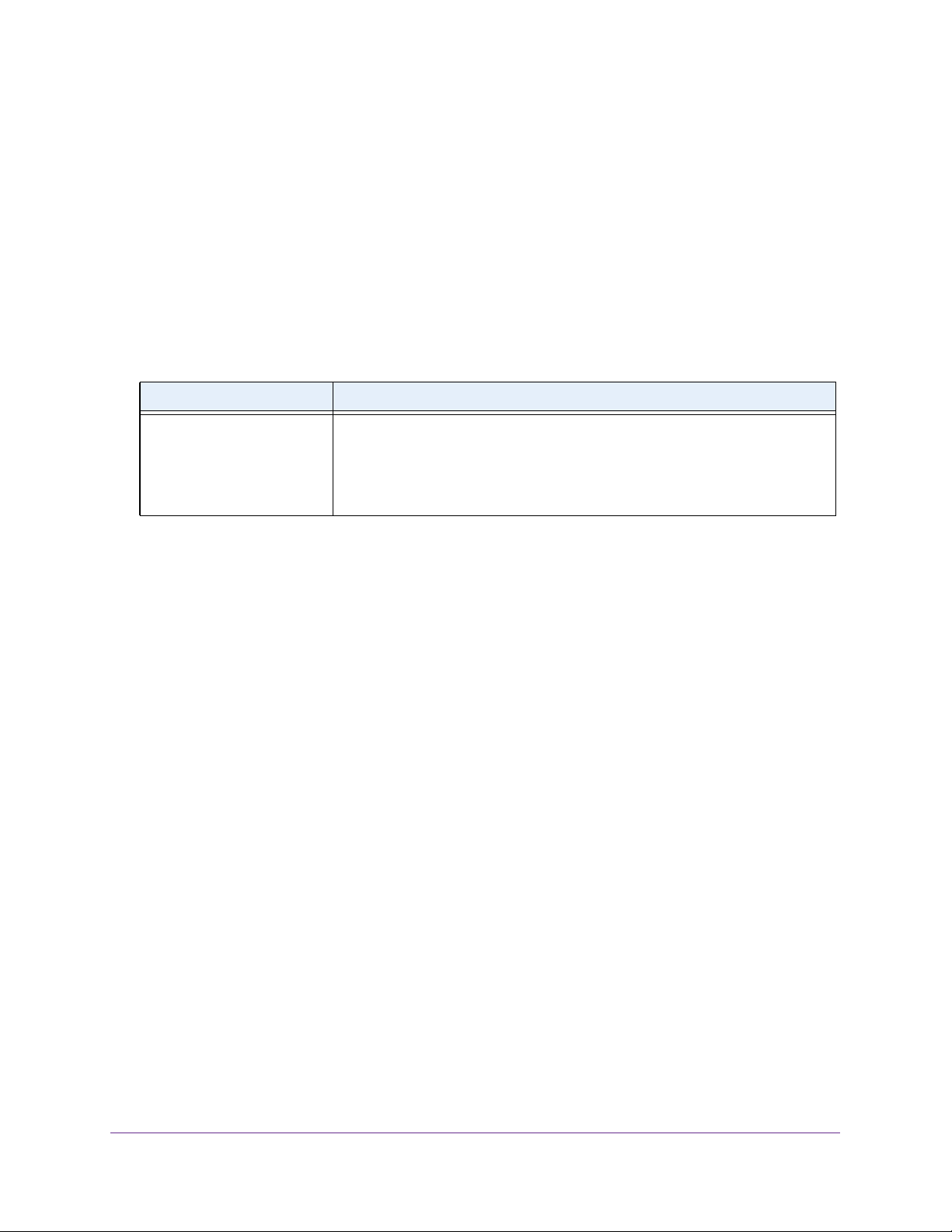
Configure Switching
117
Insight Managed 28-Port and 52-Port Gigabit Ethernet Smart Cloud Switches
Note the following:
• Use a dash (–) to specify a range.
• Use a comma (,) to separate VLANs in a list. Spaces are not permitted.
• A zero value means that you want to clear the allowed VLANs.
• The All value means that you want to set all VLANs to the range (1 to 4093).
12. Click the Apply button.
Your settings are saved.
The following table shows the nonconfigurable information on the page.
Configure VLAN Membership
To configure VLAN membership:
1. Connect your computer to the same network as the switch.
You can use a WiFi or wired connection to connect your computer to the network, or
connect directly to a switch that is off-network using an Ethernet cable.
2. Launch a web browser.
3. In the address field of your web browser, enter the IP address of the switch.
If you do not know the IP address of the switch, see Access the Switch on page 13.
The login window opens.
4. Enter the switch’s password in the password field.
The default password is password. If you added the switch to a network on the Insight
app before and you did not yet change the password through the local browser interface,
enter your Insight network password.
The System Information page displays.
5. Select Switching > VLAN > Advanced > VLAN Membership.
Table 26. VLAN Trunking Configuration
Field Description
Native VLAN Tagging • Enable. If VLAN tagging is enabled and the trunk port receives untagged
frames, it forwards them to the native VLAN with no VLAN tag.
• Disable. If VLAN Tagging is disabled, and the port receives untagged
frames, it includes the native VLAN ID in the VLAN tag when forwarding. By
default, VLAN Tagging is disabled.
Loading ...
Loading ...
Loading ...