Loading ...
Loading ...
Loading ...
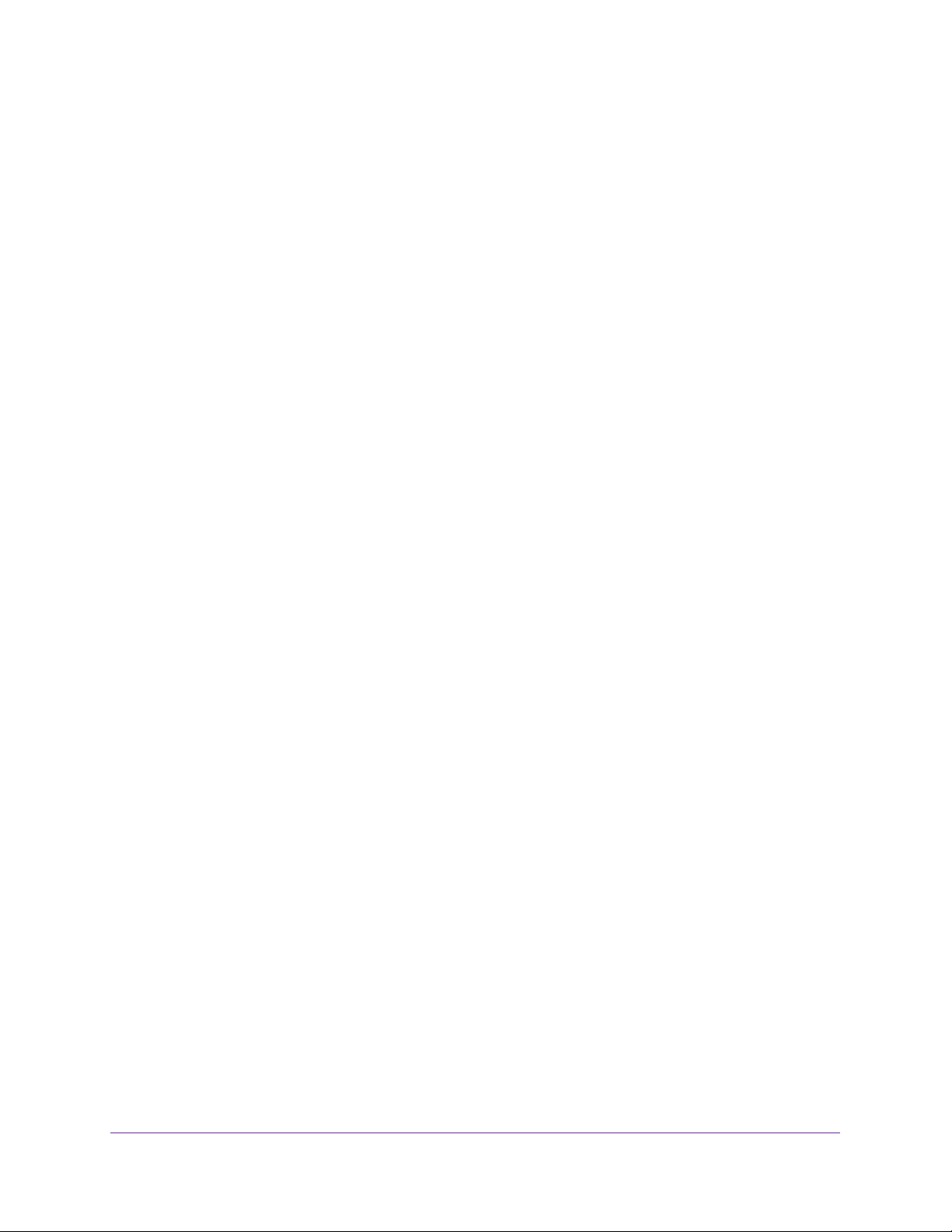
Configure Switching
175
Insight Managed 28-Port and 52-Port Gigabit Ethernet Smart Cloud Switches
Add a Static MAC Address
You can manually add MAC addresses to the MAC address table. Such MAC addresses are
static MAC addresses.
To add a static MAC address:
1. Connect your computer to the same network as the switch.
You can use a WiFi or wired connection to connect your computer to the network, or
connect directly to a switch that is off-network using an Ethernet cable.
2. Launch a web browser.
3. In the address field of your web browser, enter the IP address of the switch.
If you do not know the IP address of the switch, see Access the Switch on page 13.
The login window opens.
4. Enter the switch’s password in the password field.
The default password is password. If you added the switch to a network on the Insight
app before and you did not yet change the password through the local browser interface,
enter your Insight network password.
The System Information page displays.
5. Select Switching > Address Table > Advanced > Static MAC Address.
The page displays the Port List section and the Static MAC ADdress Table section.
6. From the Interface menu, select the interface.
7. In the Static MAC Address field, enter the MAC address.
8. From the VLAN ID menu, select the VLAN ID that must be associated with the MAC
address.
9. Click the Add button.
The static MAC address is added to the MAC address table.
Remove a Static MAC Address
You can manually remove static MAC addresses from the MAC address table.
To add a static MAC address:
1. Connect your computer to the same network as the switch.
You can use a WiFi or wired connection to connect your computer to the network, or
connect directly to a switch that is off-network using an Ethernet cable.
2. Launch a web browser.
3. In the address field of your web browser, enter the IP address of the switch.
If you do not know the IP address of the switch, see Access the Switch on page 13.
Loading ...
Loading ...
Loading ...