Loading ...
Loading ...
Loading ...
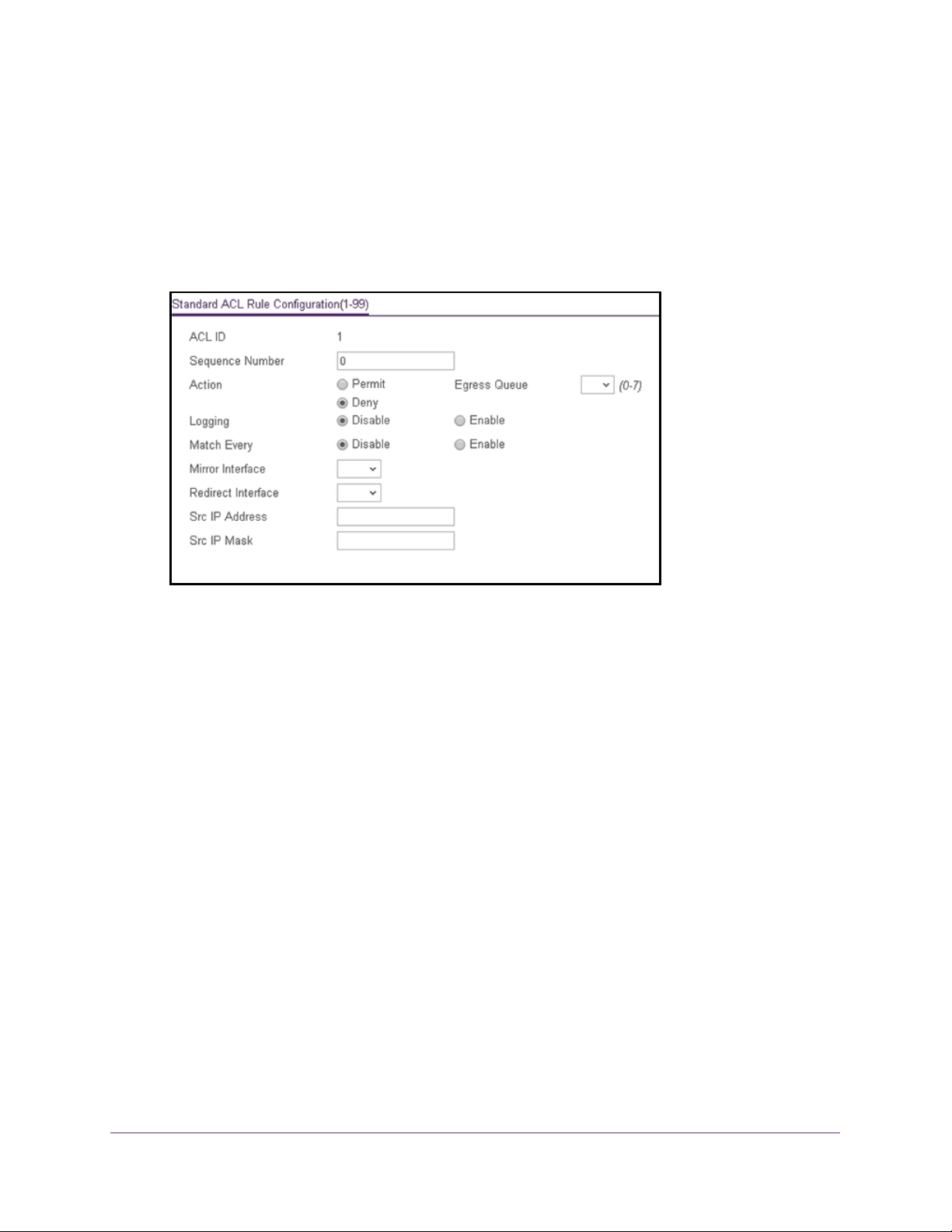
Manage Device Security
314
Insight Managed 28-Port and 52-Port Gigabit Ethernet Smart Cloud Switches
If no rules exist, the Basic ACL Rule Table shows the message No rules have been
configured for this ACL. If one or more rules exist for the ACL, the rules display in the
Basic ACL Rule Table.
6. From the ACL ID menu, select the IP ACL for which you want to add a rule.
For basic IP ACLs, this must be an ID in the range from 1 to 99.
7. Click the Add button.
8. Specify the following match criteria for the rule:
• Sequence Number. Enter an ACL sequence number in the range of 1 to 2147483647
that is used to identify the rule. An IP ACL can contain up to 50 rules.
• Action. Select the ACL forwarding action, which is one of the following:
- Permit. Forward packets that meet the ACL criteria.
- Deny. Drop packets that meet the ACL criteria.
• Egress Queue. If the selection form the Action menu is Permit, you can specify the
hardware egress queue identifier that is used to handle all packets matching this IP
ACL rule. The range of queue IDs is 0 to 7.
• Logging. If the selection form the Action menu is Deny, you can enable logging for
the ACL by selecting the Enable radio button. (Logging is subject to resource
availability in the device.)
If the access list trap flag is also enabled, periodic traps are generated, indicating the
number of times this rule was evoked during the report interval. A fixed five-minute
report interval is used for the switch. A trap is not issued if the ACL rule hit count is
zero for the current interval.
• Match Every. From the Match Every menu, select whether all packets must match
the selected IP ACL rule:
- Enable. All packets must match the selected IP ACL rule and are either permitted
or denied.
- Disable. Not all packets need to match the selected IP ACL rule.
Loading ...
Loading ...
Loading ...