Loading ...
Loading ...
Loading ...
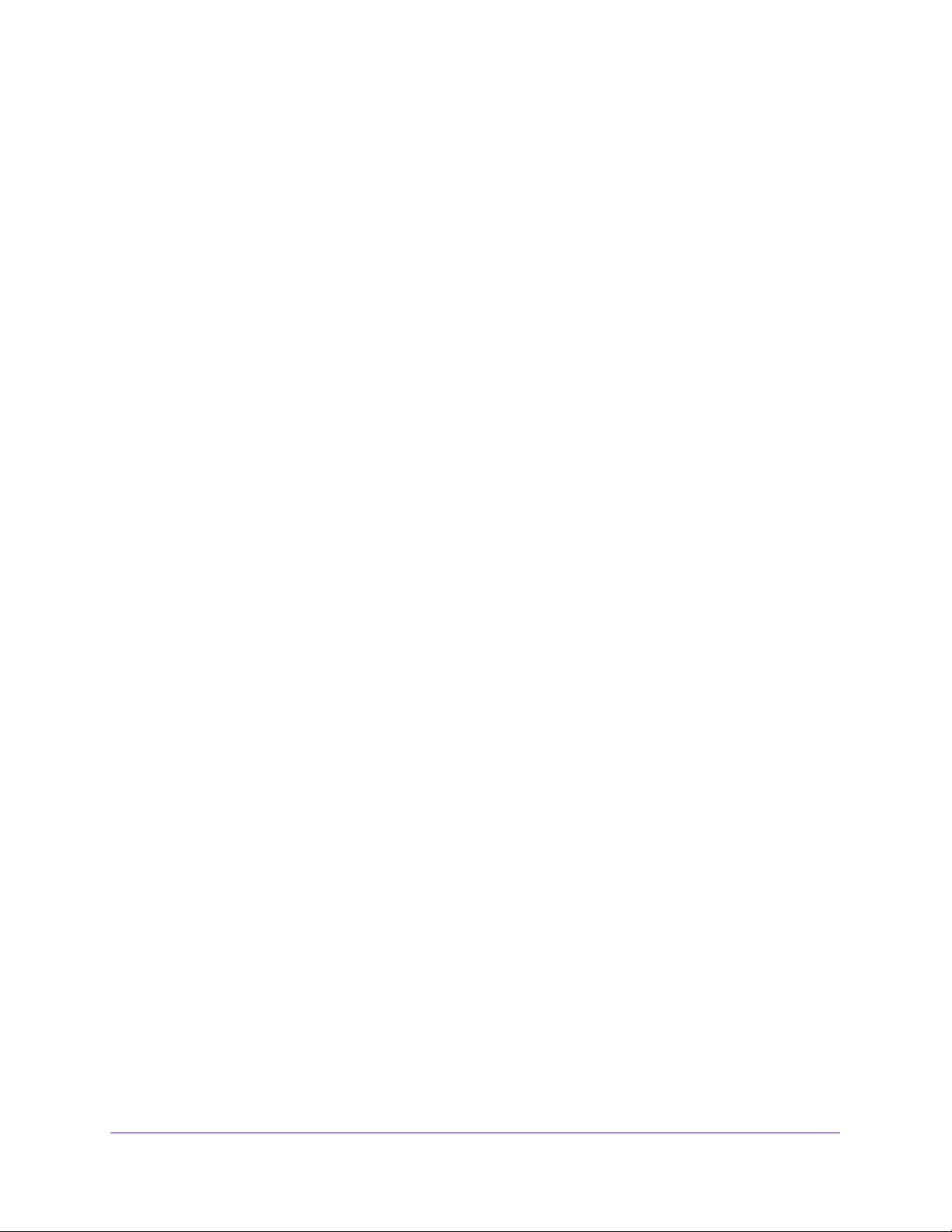
Perform Maintenance Tasks
343
Insight Managed 28-Port and 52-Port Gigabit Ethernet Smart Cloud Switches
4. Enter the switch’s password in the password field.
The default password is password. If you added the switch to a network on the Insight
app before and you did not yet change the password through the local browser interface,
enter your Insight network password.
The System Information page displays.
5. Select Maintenance > Export > HTTP File Export.
The HTTP File Export page displays.
6. From the File Type menu, select the type of file:
• Text Configuration. A text-based configuration file enables you to edit a configured
text file (startup-config) offline as needed. The most common usage of
text-based configuration is to upload a working configuration from a device, edit it
offline to personalize it for another similar device (for example, change the device
name or IP address), and download it to that device.
• Tech Support. The tech support file is a text-base file that contains a variety of
hardware, software, and configuration information that can assist in device and
network troubleshooting.
• Crash Logs. Specify crash logs to retrieve them.
7. Click the Apply button.
The file transfer begins.
The page displays information about the file transfer progress. The page refreshes
automatically when the file transfer completes (or if it fails).
Export a File to a USB Storage Device
You can upload (export) files of various types from the switch to a USB storage device.
To export a file from the switch to a USB storage device:
1. Connect your computer to the same network as the switch.
You can use a WiFi or wired connection to connect your computer to the network, or
connect directly to a switch that is off-network using an Ethernet cable.
2. Launch a web browser.
3. In the address field of your web browser, enter the IP address of the switch.
If you do not know the IP address of the switch, see Access the Switch on page 13.
The login window opens.
4. Enter the switch’s password in the password field.
The default password is password. If you added the switch to a network on the Insight
app before and you did not yet change the password through the local browser interface,
enter your Insight network password.
The System Information page displays.
Loading ...
Loading ...
Loading ...