Loading ...
Loading ...
Loading ...
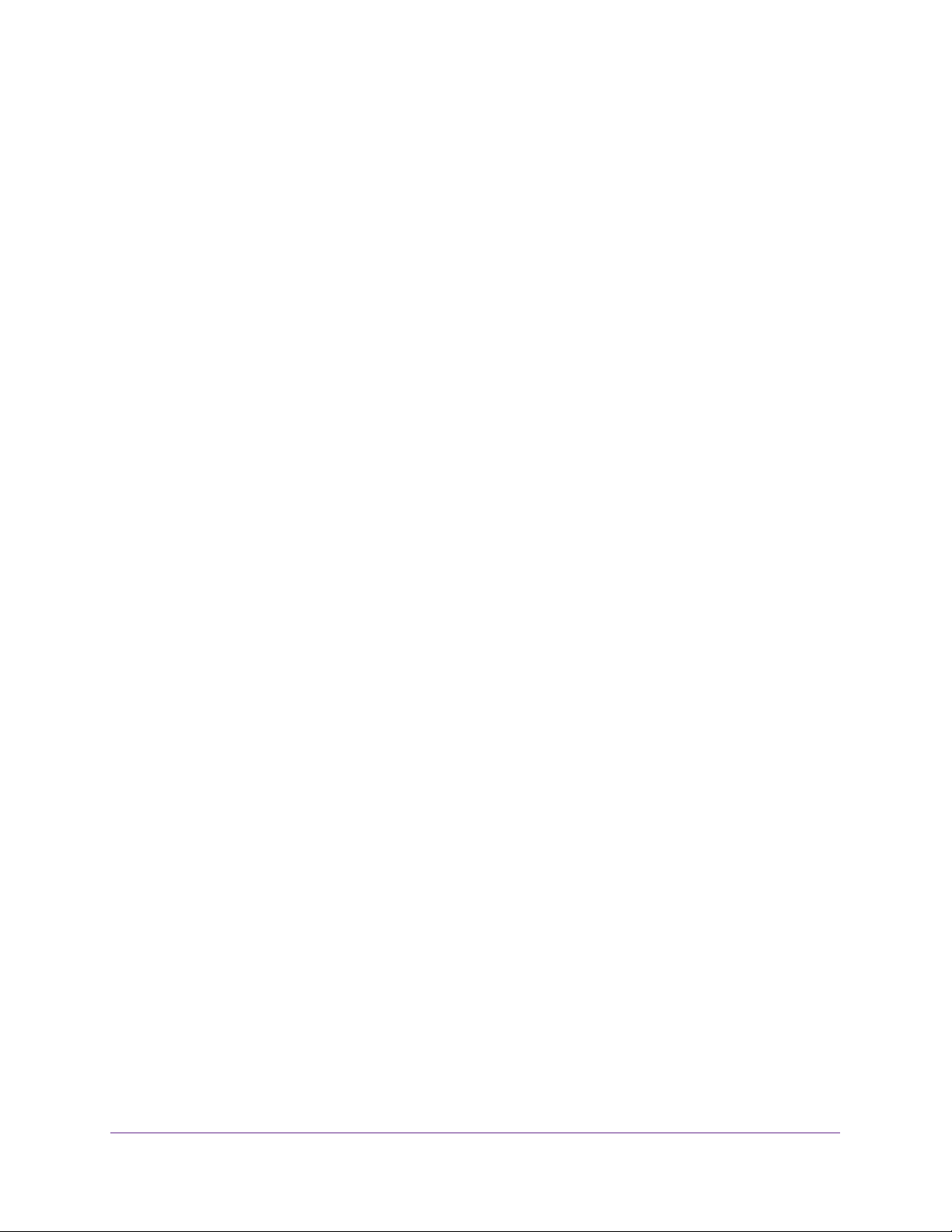
Configure System Information
93
Insight Managed 28-Port and 52-Port Gigabit Ethernet Smart Cloud Switches
Configure DHCP L2 Relay and DHCP Snooping
The switch supports DHCP L2 Relay, DHCP snooping, and Dynamic ARP Inspection (DAI).
DHCP snooping and DAI are Layer 2 security features that examine traffic to help prevent
accidental and malicious attacks on the switch or network.
The following sections describe how to configure DHCP L2 Relay, DHCP snooping, and
Dynamic ARP Inspection (DAI):
• Configure a DHCP L2 Relay on page 93
• Configure DHCP Snooping on page 97
Configure a DHCP L2 Relay
DHCP relay agents eliminate the need to connect to a DHCP server on each physical
network. Relay agents populate the giaddr field and also append the Relay Agent Information
option to the DHCP messages. DHCP servers use this option for IP addresses and other
parameter assignment policies. These DHCP relay agents are typically IP routing-aware
devices and are referred to as Layer 3 relay agents. In some network configurations, a need
might exist for Layer 2 devices to append the Relay Agent Information option as they are
closer to the end hosts.
These Layer 2 devices typically operate only as bridges for the network and might not include
an IPv4 address on the network. Lacking a valid IPv4 source address, they cannot relay
packets directly to a DHCP server located on another network. These Layer 2 devices
append the Relay Agent Information option and broadcast the DHCP message.
Enable the Global DHCP L2 Relay Settings
You can enable the global DHCP L2 relay settings for the switch.
To enable DHCP L2 relay global settings:
1. Connect your computer to the same network as the switch.
You can use a WiFi or wired connection to connect your computer to the network, or
connect directly to a switch that is off-network using an Ethernet cable.
2. Launch a web browser.
3. In the address field of your web browser, enter the IP address of the switch.
If you do not know the IP address of the switch, see Access the Switch on page 13.
The login window opens.
4. Enter the switch’s password in the password field.
The default password is password. If you added the switch to a network on the Insight
app before and you did not yet change the password through the local browser interface,
enter your Insight network password.
The System Information page displays.
Loading ...
Loading ...
Loading ...
