Loading ...
Loading ...
Loading ...
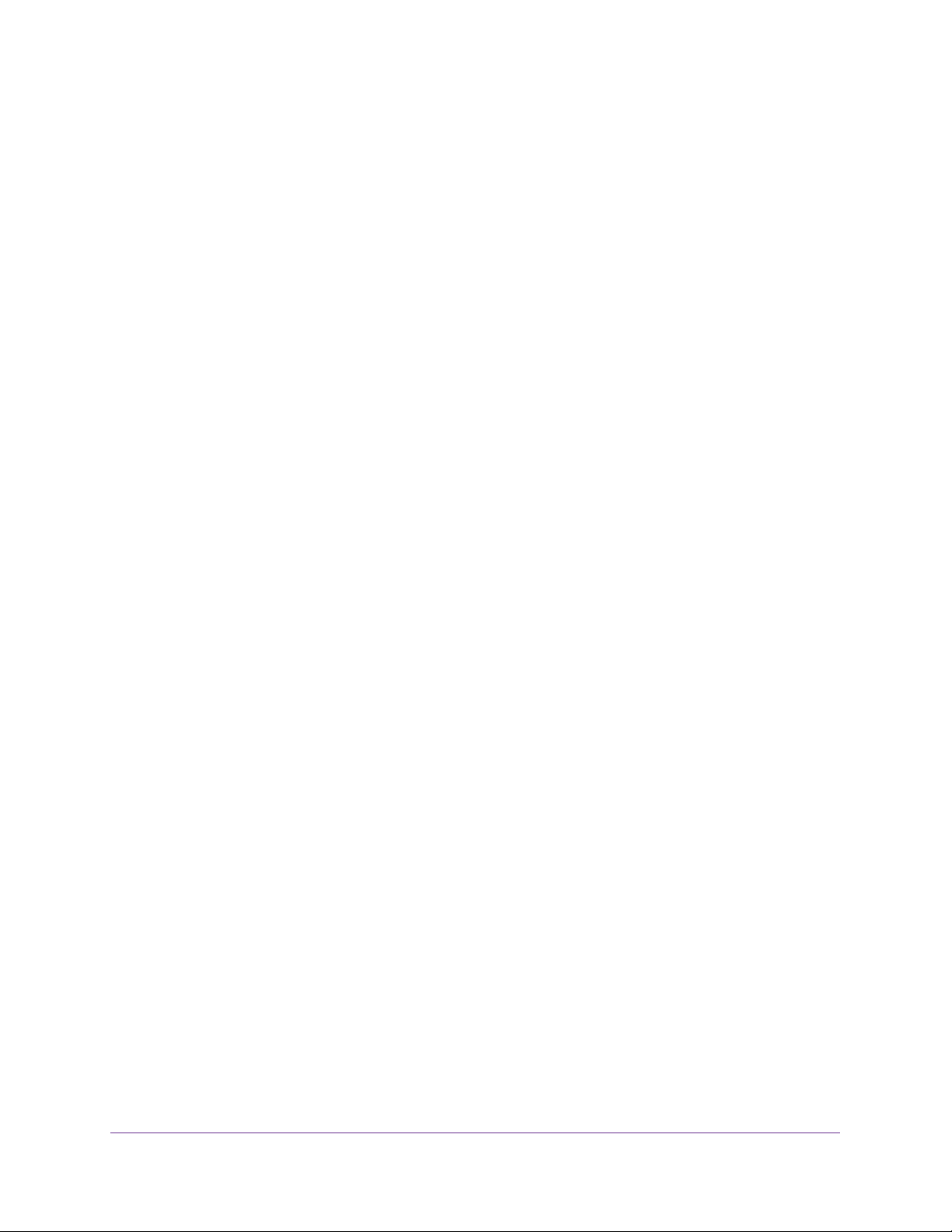
Configuring Routing
202
Insight Managed 28-Port and 52-Port Gigabit Ethernet Smart Cloud Switches
The default password is password. If you added the switch to a network on the Insight
app before and you did not yet change the password through the local browser interface,
enter your Insight network password.
The System Information page displays.
5. Select Routing> IPv6 > Advanced > Static Route Configuration.
The Configure Routes page displays.
6. Select one or more check boxes for static IPv6 routes.
7. Click the Delete button.
The route or routes are removed from the switch.
View the IPv6 Route Table
To view the IPv6 Route Table:
1. Connect your computer to the same network as the switch.
You can use a WiFi or wired connection to connect your computer to the network, or
connect directly to a switch that is off-network using an Ethernet cable.
2. Launch a web browser.
3. In the address field of your web browser, enter the IP address of the switch.
If you do not know the IP address of the switch, see Access the Switch on page 13.
The login window opens.
4. Enter the switch’s password in the password field.
The default password is password. If you added the switch to a network on the Insight
app before and you did not yet change the password through the local browser interface,
enter your Insight network password.
The System Information page displays.
5. Select Routing> IPv6 > Advanced > Route Table.
The IPv6 Route Table displays.
6. From the Routes Displayed menu, select one of the following options:
• All Routes. Show all active IPv6 routes.
• Best Routes Only. Show only the best active routes.
• Configured Routes Only. Show only the manually configured routes.
7. To refresh the page with the latest information about the switch, click the Update button.
Loading ...
Loading ...
Loading ...