Loading ...
Loading ...
Loading ...
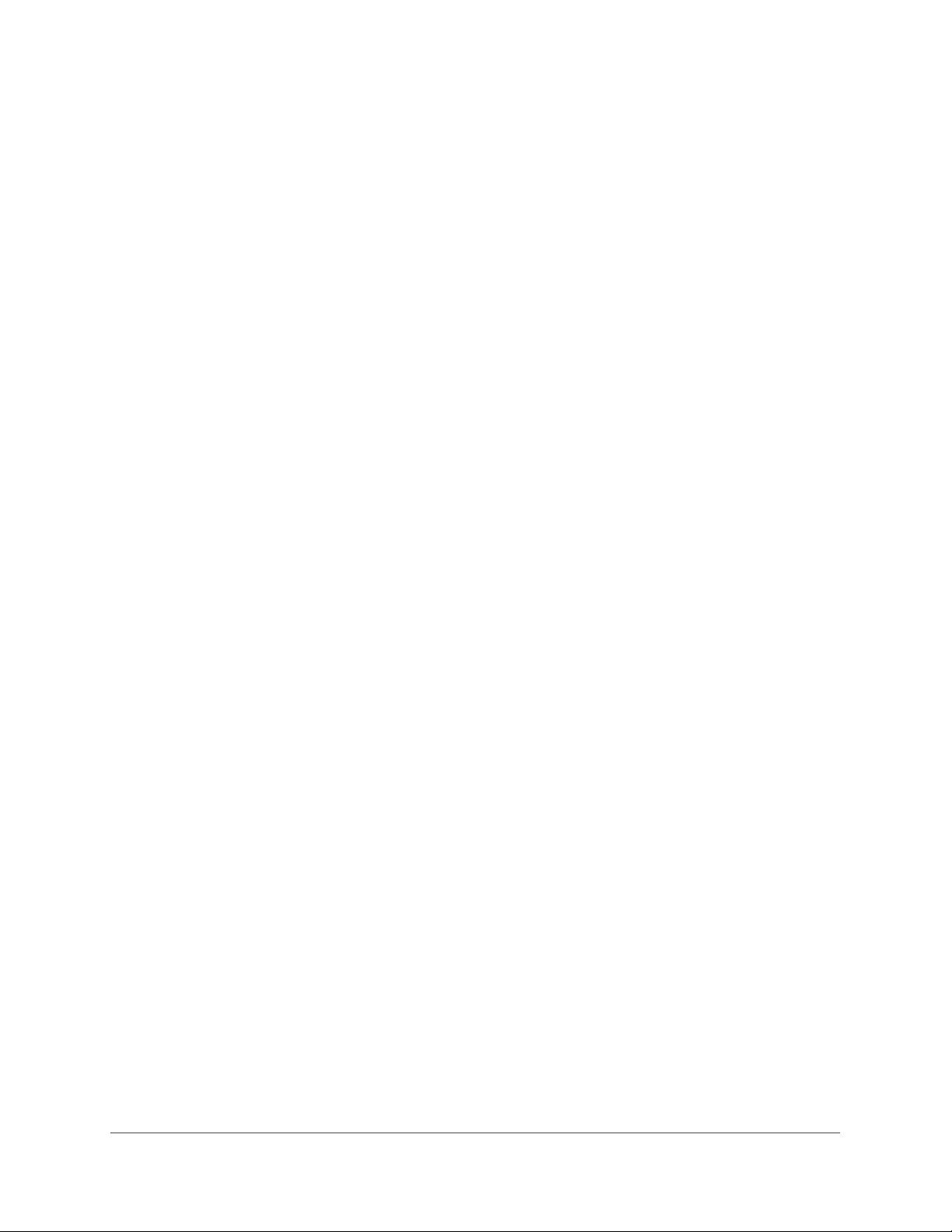
Perform Maintenance Tasks
360
Insight Managed 28-Port and 52-Port Gigabit Ethernet Smart Cloud Switches
15. Click the Apply button.
A traceroute request is sent to the specified IP address or host name. The results are
displayed below the configurable data in the Results field.
Enable Remote Diagnostics
You can enable or disable the option to access the switch remotely. When remote access is
enabled, you can perform diagnostics services.
To enable remote diagnostics:
1. Connect your computer to the same network as the switch.
You can use a WiFi or wired connection to connect your computer to the network, or
connect directly to a switch that is off-network using an Ethernet cable.
2. Launch a web browser.
3. In the address field of your web browser, enter the IP address of the switch.
If you do not know the IP address of the switch, see Access the Switch on page 13.
The login window opens.
4. Enter the switch’s password in the password field.
The default password is password. If you added the switch to a network on the Insight
app before and you did not yet change the password through the local browser interface,
enter your Insight network password.
The System Information page displays.
5. Select Maintenance > Troubleshooting > Remote Diagnostics.
The Remote Diagnostics page displays.
6. Select the Enable radio button.
7. Click the Apply button.
Your settings are saved.
Configure Memory Dump Settings and Perform a Full Memory
Dump
You can perform a full memory dump to retrieve the core dump for the purpose of
troubleshooting.
To configure the memory dump settings, test a memory dump to a USB device, and
perform a full memory dump:
1. Connect your computer to the same network as the switch.
You can use a WiFi or wired connection to connect your computer to the network, or
connect directly to a switch that is off-network using an Ethernet cable.
Loading ...
Loading ...
Loading ...