Loading ...
Loading ...
Loading ...
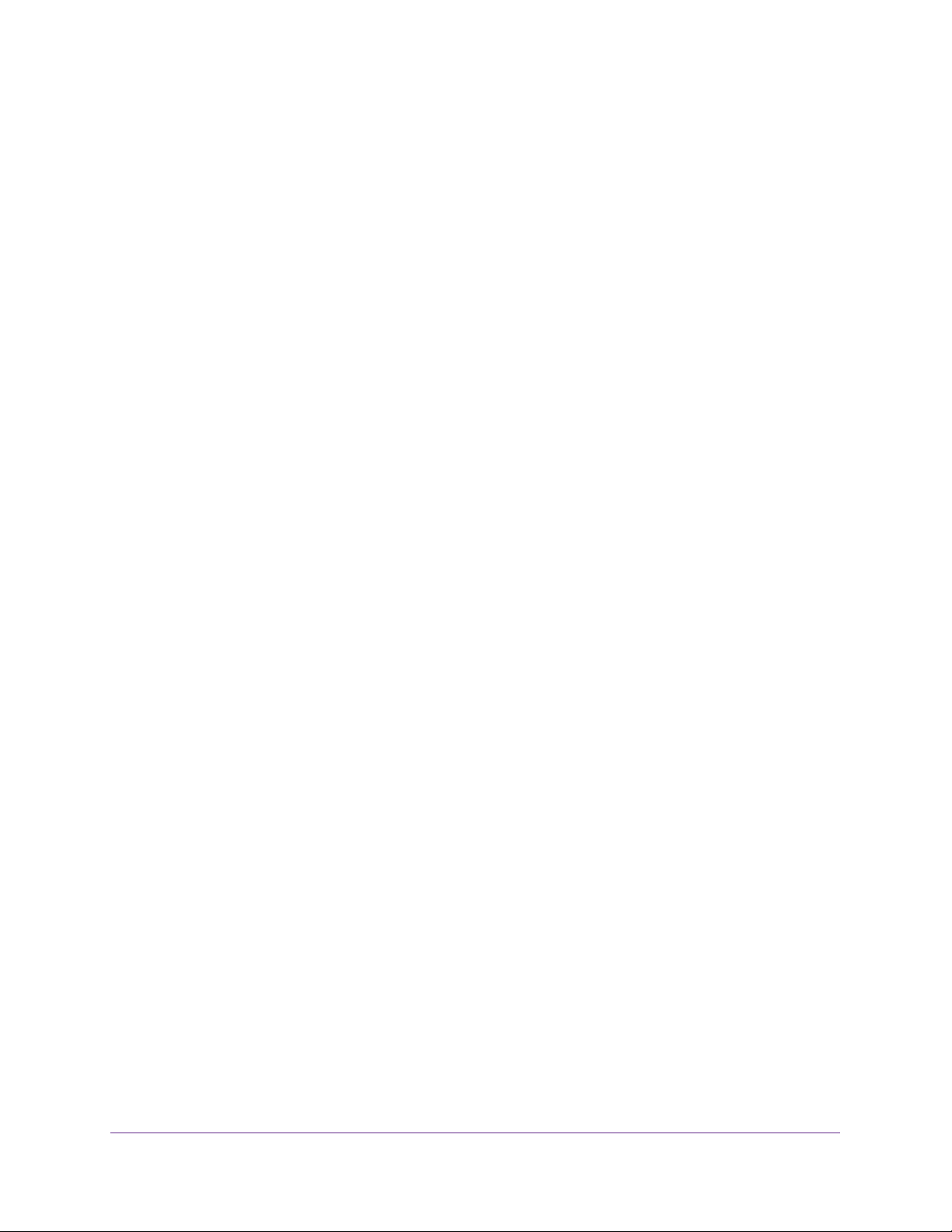
Configure System Information
80
Insight Managed 28-Port and 52-Port Gigabit Ethernet Smart Cloud Switches
• View Local LLDP Information on page 87
• View LLDP Neighbors Information on page 89
LLDP is a one-way protocol without any request/response sequences. Information is
advertised by stations implementing the transmit function, and is received and processed by
stations implementing the receive function. The transmit and receive functions can be
enabled or disabled separately per port. By default, both transmit and receive are disabled on
all ports. The application is responsible for starting each transmit and receive state machine
appropriately, based on the configured status and operational state of the port.
The Link Layer Discovery Protocol-Media Endpoint Discovery (LLDP-MED) is an
enhancement to LLDP with the following features:
• Autodiscovery of LAN policies (such as VLAN, Layer 2 priority, and DiffServ settings),
enabling plug and play networking.
• Device location discovery for creation of location databases.
• Extended and automated power management of Power over Ethernet endpoints.
• Inventory management, enabling network administrators to track their network devices
and determine their characteristics (manufacturer, software and hardware versions,
serial/asset number).
Configure LLDP Global Settings
You can specify the global LLDP and LLDP-MED parameters that are applied to the switch.
To configure global LLDP settings:
1. Connect your computer to the same network as the switch.
You can use a WiFi or wired connection to connect your computer to the network, or
connect directly to a switch that is off-network using an Ethernet cable.
2. Launch a web browser.
3. In the address field of your web browser, enter the IP address of the switch.
If you do not know the IP address of the switch, see Access the Switch on page 13.
The login window opens.
4. Enter the switch’s password in the password field.
The default password is password. If you added the switch to a network on the Insight
app before and you did not yet change the password through the local browser interface,
enter your Insight network password.
The System Information page displays.
5. Select System > LLDP > Basic > LLDP Configuration.
The LLDP Properties pager displays.
Loading ...
Loading ...
Loading ...