Loading ...
Loading ...
Loading ...
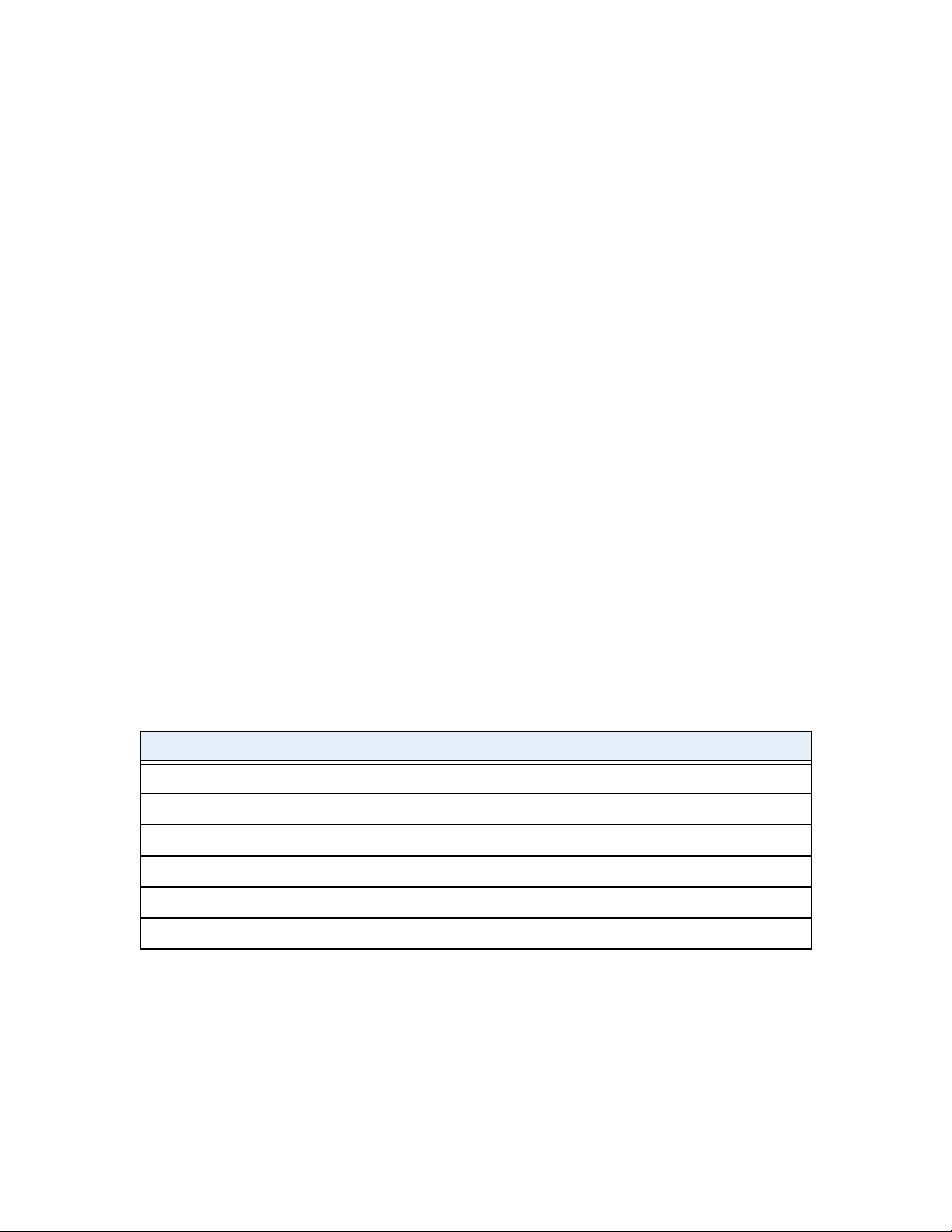
Configure System Information
32
Insight Managed 28-Port and 52-Port Gigabit Ethernet Smart Cloud Switches
View the Fan Status
You can view the status of the fans. These fans remove the heat generated by the power,
CPU, and other components, and allow the switch to function normally.
To view the fan status:
1. Connect your computer to the same network as the switch.
You can use a WiFi or wired network connection, or connect directly to a switch that is
off-network using an Ethernet cable.
2. Launch a web browser.
3. In the address field of your web browser, enter the IP address of the switch.
If you do not know the IP address of the switch, see Access the Switch on page 13.
The login window opens.
4. Enter the switch’s password in the password field.
The default password is password. If you added the switch to a network on the Insight
app before and you did not yet change the password through the local browser interface,
enter your Insight network password.
The System Information page displays.
5. Scroll down to the Fans section.
The fan information displays.
6. To refresh the page, click the Refresh button.
The following table describes the nonconfigurable fan status information.
Table 5. Fan status
Field Description
FAN The fan index used to identify the fan for the switch. (The index is 1.)
Description The description of the temperature sensor.
Type Specifies whether the fan module is fixed or removable.
Speed The fan speed.
Duty level(%) The duty level of the fan.
State Specifies whether the fan is operational.
Loading ...
Loading ...
Loading ...