Loading ...
Loading ...
Loading ...
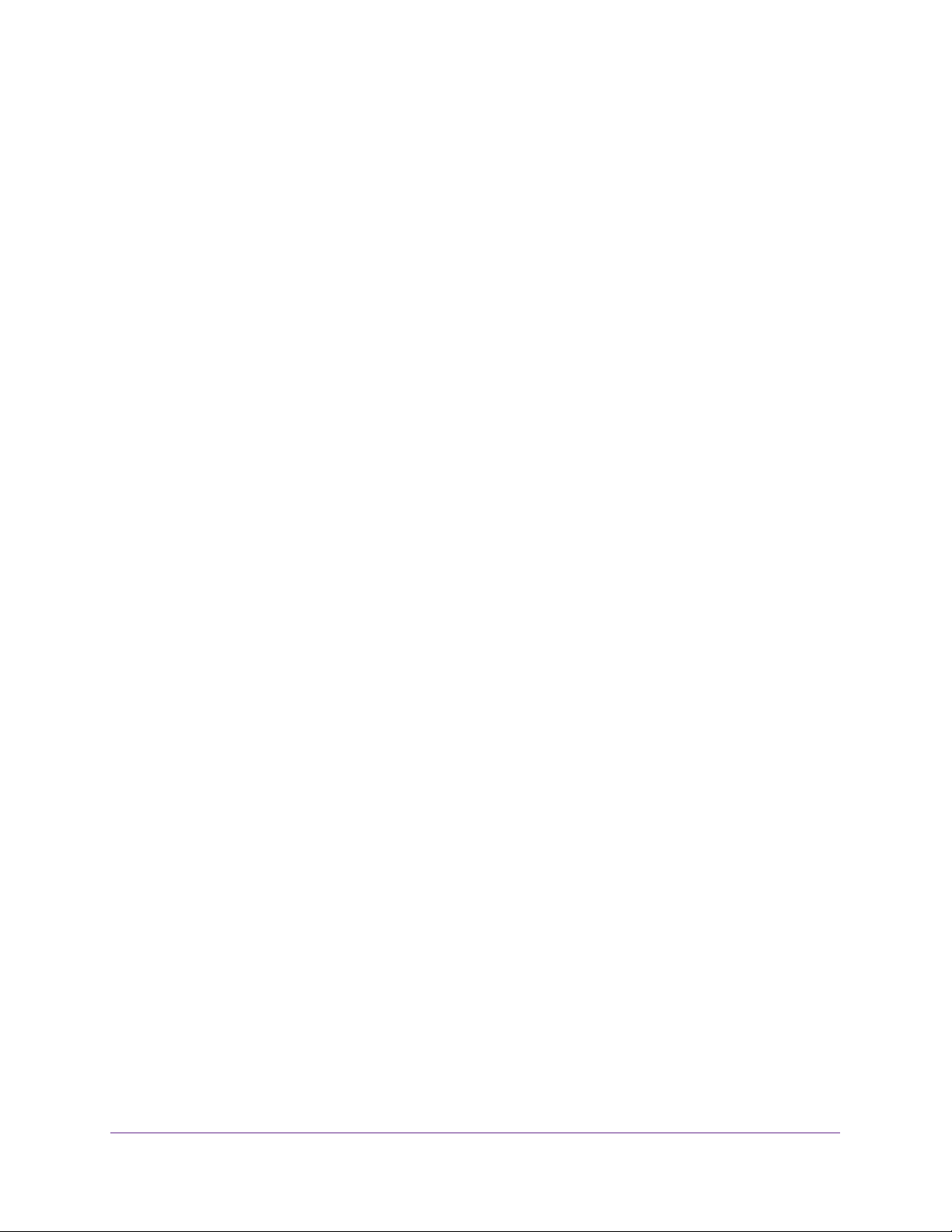
Configure Switching
167
Insight Managed 28-Port and 52-Port Gigabit Ethernet Smart Cloud Switches
The default password is password. If you added the switch to a network on the Insight
app before and you did not yet change the password through the local browser interface,
enter your Insight network password.
The System Information page displays.
5. Select Switching> Multicast > MLD Snooping > MLD VLAN Configuration.
The MLD VLAN Configuration page displays.
6. In the VLAN ID field, specify the VLAN IDs for which MLD snooping must be enabled.
7. From the Fast Leave menu, select to enable or disable the MLD snooping Fast Leave
mode for the specified VLAN ID.
8. In the Membership Interval field, set the value for the group membership interval of MLD
snooping for the specified VLAN ID.
The valid range is Maximum Response Time + 1 to 3600.
9. In the Maximum Response Time field, set the value for the maximum response time of
MLD snooping for the specified VLAN ID.
The valid range is 1 to Group Membership Interval –1. This value must be less than the
group membership interval value.
10. In the Multicast Router Expiry Time field, set the value for the multicast router expiry time
of MLD snooping for the specified VLAN ID.
The valid range is 0 to 3600.
11. Click the Add button.
MLD snooping is enabled on the specified VLAN.
Remove MLD Snooping From a VLAN
You can remove MLD snooping from a VLAN.
To remove MLD snooping from a VLAN:
1. Connect your computer to the same network as the switch.
You can use a WiFi or wired connection to connect your computer to the network, or
connect directly to a switch that is off-network using an Ethernet cable.
2. Launch a web browser.
3. In the address field of your web browser, enter the IP address of the switch.
If you do not know the IP address of the switch, see Access the Switch on page 13.
The login window opens.
4. Enter the switch’s password in the password field.
The default password is password. If you added the switch to a network on the Insight
app before and you did not yet change the password through the local browser interface,
enter your Insight network password.
Loading ...
Loading ...
Loading ...