Loading ...
Loading ...
Loading ...
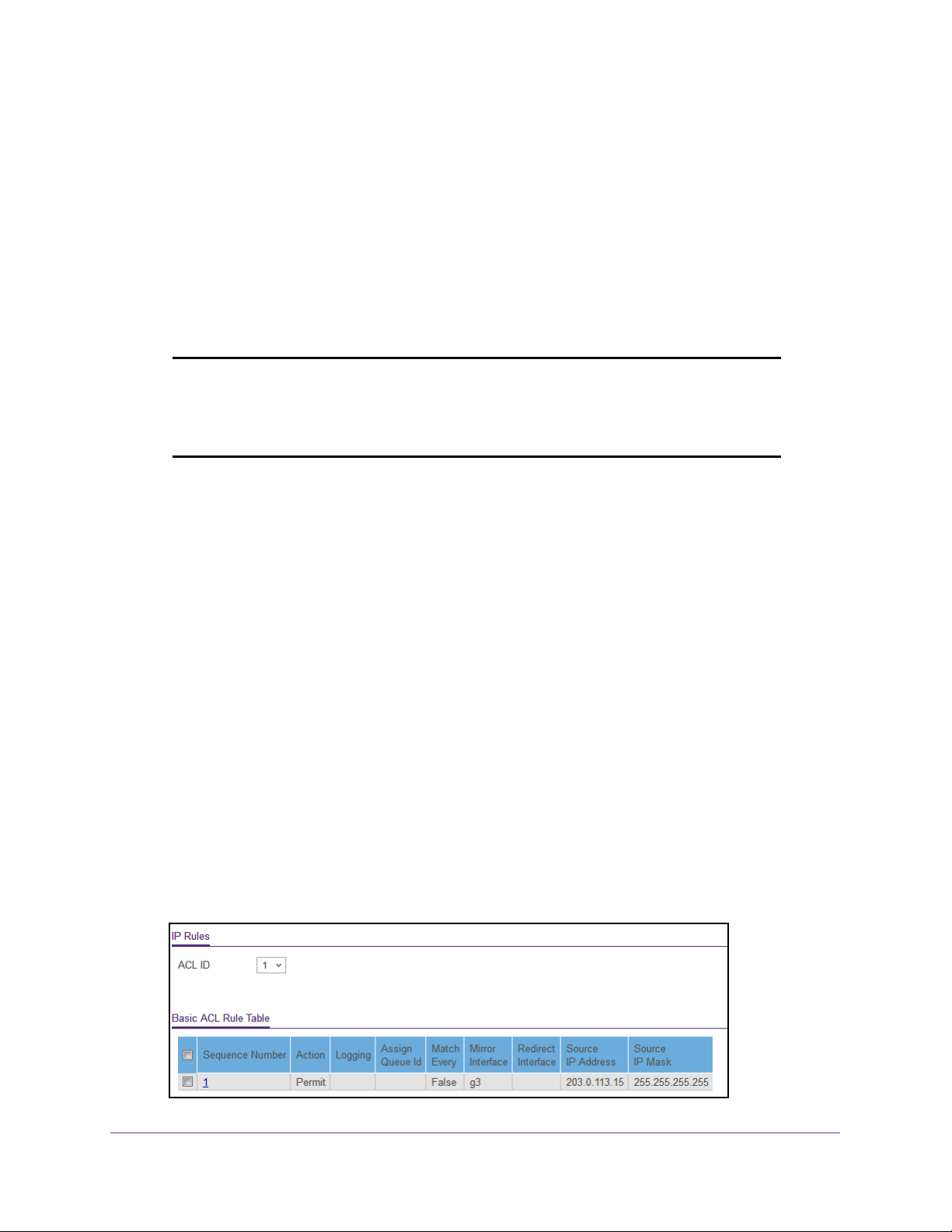
Manage Device Security
313
Insight Managed 28-Port and 52-Port Gigabit Ethernet Smart Cloud Switches
6. Select the check box that is associated with the IP ACL.
7. Click the Delete button.
The IP ACL is removed.
Configure Rules for a Basic IP ACL
You can define rules for IP-based standard ACLs (basic ACLs). The access list definition
includes rules that specify whether traffic matching the criteria is forwarded normally or
discarded.
Note: An implicit deny all rule is included at the end of an ACL list. This
means that if an ACL is applied to a packet, and if none of the explicit
rules match, then the final implicit deny all rule applies and the packet
is dropped.
Add a Rule for a Basic IP ACL
To add a rule for a basic IP ACL:
1. Connect your computer to the same network as the switch.
You can use a WiFi or wired connection to connect your computer to the network, or
connect directly to a switch that is off-network using an Ethernet cable.
2. Launch a web browser.
3. In the address field of your web browser, enter the IP address of the switch.
If you do not know the IP address of the switch, see Access the Switch on page 13.
The login window opens.
4. Enter the switch’s password in the password field.
The default password is password. If you added the switch to a network on the Insight
app before and you did not yet change the password through the local browser interface,
enter your Insight network password.
The System Information page displays.
5. Select Security > ACL > Advanced > IP Rules.
Loading ...
Loading ...
Loading ...