Loading ...
Loading ...
Loading ...
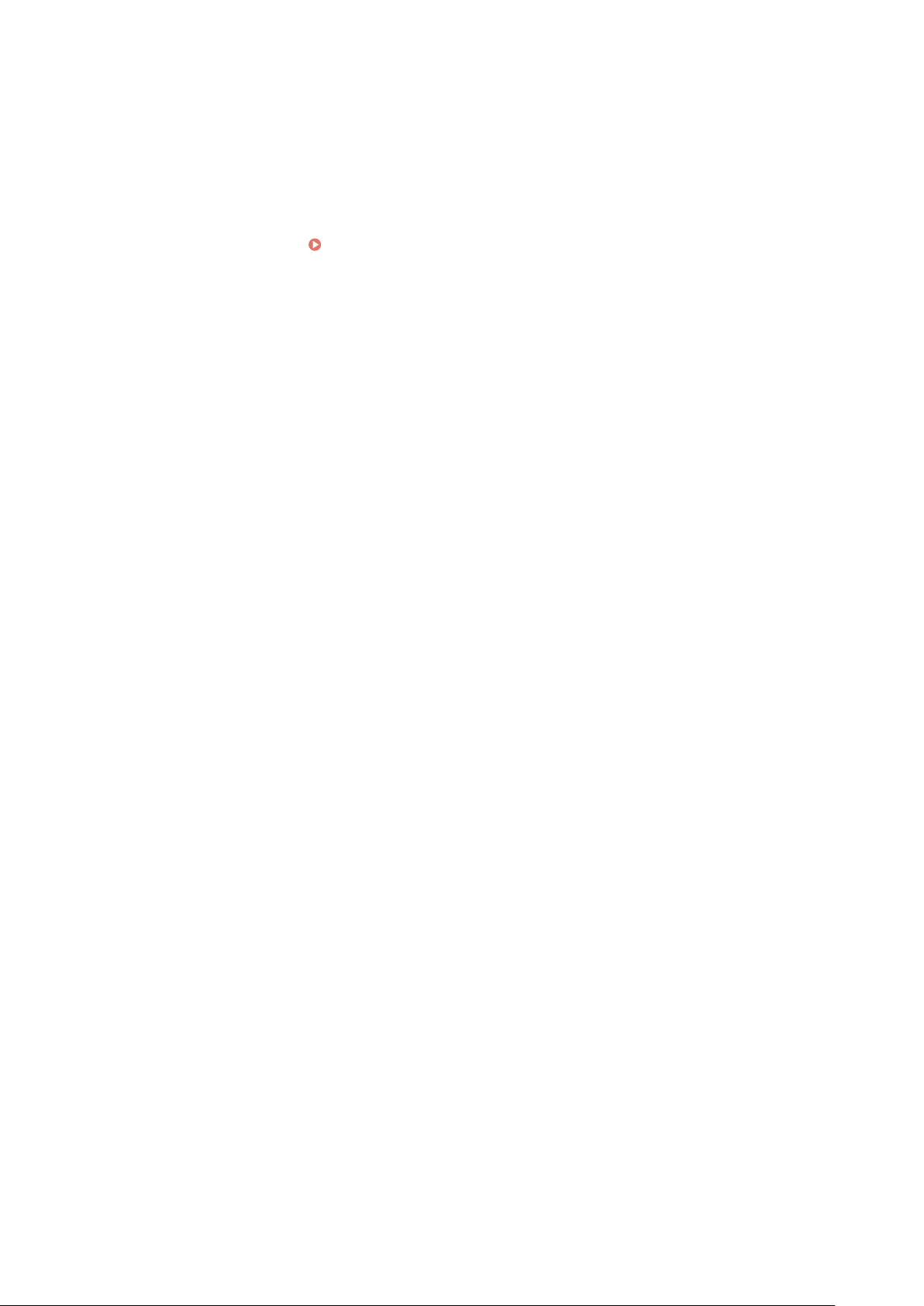
Obtains a POP3 server address (Option 70) from the DHCP server.
* This setting is available only for MF269dw II / MF269dw VP II / MF267dw II.
5
In [DNS Settings], set the DNS server information.
● For details about the setting information, contact your pr
ovider or network administrator. You can also refer
to the computer settings.
Viewing the Network Connection Information of the Computer(P. 663)
● If you ar
e not conguring the DNS server information, proceed to Step 6.
[Primary DNS Server Address]
Enter the IP addr
ess of the DNS server.
* For IPv6, you cannot enter a multicast address (address starting with "ff").
[Secondary DNS Server Address]
When using a secondary DNS server, enter the IP address of that server.
* For IPv6, you cannot enter a multicast address (address starting with "ff").
[Use Same Host Name/Domain Name as IPv4] (IPv6 only)
Select the checkbox to use the same host and domain names as in IPv4.
To set the IPv6 host name and domain name individually, clear this checkbox, and enter [Host Name] and
[Domain Name].
[Host Name]
Enter the host name to register in the DNS server using single-byte alphanumeric characters.
[Domain Name]
Enter the domain name to which the machine belongs using single-byte alphanumeric characters.
Input example:
example.com
[DNS Dynamic Update]
Select the checkbox to automatically update the DNS records when the corresponding information of the host
name and IP address is changed in a DHCP environment, for example.
To Specify the Type of Address to Register to the DNS Server (IPv6 only)
Depending on the type of address you want to register, select the [Register Manual Address], [Register
Stateful Address], or [Register Stateless Address] checkbox.
To Specify the Interval between Updates
In [DNS Dynamic Update Interval], enter the interval at which to automatically update this information.
6
In [mDNS Settings], congur
e the mDNS settings.
If you are not conguring the mDNS settings, pr
oceed to Step 7.
For IPv4
T
o use mDNS, select the [Use mDNS] checkbox, and enter the mDNS name.
For IPv6
To use mDNS, select the [Use mDNS] checkbox, and select whether to use the same mDNS name as IPv4.
● To use the mDNS name set with IPv4 also with IPv6, select the [Use Same mDNS Name as IPv4]
checkbox.
● To congure the mDNS name of IPv6 individually, clear the [Use Same mDNS Name as IPv4]
checkbox, and enter the mDNS name.
Setting Up
86
Loading ...
Loading ...
Loading ...
