Loading ...
Loading ...
Loading ...
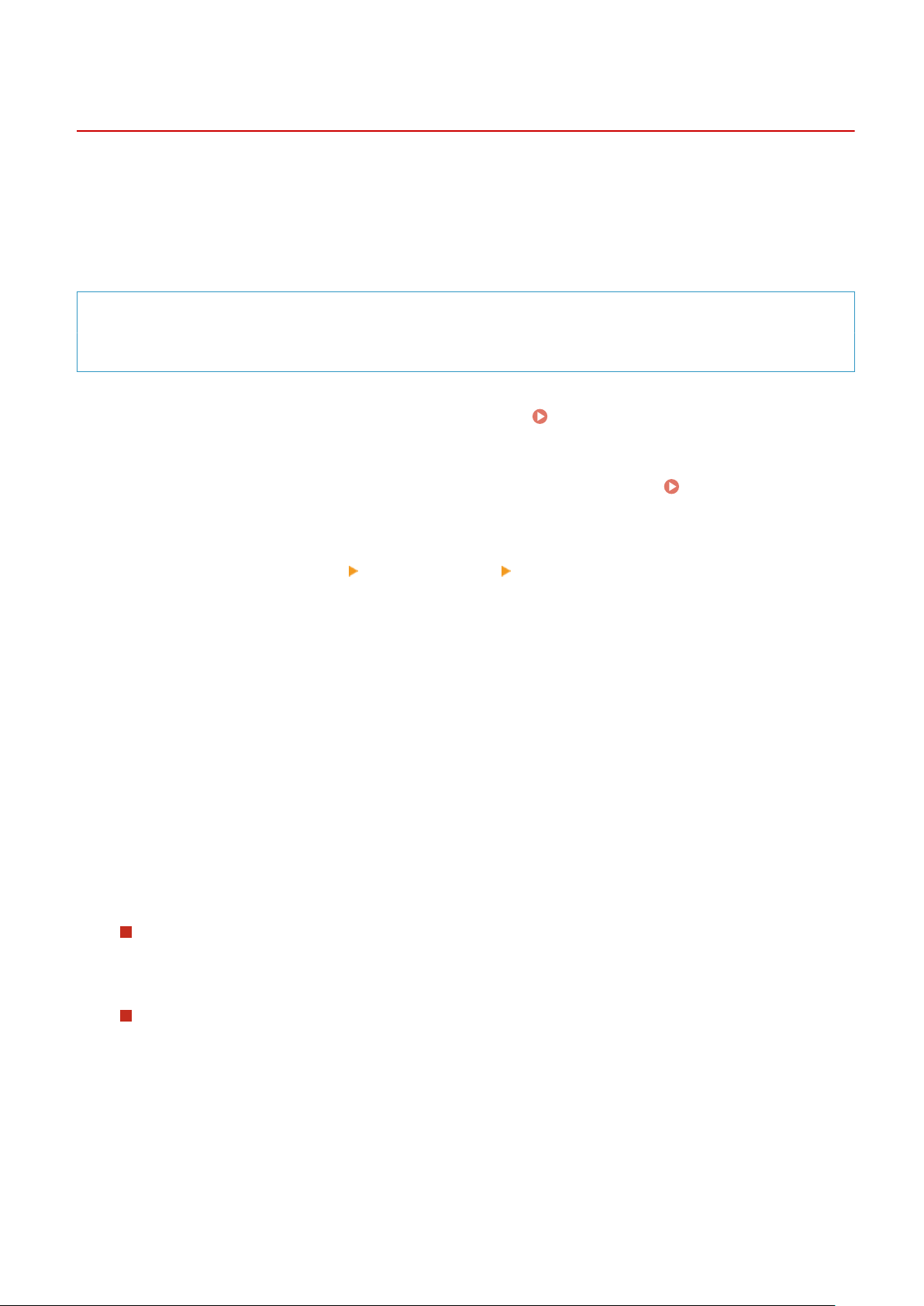
Using a Proxy
8W0J-07H
Using a pr
oxy server to connect to a network not only facilitates managing communications with external networks
but blocks unauthorized access and consolidates anti-virus protection for enhanced security.
Congure these settings using Remote UI from a computer. You cannot use the control panel to congure the
settings.
Administrator privileges are required.
Required Preparations
● Pr
epare the address, port number, and authentication information of the proxy server.
1
Log in to Remote UI in System Manager Mode. Starting Remote UI(P. 399)
2
On the Portal page of Remote UI, click [Settings/Registration]. Portal Page of
Remote UI(P
. 401)
3
Click [Network Settings]
[Proxy Settings] [Edit].
➠ The [Edit Pr
oxy Settings] screen is displayed.
4
Select the [Use Proxy] checkbox.
5
Enter the address and port number of the proxy server.
● In [HT
TP Proxy Server Address], enter the IP address and host name.
● In [HTTP Proxy Server Port Number], enter the port number.
6
Set the applicable range and authentication information according to your usage
envir
onment.
When using a proxy server also specied for communication with de
vices on the same
domain
Select the [Use Proxy within Same Domain] checkbox.
When authentication is required to connect to a proxy server
Select the [Use Pr
oxy Authentication] checkbox, and enter the user name to be used for authentication using
single-byte alphanumeric characters.
To set a password to use for authentication, select the [Set/Change Password] checkbox, and enter the
password using single-byte alphanumeric characters.
7
Click [OK].
➠ The settings ar
e applied.
Security
358
Loading ...
Loading ...
Loading ...
