Loading ...
Loading ...
Loading ...
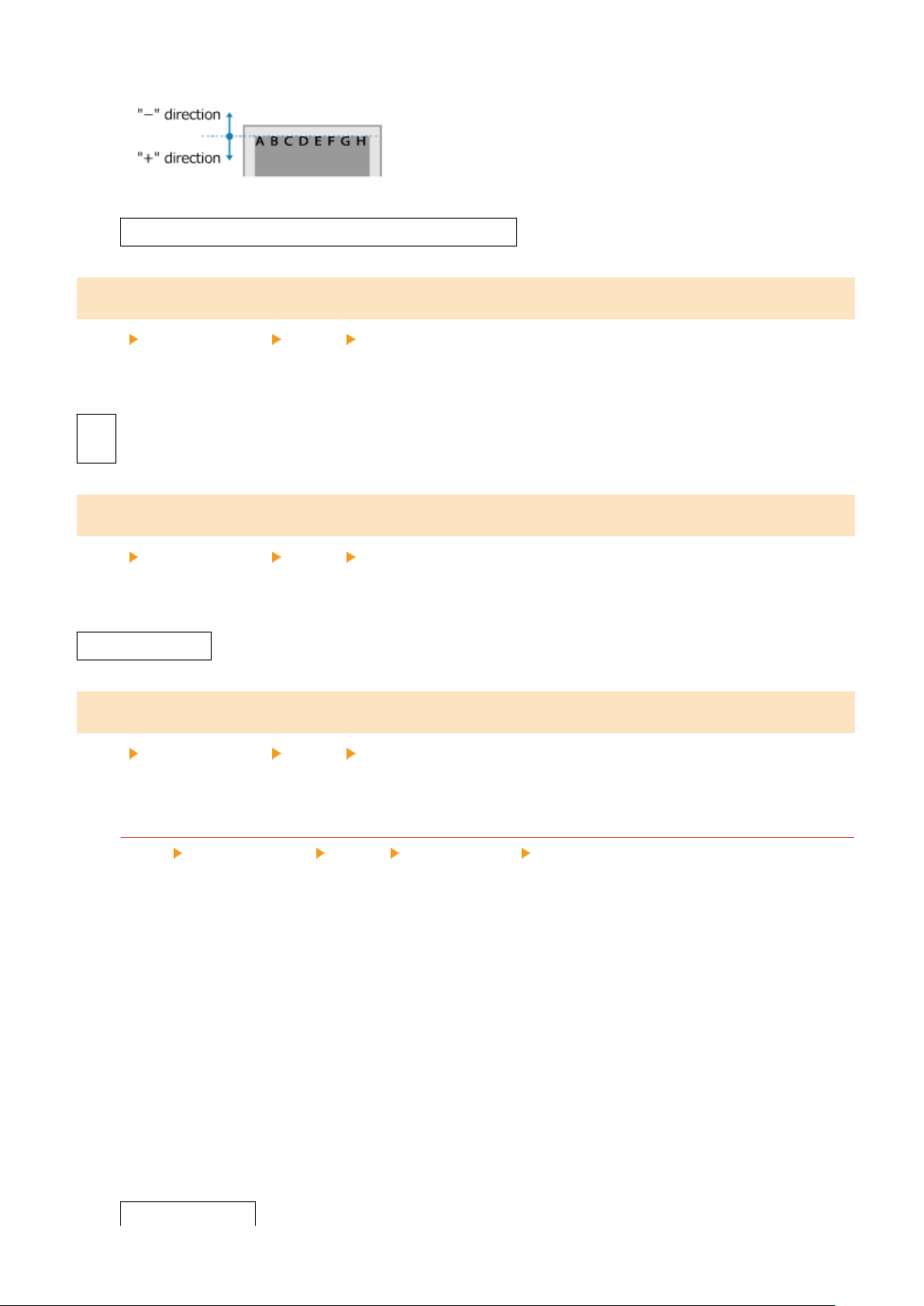
Specify the adjustment width by selecting a positive (+) value to adjust down on the paper or a negative (-)
value to adjust up on the paper.
-2.00 to 0.00 to +2.00 (inches) or -50.0 to 00.0
to +50.0 (mm)
[Auto Error Skip]
[Menu] [Function Settings] [Printer] [Printer Settings]
Specify whether to continue printing if an err
or occurs during printing.
It is recommended that the [Off] setting normally be used so that printing stops when an error occurs.
[Off]
[On]
[Timeout]
[Menu] [Function Settings] [Printer] [Printer Settings]
Specify the time fr
om the start of waiting to receive print data until reception times out when print data reception is
interrupted.
5 to 15
to 300 (sec.)
[UFR II]
[Menu] [Function Settings] [Printer] [Printer Settings]
Specify the print data pr
ocessing method used when the UFR II Printer Driver is used.
[Halftones]
[Menu] [Function Settings] [Printer] [Printer Settings] [UFR II]
Specify the print method used to r
eproduce halftones (intermediate areas between light and dark areas)
according to the print data content.
The reproduction method of halftones can be set separately for text, graphics (lines or gures), and image
(photos).
● Specify [Resolution] for high-resolution printing where text outlines are clear. Suitable for printing data
with text and ne lines.
● Specify [Color Tone] for printing with contrasting light and shade and with a sharp gradation. Suitable for
printing image data such as photographic images.
● Specify [Gradation] for smooth printing of tones and outlines. Suitable for printing data such as gures
that use gradations.
● Specify [High Resolution] for printing outlines of characters more clearly and nely than specifying
[Resolution]. Suitable for printing data with text and ne lines or CAD data.
[Text]
Settings Menu Items
477
Loading ...
Loading ...
Loading ...
