Loading ...
Loading ...
Loading ...
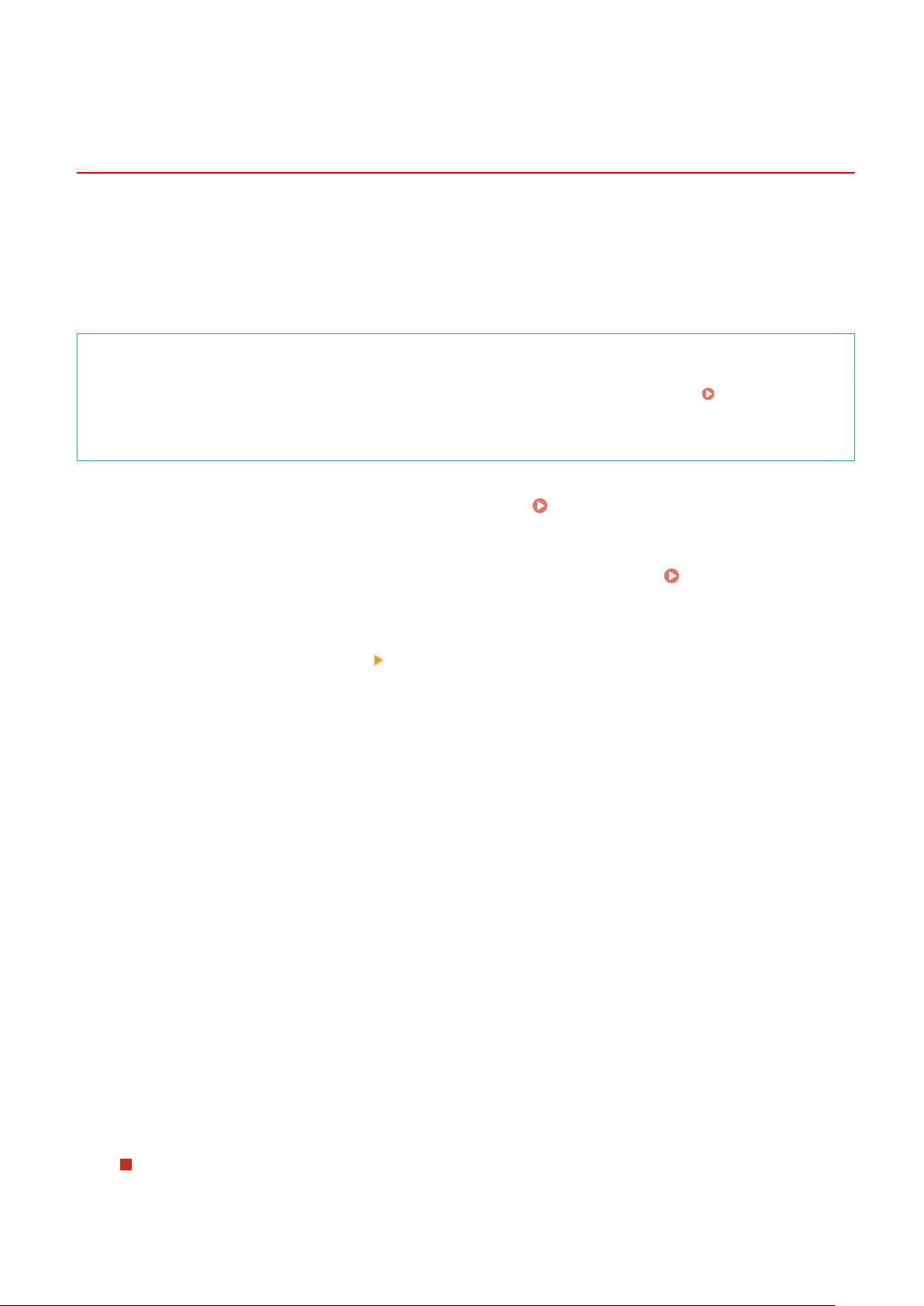
Registering a Key and Certicate or CA Certicate
Obtained fr
om an Issuing Authority
8W0J-07Y
Install and r
egister a key and certicate or CA certicate obtained from a digital certicate issuing authority to the
machine before starting to use them.
Register the key and certicate or CA certicate using Remote UI from a computer. You cannot use the control panel to
register these.
Administrator privileges are required.
Required Preparations
● Check the conditions of the k
ey and certicate or CA certicate usable with the machine.
Keys and
Certicates(P
. 38)
● When registering a key and certicate, check the password for the private key set in the le.
1
Log in to Remote UI in System Manager Mode. Starting Remote UI(P. 399)
2
On the Portal page of Remote UI, click [Settings/Registration]. Portal Page of
Remote UI(P
. 401)
3
Click [Device Management]
[Key and Certicate Settings] or [CA Certicate
Settings].
➠ The [Ke
y and Certicate Settings] screen or [CA Certicate Settings] screen is displayed.
4
Click [Register Key and Certicate] or [Register CA Certicate].
➠ The [Register Ke
y and Certicate] screen or [Register CA Certicate] screen is displayed.
5
Install the key and certicate le or CA certicate le.
1
Click [Install].
2
Click [Browse] in [Specify File], and specify the le to be installed.
3
Click [Start Installation].
➠ The installed le is added to [Installed Ke
y and Certicate] on the [Register Key and Certicate] screen
or [Installed CA Certicate] on the [Register CA Certicate] screen.
6
Registering the key and certicate or CA certicate.
When registering a key and certicate
1
To the right of the key and certicate le to r
egister, click [Register].
Security
370
Loading ...
Loading ...
Loading ...
