Loading ...
Loading ...
Loading ...
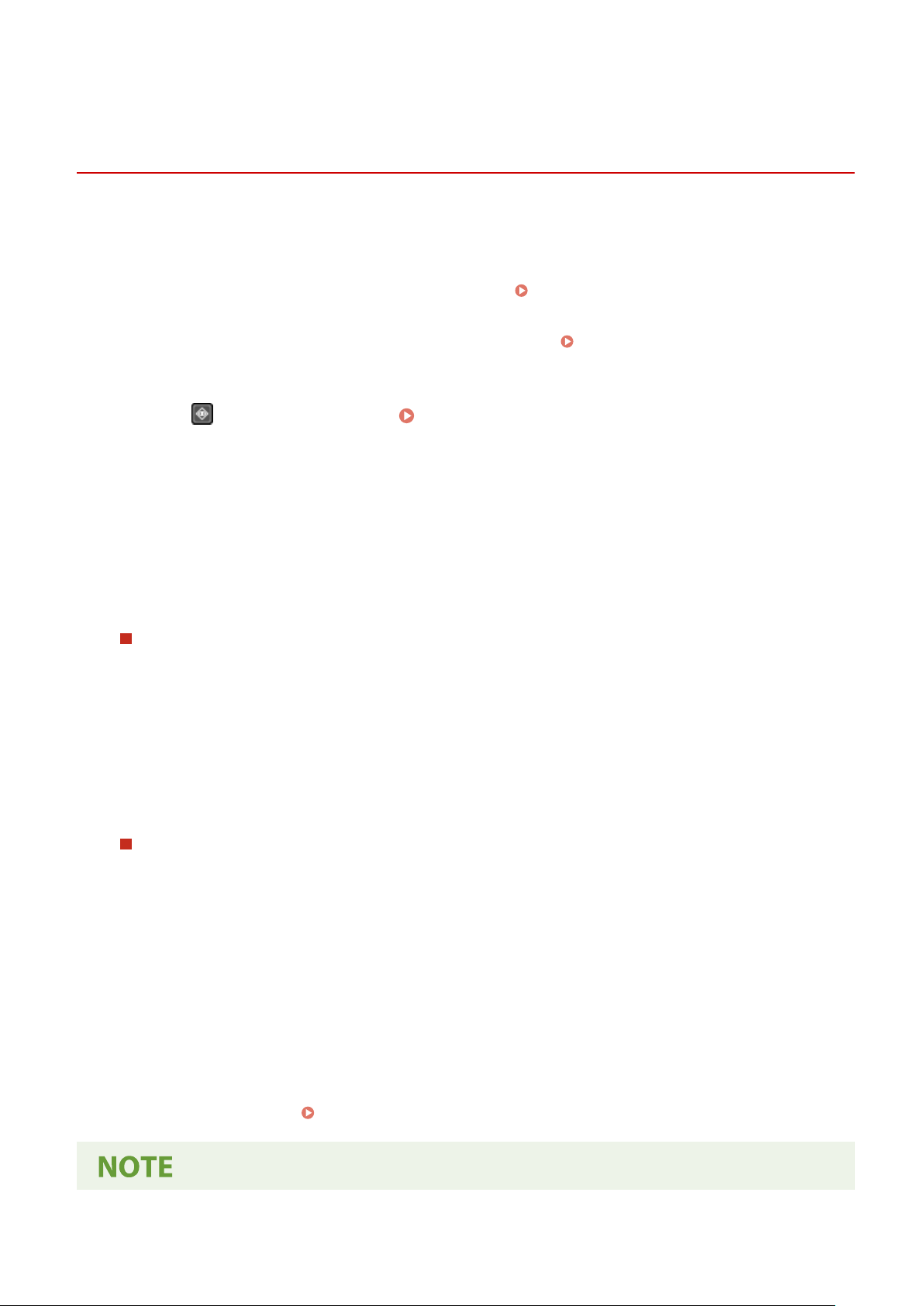
Checking the Send and Save Status and Log of Scanned
Data (T
ouch Panel Model)
8W0J-05C
Y
ou can check the send or save status and log of data scanned with the machine.
Processes handled by the machine, including sending and saving scanned data, are managed as jobs. By checking the
status and log of jobs, you can determine whether a scan job was performed correctly and the cause of errors that
occur.
* If the log is hidden, you can only check the send and save status.
[Display Job Log](P. 509)
This section describes ho
w to check the status and log using the control panel.
You can also use Remote UI from a computer to check the status and log.
Checking Usage and Logs with Remote
UI(P
. 403)
1
Press
on the control panel. Control Panel(P. 14)
➠ The [Status Monitor] scr
een is displayed.
2
Press [TX Job].
3
Check the status and log on the [Job Status] or [Job Log].
Checking the Send and Save Status
1
Press [Job Status], check the job being processed or waiting to be processed.
2
Select a job to view its details.
➠ The job details ar
e displayed.
3
Check the number of pages and the destination.
For jobs with multiple destinations, pr
ess [Number of Destinations] to display the list of destinations.
Checking the Send and Save Log
1
Press [Job Log], check the completed send and save jobs.
2
Select a job to view its details.
➠ The job details ar
e displayed.
3
Check the number of pages and the destination.
For jobs with multiple destinations, pr
ess [Number of Destinations] to display the list of destinations.
If Send or Save Log Displays [Error]
Sending or saving was canceled, or an error occurred.
If a three-digit number starting with "#" (error code) is displayed, you can check the cause and solution
using the error code.
An Error Code Is Displayed(P. 643)
Scanning
263
Loading ...
Loading ...
Loading ...
