Loading ...
Loading ...
Loading ...
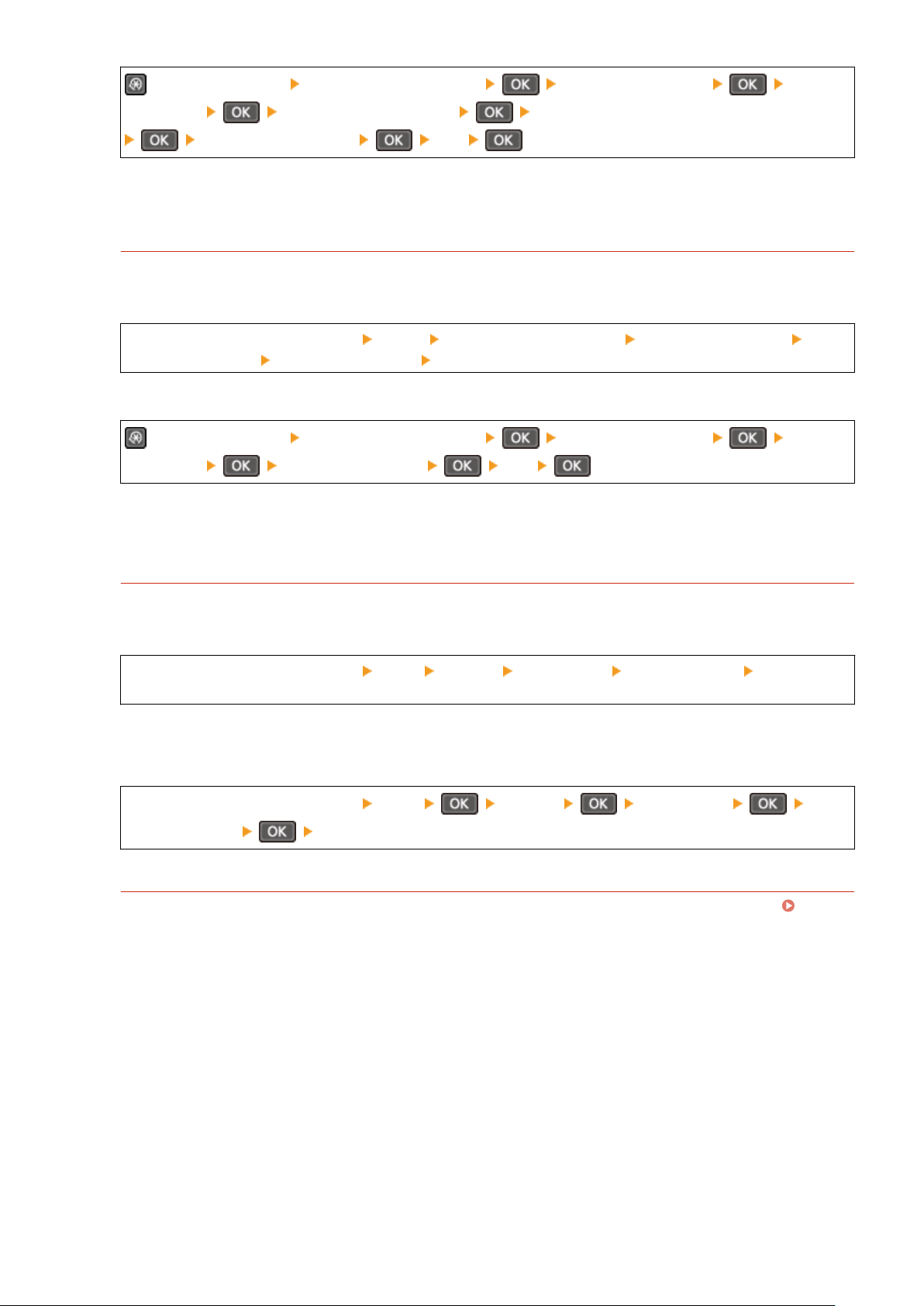
on the control panel [Adjustment/Maintenance] [Adjust Image Quality] [Special
Pr
ocessing]
[Special Paper Processing] [Manual Back Side Print (2-Sided Only)]
Select the paper source [On]
*
When this is set to [On], if some time has passed since the front side of the paper was printed, or depending
on the operating environment humidity, changes in image quality or paper jams may occur.
Are You Using the Machine in an Environment with Low Humidity?
Setting [Low Humidity Mode] to [On] may solve the problem.
Touch Panel Model
[Home] screen on the control panel [Menu] [Adjustment/Maintenance] [Adjust Image Quality]
[Special Processing] [Low Humidity Mode] [On]
5 Lines LCD Model
on the control panel [Adjustment/Maintenance] [Adjust Image Quality] [Special
Pr
ocessing]
[Low Humidity Mode] [On]
* Setting this to [On] may reduce the density or create fading in a humid environment.
Are You Copying an Original with a Colored or Stained Background or an Original with
Text or Images Showing Through the Back Side?
Adjusting the density of the background may solve the problem.
Touch Panel Model
[Home] screen on the control panel [Copy] [Density] [Background] [Adjust (Manual)] adjust the
background density.
* Parts other than the background may also be affected depending on the color of the original.
5 Lines LCD Model
[Home] screen on the control panel [Copy] [Density] [Background]
[Adjust (Manual)] adjust the background density.
Have You Cleaned the Fixing Assembly?
These symptoms may occur when the xing assembly is dirty. In this case, clean the xing assembly.
Cleaning the Fixing Assembly(P. 530)
Troubleshooting
562
Loading ...
Loading ...
Loading ...
