Loading ...
Loading ...
Loading ...
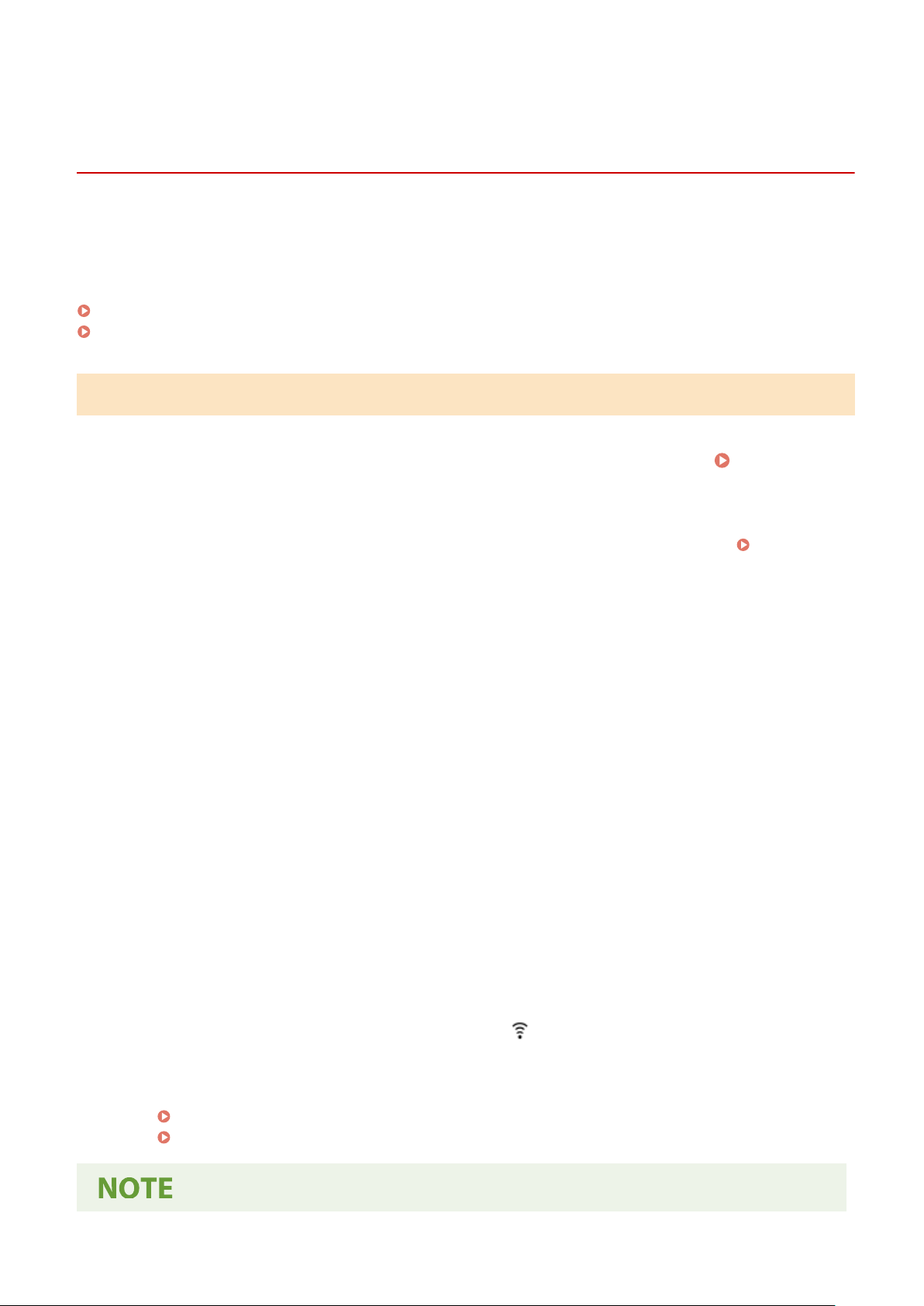
Connecting to a Wireless LAN by Using the Router
Button (Push Button Mode)
8W0J-01E
If your wir
eless LAN router supports WPS push button mode, you can easily set up a connection simply by using the
control panel of the machine and the button on the wireless LAN router.
Administrator privileges are required to connect to a wireless LAN.
Touch Panel Model(P. 64)
5 Lines LCD Model(P. 65)
Touch Panel Model
1
On the control panel, press [Wireless LAN Set.] in the [Home] screen.
[Home]
Scr
een(P. 120)
➠ The [Select Network] scr
een is displayed.
● If the login screen appears, enter the System Manager ID and PIN, and then press [Log In].
Logging In to
the Machine
(P. 137)
● If the message [Enable the wireless LAN?] appears, press [Yes].
● If the message [Cannot nd the access point.] appears, press [Close].
2
Press [Other Connections].
3
Press [WPS Push Button Mode].
➠ The machine starts sear
ching for an access point.
4
After the search for an access point starts, press the button on the wireless LAN
r
outer within two minutes.
Press the button within two minutes. (Depending on the wireless LAN router, you may have to press and hold
the button.)
* For details on ho
w to operate the button, see the manual of your wireless LAN router.
5
When [Connected.] appears on the control panel, wait a few minutes.
➠ When the machine is connected to the wir
eless LAN, [
] appears on the [Home] screen and screen of
each function.
By default, an IP addr
ess is set automatically.
To use a specic IP address, set this manually.
Setting IPv4 Addresses(P. 77)
Setting IPv6 Addresses(P. 81)
Setting Up
64
Loading ...
Loading ...
Loading ...
