Loading ...
Loading ...
Loading ...
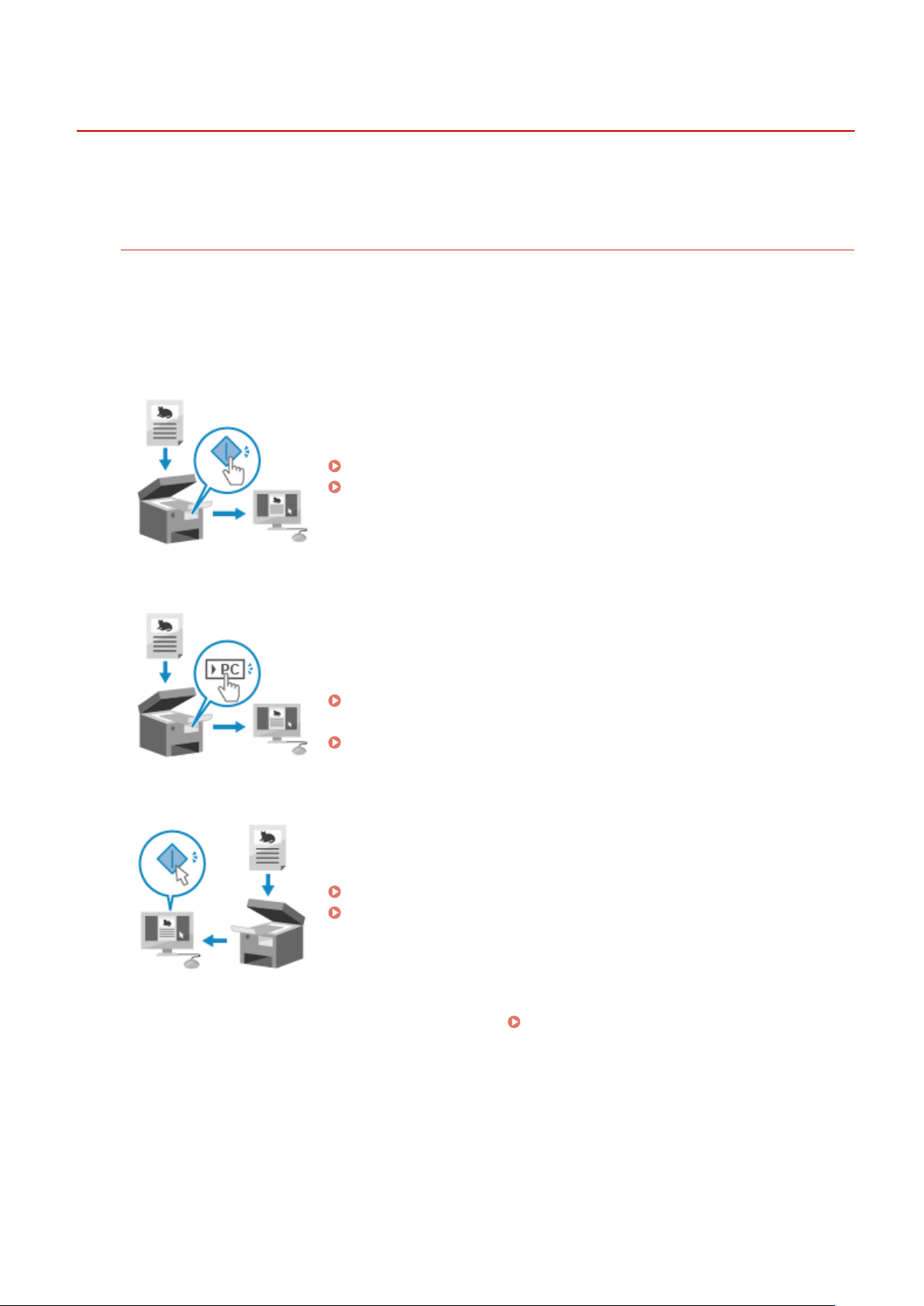
Scanning
8W0J-04R
Y
ou can scan documents, photos, and other printed material ("originals") and convert them into data. This converted
data ("scanned data") can be saved as an image or PDF le and sent using the following methods.
Saving to a Computer
Save scanned data to a computer connected to the machine.
Y
ou can congure the scan settings and save scanned data to a computer using the scanner driver and
application installed on the computer.
The following three methods are available.
Scanning from the Machine
Scan using the format and save destination preset with the application.
This method saves scanned data to a computer b
y just operating the machine
and is convenient when scanning multiple originals.
Preparing to Save Scanned Data to a Computer(P. 229)
Scanning (Saving to a Computer)(P. 244)
Scanning from the Machine with a Single Step
Only pressing a shortcut key allows scanning with predetermined settings to a
designated destination. Y
ou can store scanned data to a specic computer with
a single operation. It is useful to register frequently scanning settings and a
frequently used destination computer.
Preparing for a Shortcut Key to Store Scanned Data to a
Computer(P
. 231)
Scanning Using the Shortcut Key (Saving to a Computer)(P. 251)
Scanning from a Computer
Scan using the format and save destination specied when scanning.
This method lets you see the scanned data immediately on the computer
scr
een so you can check the image quality and make adjustments.
Preparing to Save Scanned Data to a Computer(P. 229)
Scanning from a Computer (Saving to a Computer)(P. 254)
* In macOS, you can use the AirPrint function, which is standard in the OS, to scan data from a computer
without having to install a scanner driver or application.
Using AirPrint Application to Print and Scan
Data and Send Fax
es(P. 342)
Scanning
226
Loading ...
Loading ...
Loading ...
