Loading ...
Loading ...
Loading ...
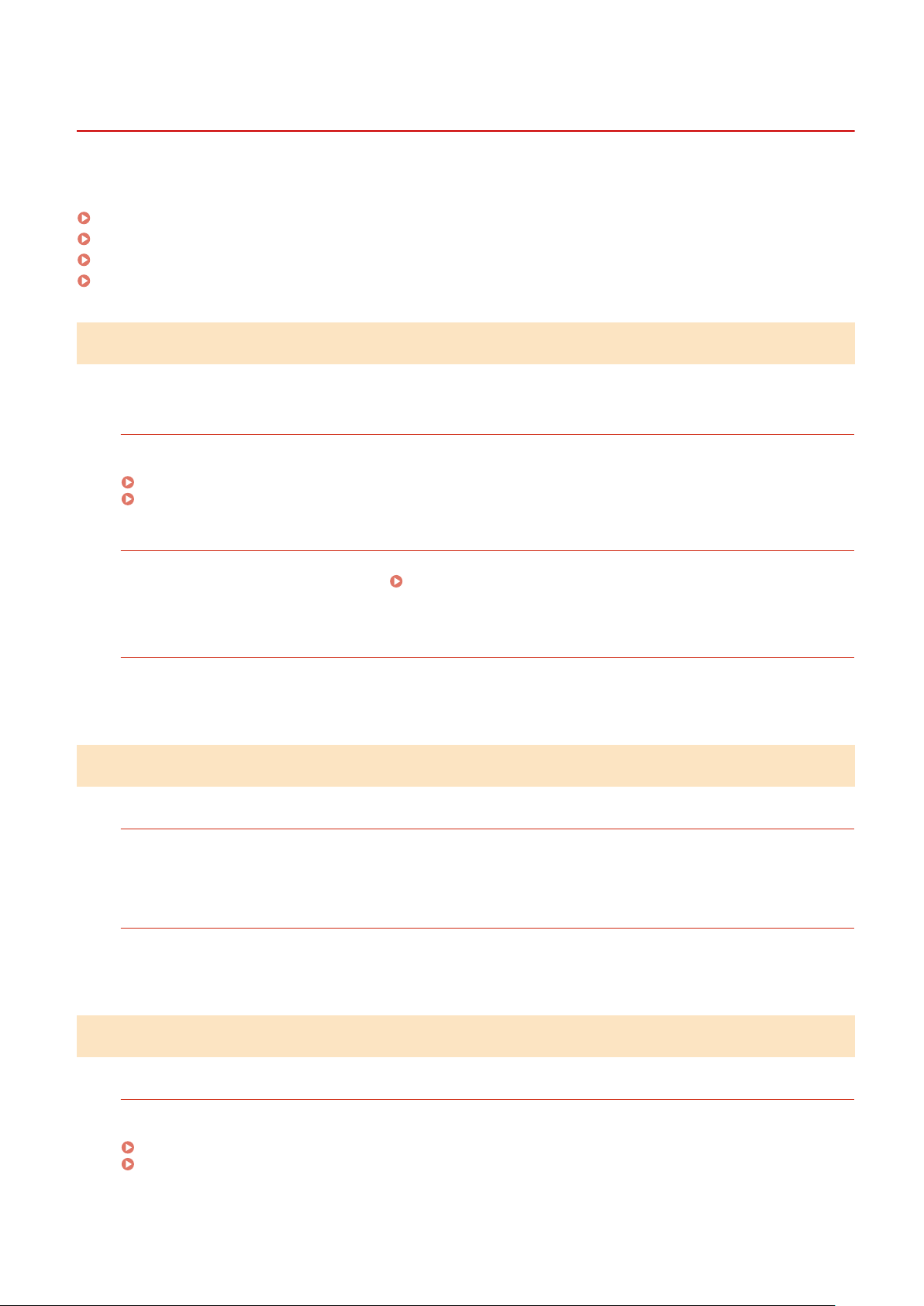
Cannot Save Scanned Data to a Computer
8W0J-0FW
Use the follo
wing steps to check the status of the computer used as the store location and the machine:
Step 1: Checking the Occurrence of the Problem(P. 609)
Step 2: Checking the Status of the Computer(P. 609)
Step 3: Checking the Status of the Machine(P. 609)
Step 4: Checking the Store Location of the Scanned Data(P. 610)
Step 1: Checking the Occurrence of the Problem
Check using the following in the order below:
Does the Problem Occur on All Computers?
If so, check the network status and settings of the machine. If the machine is not connected to a network,
r
econgure the network settings.
Checking the Network Status and Settings(P. 96)
Setting Up the Network(P. 56)
Ar
e You Saving Scanned Data to the Computer for the First Time?
If so, make preparations such as installing the scanner driver (ScanGear MF) and application (MF Scan Utility) to
the computer used as the stor
e location.
Preparing to Save Scanned Data to a Computer(P. 229)
On the Scr
een for Selecting the Computer to Be Used as the Store Location, Is the
Computer Displayed? (Only When Scanning from the Machine)
If the computer to be used as the store location is not displayed, scanned data communication may be blocked
due to the security softwar
e settings.
For details about the security software settings, contact the software manufacturer.
Step 2: Checking the Status of the Computer
Did You Install and Update the Security Software?
If so, the security may have been strengthened, preventing communication between the machine and
computer.
For a workar
ound, contact the software manufacturer.
Reinstall the Scanner Driver.
Uninstall the installed driver, and then reinstall it.
For details about uninstalling and installing drivers, see the driver manual at the online manual site.
https://oip.manual.canon/
Step 3: Checking the Status of the Machine
W
as the IP Address of the Machine or Other Device Changed?
If so, check whether the machine and other device have the same IP address. If they have the same IP address,
change it to a differ
ent IP address.
Setting IPv4 Addresses(P. 77)
Setting IPv6 Addresses(P. 81)
Troubleshooting
609
Loading ...
Loading ...
Loading ...
