Loading ...
Loading ...
Loading ...
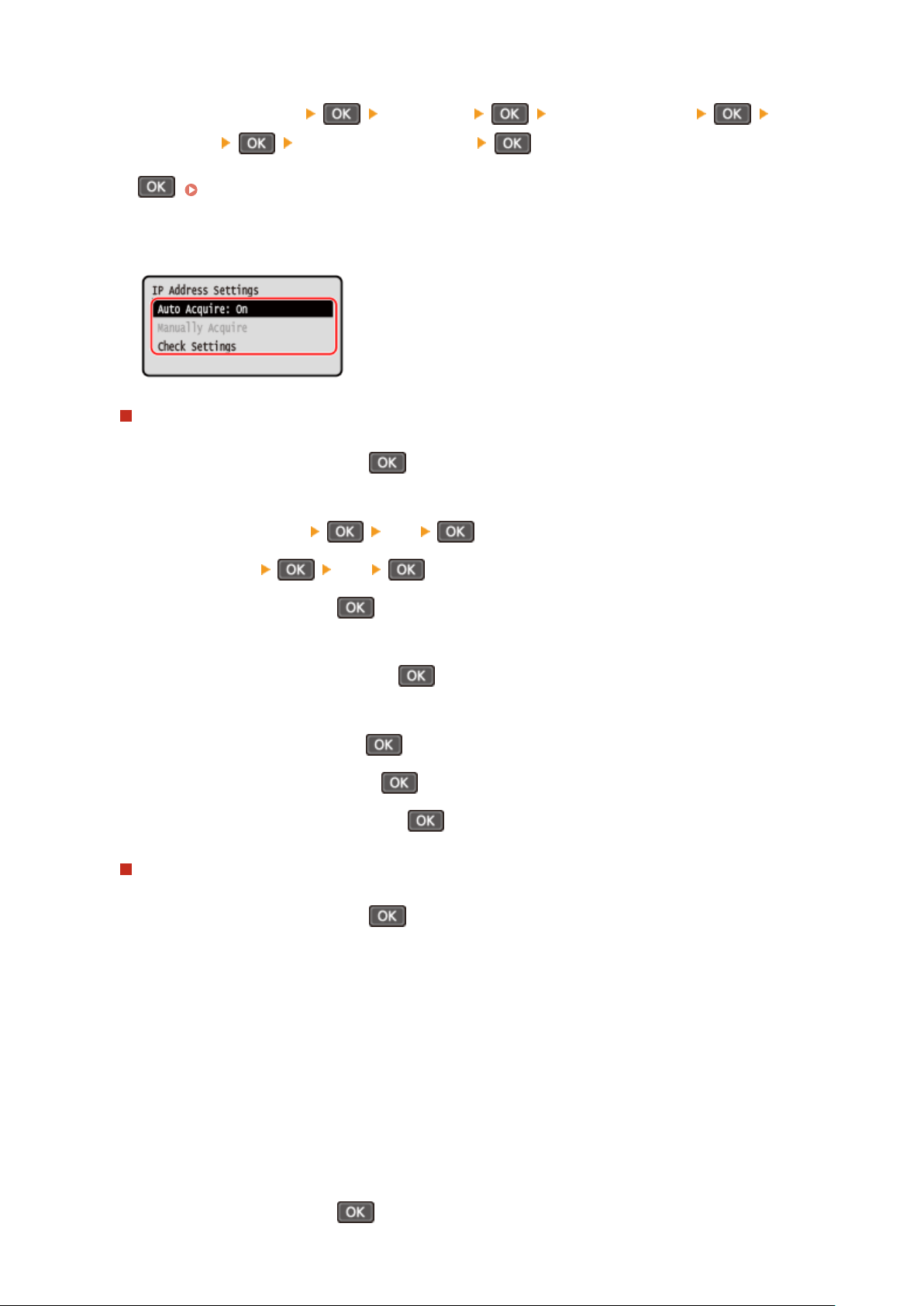
2
Press [Preferences] [Network] [TCP/IP Settings] [IPv4
Settings] [IP Address Settings] .
If the login screen appears, enter the System Manager ID and PIN, and then select [<Log In>] and press
. Logging In to the Machine(P. 137)
3
Set the IP address.
When Manually Setting the IP Address
1
Select [Auto Acquire] and press
.
➠ The [Auto Acquir
e] screen is displayed.
2
Press [Select Protocol]
[Off] .
3
Press [Auto IP] [Off] .
4
Select [<Apply>] and press .
➠ The [IP Addr
ess Settings] screen is displayed.
5
Select [Manually Acquire] and press
.
➠ The IP addr
ess input screen is displayed.
6
Enter the IP address and press
.
7
Enter the subnet mask and press .
8
Enter the gateway address and press .
When Assigning an IP Address Automatically
1
Select [Auto Acquire] and press
.
➠ The [Auto Acquir
e] screen is displayed.
2
Congure the Auto Acquir
e setting, as needed.
[Select Protocol]
Normally, set to [DHCP]. However, when [DHCP] is set in an environment where DHCP cannot be used,
the machine will continue to conrm Auto Acquire in the network, creating unnecessary communication.
When not using DHCP, set this to [Off].
[Auto IP]
Normally, set to [On]. Although priority is given to the IP address allocated with DHCP, if there is no
response from DHCP, Auto IP will be used.
3
Select [<Apply>] and press
.
Setting Up
79
Loading ...
Loading ...
Loading ...
