Loading ...
Loading ...
Loading ...
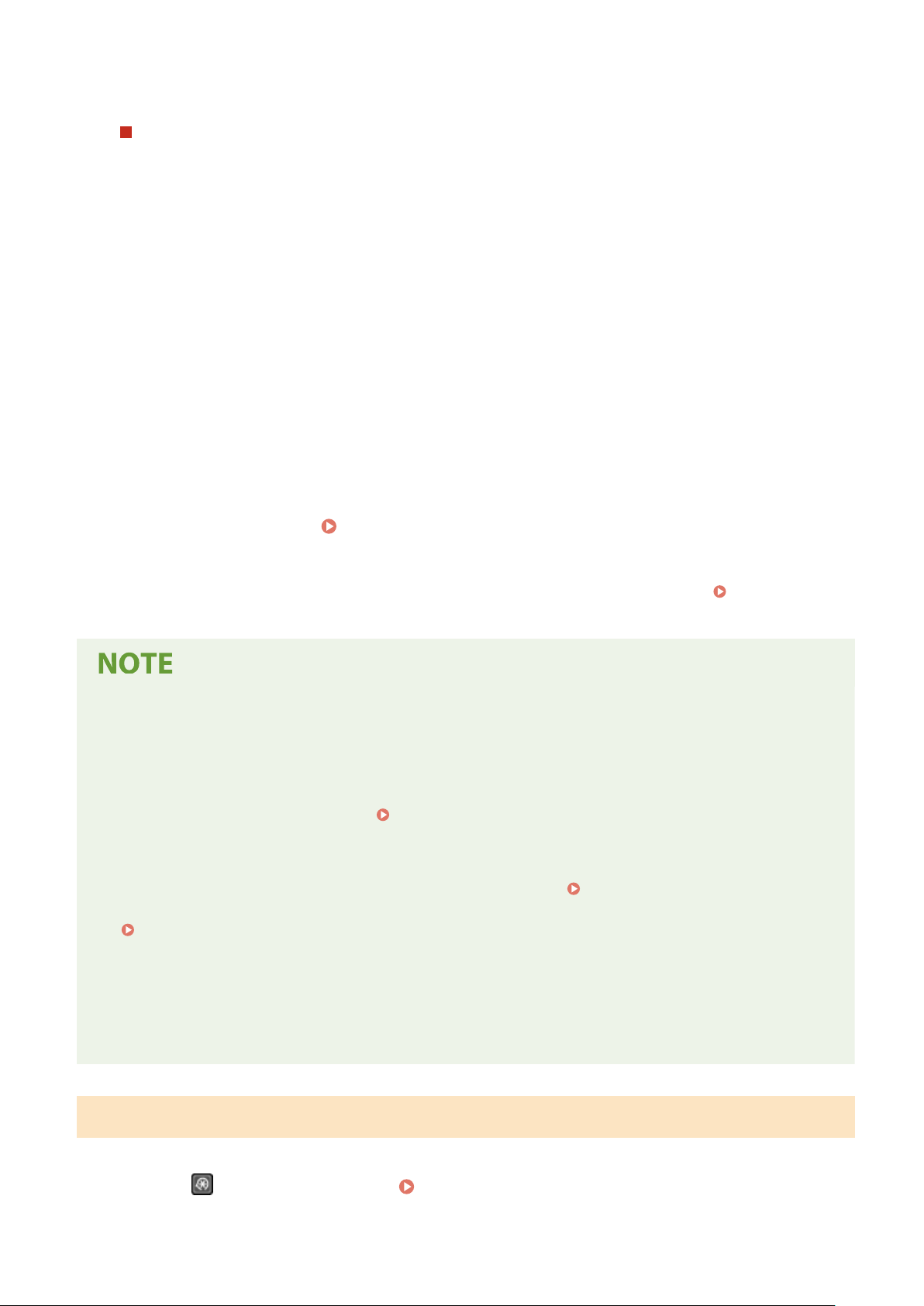
8
Enter the gateway address, and press [Apply].
When Assigning an IP Address Automatically
1
Press [Auto Acquire].
➠ The [Auto Acquir
e] screen is displayed.
2
Congure the Auto Acquir
e setting, as needed.
[Select Protocol]
Normally, set to [DHCP]. However, when [DHCP] is set in an environment where DHCP cannot be used,
the machine will continue to conrm Auto Acquire in the network, creating unnecessary communication.
When not using DHCP, set this to [Off].
[Auto IP]
Normally, set to [On]. Although priority is given to the IP address allocated with DHCP, if there is no
response from DHCP, Auto IP will be used.
3
Press [Apply].
4
Restart the machine.
Restarting the Machine(P. 113)
➠ The settings ar
e applied.
Perform a connection test to check whether the IPv4 address is correctly congured.
Checking the
Network Status and Settings(P
. 96)
Checking the Currently Set IP Address
● On the scr
een in Step 3, press [Check Settings] to check the current IP address setting. If the IP address is
displayed as "0.0.0.0," it is not correctly congured.
If the IP Address Is Changed after Installing the Printer Driver
● In Windows, you must add a new port.
Conguring a Printer Port (Windo
ws)(P. 203)
- If you are using an MFNP port, the connection is maintained as long as the machine and computer belong
to the same subnet, so no action is required on the computer.
- If you are using a standard TCP/IP port, you must add a new port.
Adding a Port(P. 203)
If you do not kno
w which port is being used, see the following:
Viewing the Printer Port(P. 665)
● In macOS, you must r
e-register the machine on the Mac. For details about registering the machine, see the
manual of the driver at the online manual site.
https://oip.manual.canon/
* If you are using DHCP to automatically obtain the IP address of the machine, the IP address may be changed
automatically.
5 Lines LCD Model
1
Press
on the control panel. Control Panel(P. 14)
Setting Up
78
Loading ...
Loading ...
Loading ...
