Loading ...
Loading ...
Loading ...
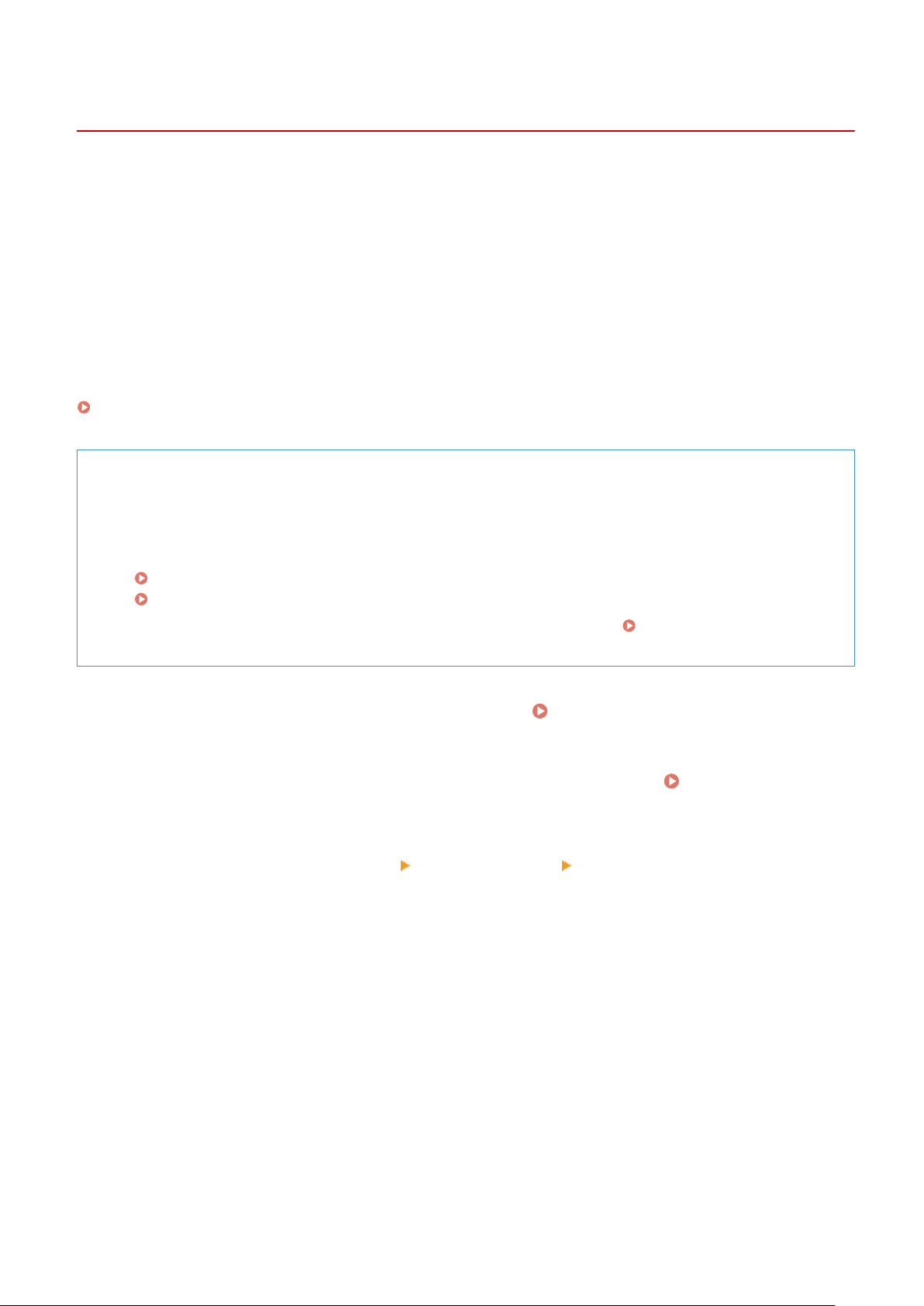
Auto Forwarding and Backing Up Received Faxes
8W0J-05U
You can congur
e the settings to automatically forward and save a received fax to a destination specied in
advance. You can also specify whether to print the received fax on the machine.
The following can be specied as forwarding and save destinations:
● Fax number
● E-mail address (e-mail)
● Shared folder on a computer
For destinations other than a fax number, the fax is forwarded or saved as a black and white PDF le.
This section describes how to congure the settings using Remote UI from a computer.
On the control panel, select [Menu] in the [Home] screen, and then select [Function Settings] to congure the settings.
[Forwarding Settings](P. 503)
Administr
ator privileges are required.
Required Preparations
● When specifying a forwar
ding or backup destination other than a fax number, prepare the fax to be sent or
saved to that destination.
- The required preparations are the same as when sending and saving scanned data.
Preparing to Send Scanned Data by E-mail(P. 235)
Preparing to Save Scanned Data to a Shared Folder(P. 241)
● Register the destination to be specied to the Addr
ess Book of the machine.
Registering Destinations
(Addr
ess Book)(P. 168)
1
Log in to Remote UI in System Manager Mode. Starting Remote UI(P. 399)
2
On the Portal page of Remote UI, click [Settings/Registration]. Portal Page of
Remote UI(P
. 401)
3
Click [RX/Forwarding Settings]
[Fax RX Settings] [Edit] in [Forwarding Settings].
➠ The [Edit Forwar
ding Settings] screen is displayed.
4
Select the [Use Forwarding Function] checkbox, and click [Select from Address Book].
➠ The [Select fr
om Address Book] screen is displayed.
5
Select the destination, and click [OK].
➠ The [Edit Forwar
ding Settings] screen reappears.
6
Set whether to print faxes or save them in memory.
Faxing
276
Loading ...
Loading ...
Loading ...
