Loading ...
Loading ...
Loading ...
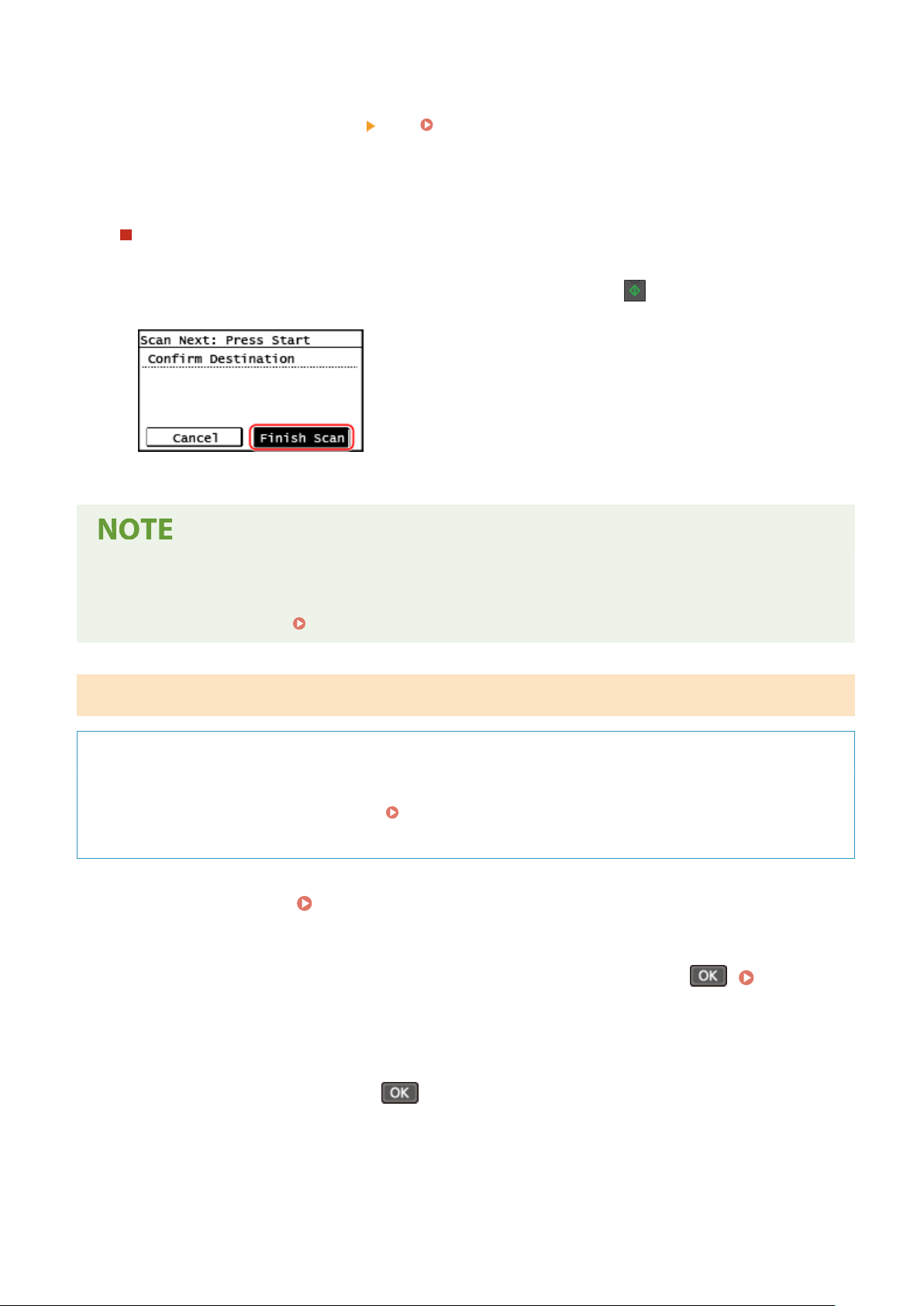
● The scanned data format, save location on the computer, and other settings ar
e set for each scan setting.
The original is scanned according to the selected scan setting.
● To cancel scanning, press [Cancel]
[Yes]. Canceling Scanning(P. 262)
● When scanning is completed, the destination folder is displayed on the scr
een of the selected computer.
* By default, a subfolder with the scanning date is created in the [Documents] folder (Windows) or the
[Pictures] folder (macOS), and the scanned data is saved to that folder.
When [Scan Next: Press Start] appears
When an original is placed on the platen glass and is scanned, the scr
een for scanning additional originals is
displayed.
To continue scanning originals, place them on the platen glass, and press
on the control panel.
Pr
ess [Finish Scan] to save the scanned data.
* If the size of the original is different, part of the image may be missing, or the image may be scanned
smaller.
Checking or Changing Scan Setting or Save Location
● Y
ou can check and change the scan setting selected in step 5 by using the MF Scan Utility on the computer
used as the save location.
Starting MF Scan Utility(P. 257)
5 Lines LCD Model
Required Preparations
● Mak
e preparations such as installing the scanner driver (ScanGear MF) and application (MF Scan Utility) to
the computer used as the save location.
Preparing to Save Scanned Data to a Computer(P. 229)
● If the ScanGear MF scr
een appears on the computer used as the save location, close the screen.
1
Place the original. Placing Originals(P. 139)
2
On the control panel, press [Scan] in the [Home] screen and press . [Home]
Scr
een(P. 120)
➠ The scan type selection scr
een is displayed.
3
Select [Computer] and press
.
➠ The scr
een to select the computer to be used as the save location is displayed.
When you are using the machine only with a USB-connected computer, the scan screen is displayed.
Proceed to step 5.
Scanning
245
Loading ...
Loading ...
Loading ...
