Loading ...
Loading ...
Loading ...
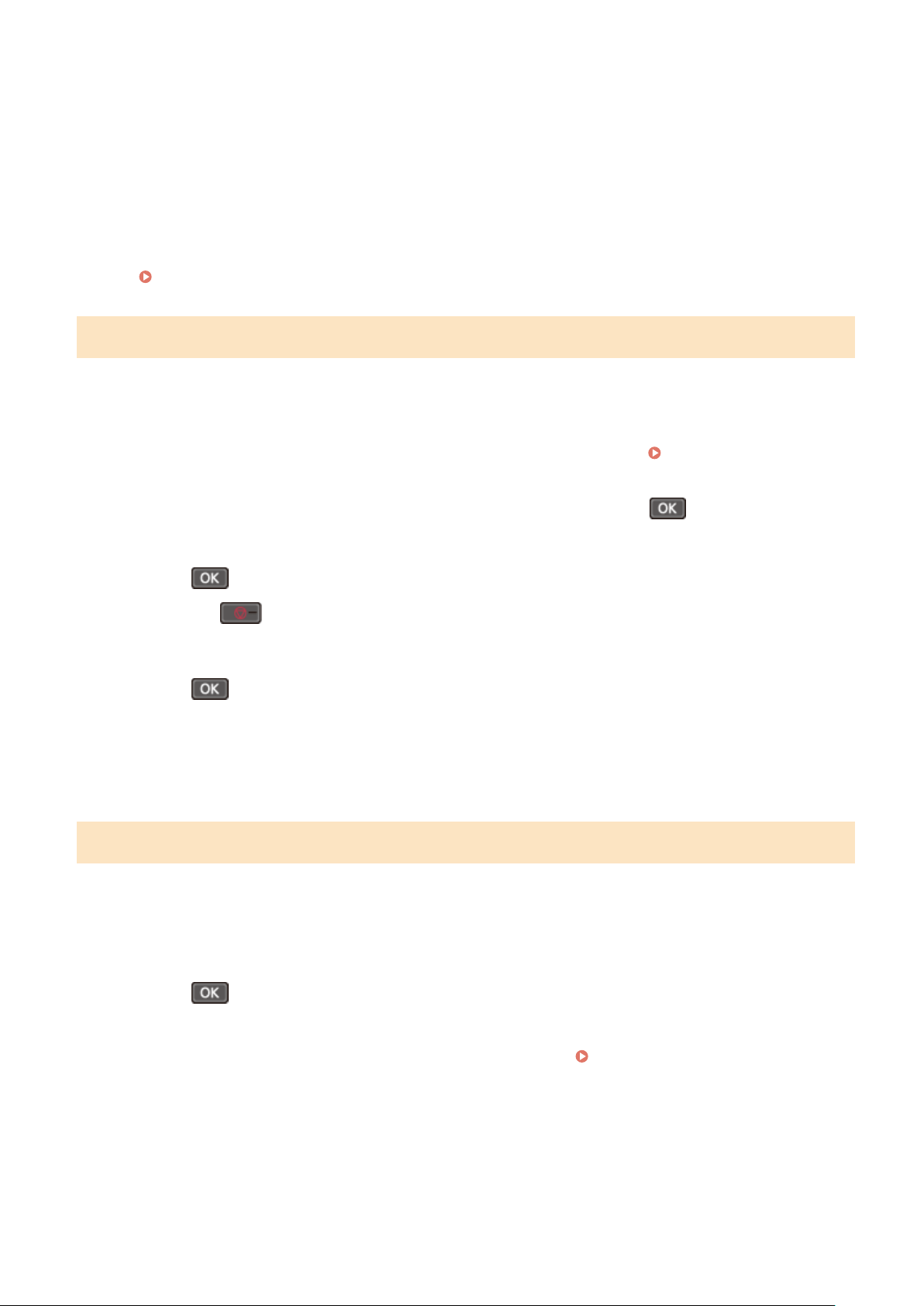
2
Select the Wireless LAN connection type, and connect to the Wireless LAN.
➠ When the connection to the wir
eless LAN is completed, the Toner Replenishment Service conrmation
screen is displayed.
Depending on your wireless LAN router, the connection type and security standards may vary. Check for a
connection type and security standard that are supported by both the wireless LAN router and the machine,
and then establish a connection according to the connection type. For the standards and procedure, see the
following:
Connecting to a Wireless LAN(P. 61)
Step 5: Conguring Settings for T
oner Replenishment Service
You can congure settings for toner replenishment service. Through toner replenishment service, new toner
cartridges are automatically delivered to you before your existing toner cartridges are used up.
*
Use of the toner replenishment service requires prior registration with select retailers. This service is only available in
certain countries.
*
This service can be set up through [Toner Deliv. Set.] displayed on the [Home] screen.
[Home] Screen(P. 120)
1
On the conrm scr
een of toner replenishment service, press
.
2
Press
.
If you press , the screen for conguring settings for toner r
eplenishment service is skipped and the
Setup Guide proceeds to step 6.
3
Press
.
➠ The [Curr
ent Time Set.] screen is displayed.
● If connecting to the server fails, try conguring the settings again through [Connect to Server/Verify
Connection] in [Toner Deliv. Set.].
Step 6: Conrming the Specied Date and Time ar
e Stored
1
On the [Current Time Set.] screen, check the instruction on how to specify the date
and time.
2
Press
.
➠ The settings congur
ed in the Setup Guide are applied.
When you exit the Setup Guide, the [Home] screen is displayed.
[Home] Screen(P. 120)
Setting Up
55
Loading ...
Loading ...
Loading ...
