Loading ...
Loading ...
Loading ...
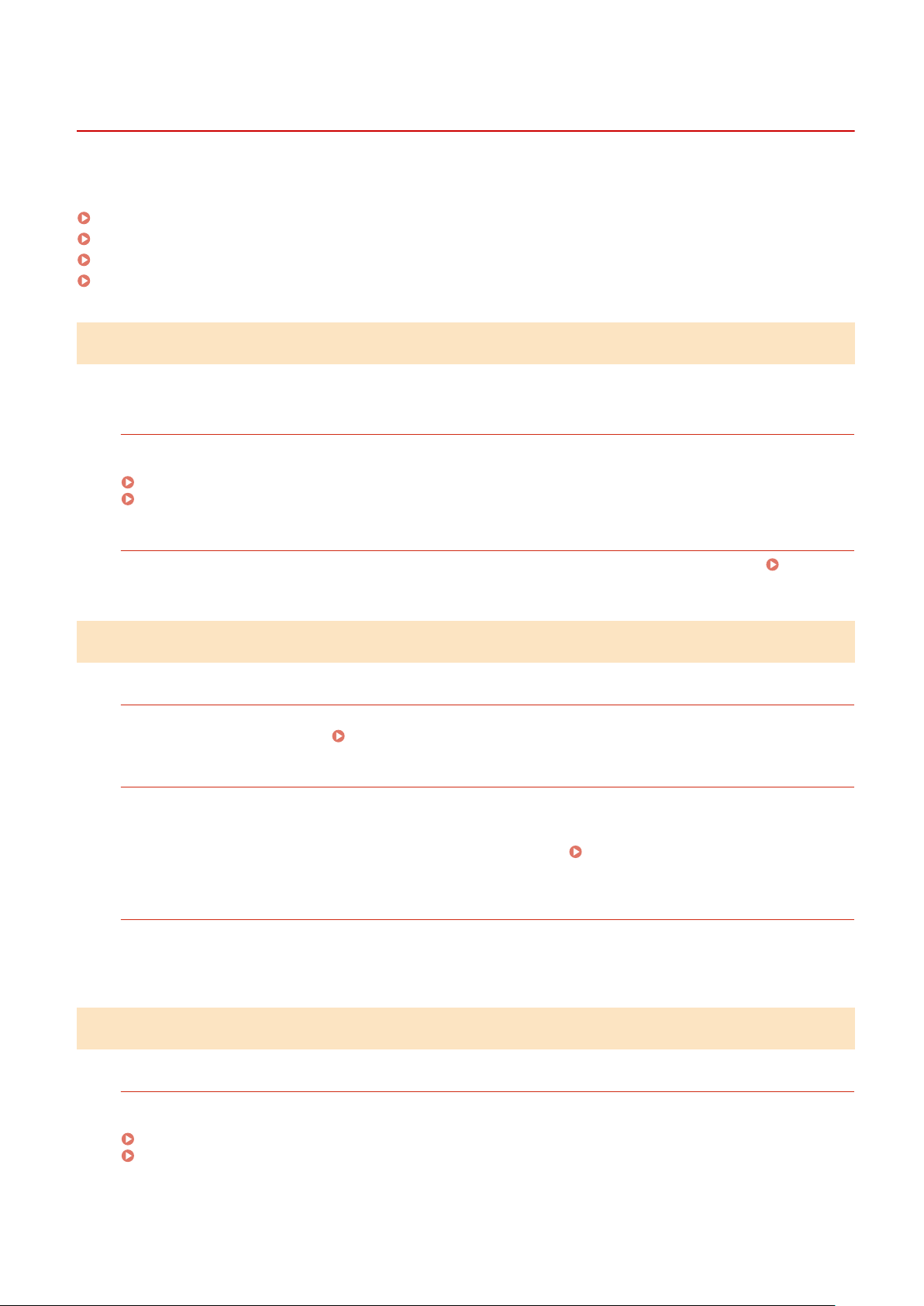
Cannot Save Scanned Data to a Shared Folder
8W0J-0FX
Use the follo
wing steps to check the status of the shared folder of the store location and the machine:
Step 1: Checking the Occurrence of the Problem(P. 611)
Step 2: Checking the Status of the Computer with the Shared Folder(P. 611)
Step 3: Checking the Status of the Machine(P. 611)
Step 4: Checking the Shared Folder(P. 612)
Step 1: Checking the Occurrence of the Problem
Check using the following in the order below:
Does the Problem Occur with All Shared Folders?
If so, check the network status and settings of the machine. If the machine is not connected to a network,
r
econgure the network settings.
Checking the Network Status and Settings(P. 96)
Setting Up the Network(P. 56)
Ar
e You Saving Scanned Data to the Shared Folder for the First Time?
If so, register the information for accessing the shared folder to the Address Book of the machine. Preparing
to Save Scanned Data to a Shar
ed Folder(P. 241)
Step 2: Checking the Status of the Computer with the Shared Folder
Did You Change the Password of the Computer with the Shared Folder?
If so, change the password used to access the shared folder using the information of the shared folder
r
egistered to the Address Book.
Registering Destinations to the Address Book (Remote UI)(P. 176)
Did Y
ou Update Windows?
If so, the security may have been strengthened, preventing communication between the machine and
computer.
If the shar
ed folder on the computer does not have a password, set a password, and register the information
for accessing the shared folder to the Address Book of the machine.
Preparing to Save Scanned Data to a
Shar
ed Folder(P. 241)
Did You Install or Update the Security Software?
If so, the security may have been strengthened, preventing communication between the machine and
computer.
For a workar
ound, contact the software manufacturer.
Step 3: Checking the Status of the Machine
W
as the IP Address of the Machine or Other Device Changed?
If so, check whether the machine and other device have the same IP address. If they have the same IP address,
change it to a differ
ent IP address.
Setting IPv4 Addresses(P. 77)
Setting IPv6 Addresses(P. 81)
Troubleshooting
611
Loading ...
Loading ...
Loading ...
