Loading ...
Loading ...
Loading ...
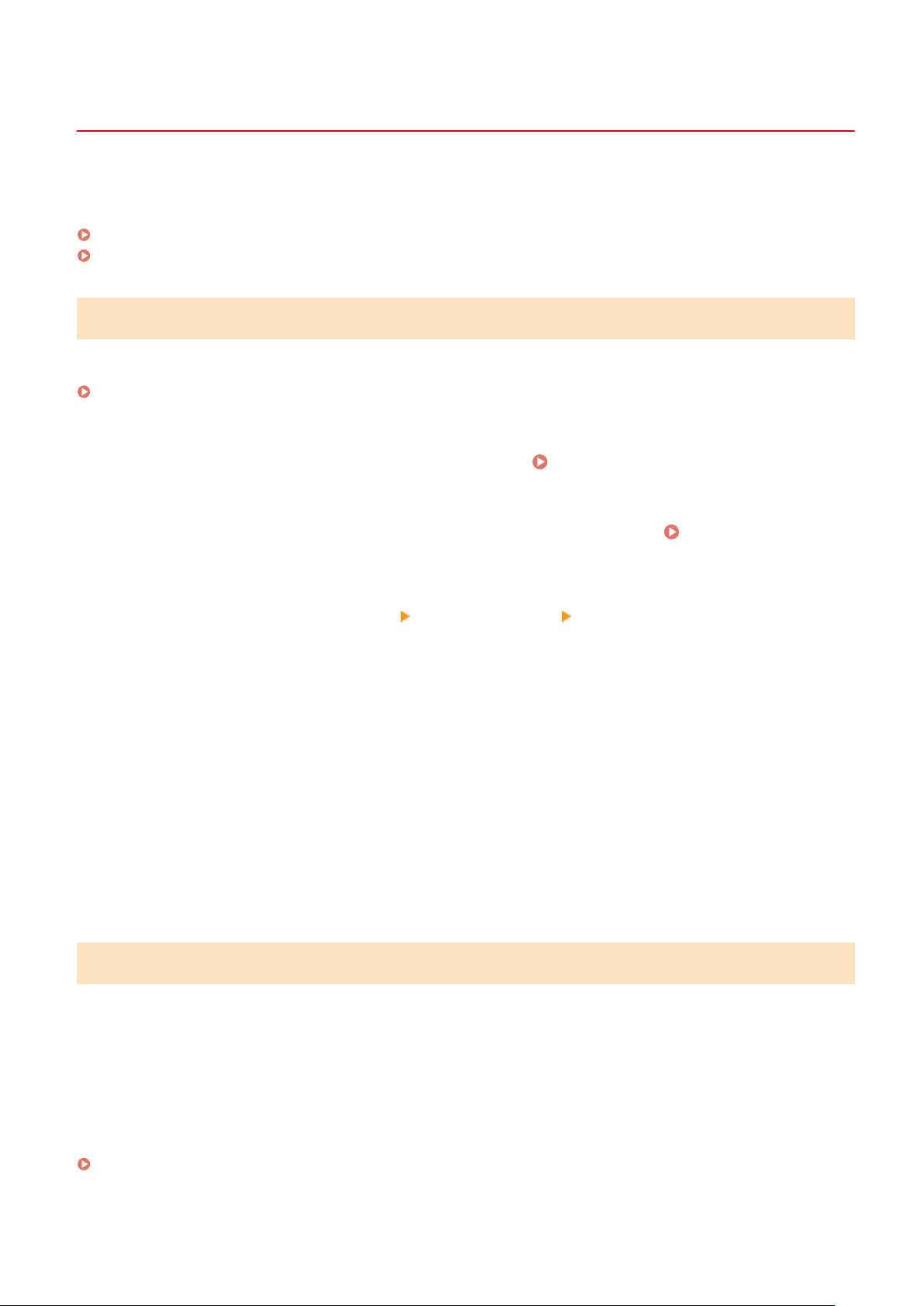
Changing the Print Settings for Received Faxes
8W0J-064
Received fax
es are printed on one side of the paper by default. You can change the settings to print on both sides of
the paper, and print the received date and time and page number.
Printing on Both Sides(P. 290)
Printing the Received Date and Time and Page Number(P. 290)
Printing on Both Sides
This section describes how to congure the settings using Remote UI from a computer.
On the control panel, select [Menu] in the [Home] screen, and then select [Function Settings] to congure the settings.
[Print on Both Sides](P. 501)
Administr
ator privileges are required.
1
Log in to Remote UI in System Manager Mode.
Starting Remote UI(P. 399)
2
On the Portal page of Remote UI, click [Settings/Registration]. Portal Page of
Remote UI(P. 401)
3
Click [RX/Forwarding Settings] [Fax RX Settings] [Edit] in [Basic Settings].
➠ The [Edit Basic Settings] scr
een is displayed.
4
Select the [Print on Both Sides] checkbox.
5
Click [OK].
➠ The settings ar
e applied.
6
Log out from Remote UI.
Printing the Received Date and Time and Page Number
Select whether to print the following information at the bottom of received faxes:
● Reception date and time
● Received r
eception number
● Page number
This section describes how to congure the settings using Remote UI from a computer.
On the control panel, select [Menu] in the [Home] screen, and then select [Function Settings] to congure the settings.
[Print RX Page Footer](P. 500)
Administr
ator privileges are required.
Faxing
290
Loading ...
Loading ...
Loading ...
