Loading ...
Loading ...
Loading ...
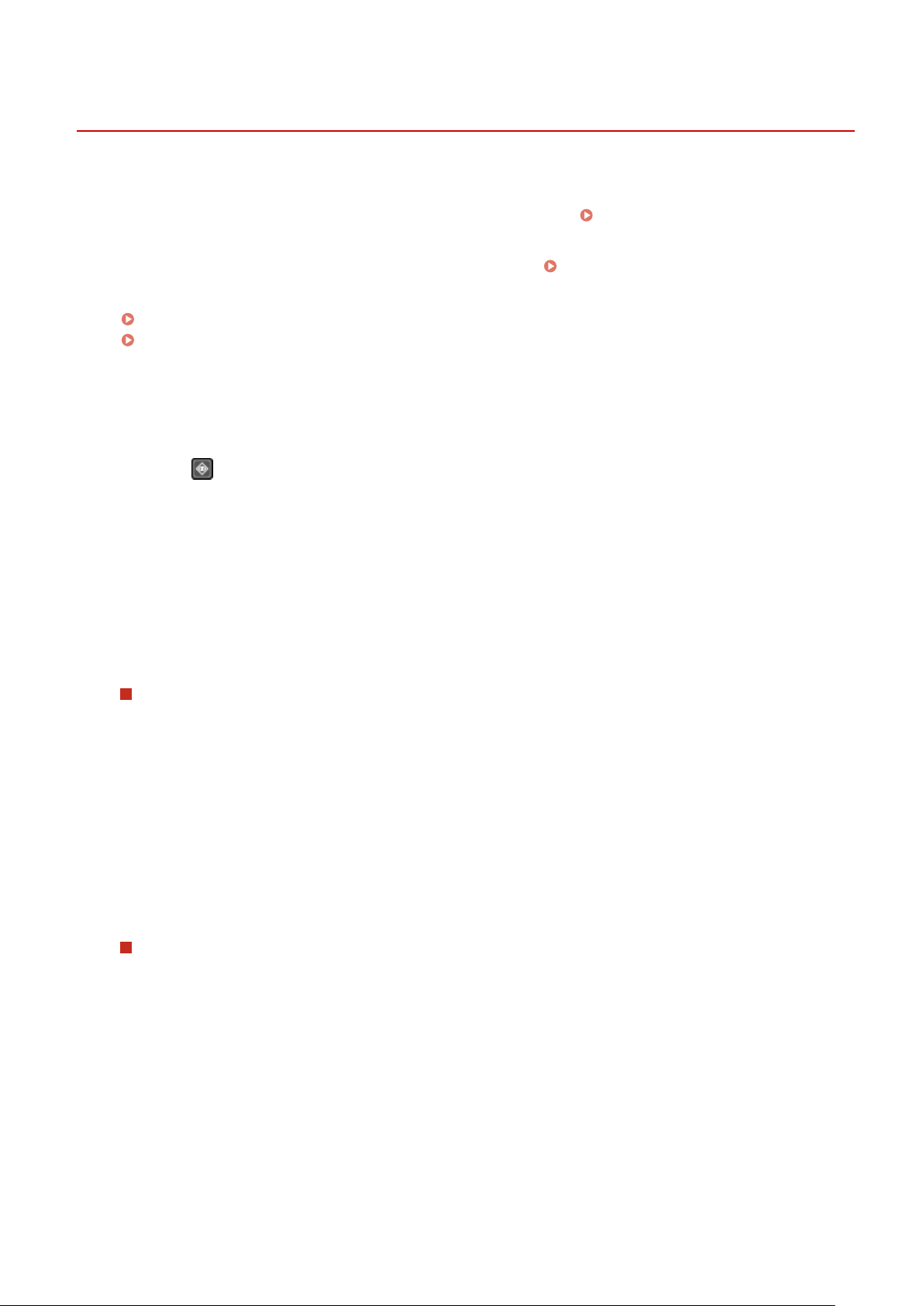
Viewing the Print Job Status and Log
8W0J-04L
Pr
ocesses handled by the machine, including printing, are managed as jobs. By checking the status and log of jobs,
you can determine whether a print job was performed correctly and the cause of errors that occurred.
* If the log is set to not be displayed, you can only check the print job status.
[Display Job Log](P. 509)
This section describes ho
w to view this information using the control panel.
You can also check this information using Remote UI from a computer.
Checking Usage and Logs with Remote
UI(P
. 403)
Touch Panel Model(P. 223)
5 Lines LCD Model(P. 224)
◼ T
ouch Panel Model
1
Press
on the control panel.
➠ The [Status Monitor] scr
een is displayed.
2
Press [Copy/Print Job].
3
Check the job status or the job log.
Viewing the Print Job Status
1
Press [Job Status].
➠ A list of jobs being pr
ocessed or waiting to be processed is displayed.
2
Select a job to view its details.
➠ The job details ar
e displayed.
3
View the le name, user name, and other information.
Depending on the type of char
acters being used, the le name and user name may not be correctly
displayed.
Viewing the Print Job Log
1
Press [Print Job Log].
➠ A list of jobs being pr
ocessed or waiting to be processed is displayed.
2
Select a job to view its details.
➠ The job details ar
e displayed.
3
View the le name, user name, and other information.
Depending on the type of char
acters being used, the le name and user name may not be correctly
displayed.
If Print Job Log Displays Error Information
Printing
223
Loading ...
Loading ...
Loading ...
